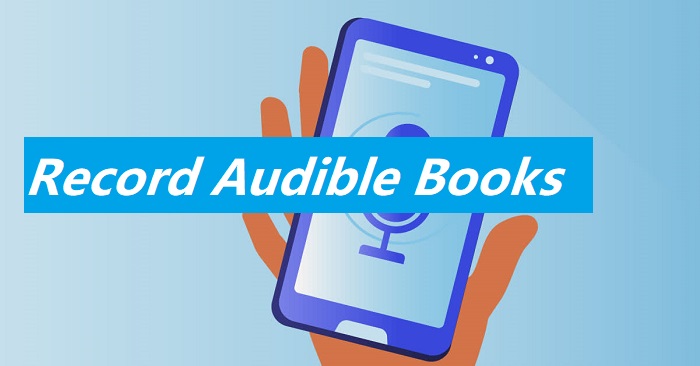You may need to record yourself reading from time to time to share your love of books through recording, captivating YouTube audiences with dramatic readings, or preparing bedtime stories for your children when you are away on business.
A bedtime story might just need a clear microphone on your phone, while an audiobook could require a pro studio setup and a video editor. YouTube channels might add visuals or even have the narrator on camera, showcasing the book cover. No matter your goal, this guide will help you record yourself reading a book without further ado.
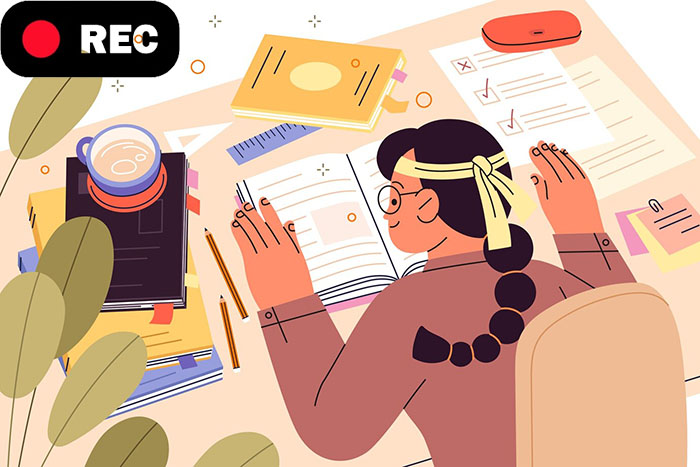
Can I Record Myself Reading a Book on PC and Mobile with Audio Only?
Before you record yourself reading a book, choose the right material, find a quiet space with minimal background noise, a good quality microphone, and a program capable of recording audio. Remember to practice pronunciation of any complex names or locations before you record audiobook. Then, use the following steps to record reading a book.
How to Record Book Reading on Windows/Mac with Voice Only?
For Windows PC
Sound Recorder (now Voice Recorder) is a good option to record yourself reading a book on a Windows PC. Here's a simplified guide.
Step 1. Click the Start Menu and type "Voice Recorder” in the search bar. Click the app to open it.
Step 2. Click the big "Record" icon to start recording while reading a book.
Step 3. Once finished, click the "Stop Recording" button. A "Save As" button will appear.
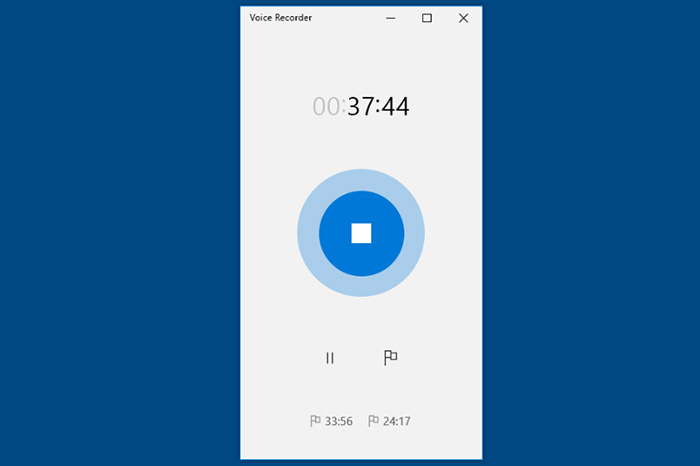
For Mac
QuickTime Player offers a built-in audio recorder. Here's how to use it to record yourself reading a book.
Step 1. Click the Launchpad icon and find "QuickTime Player."
Step 2. Go to the top menu bar and select "File" > "New Audio Recording."
Step 3. Click the red "Record" button to begin record reading. When finished, click the same button again to stop.
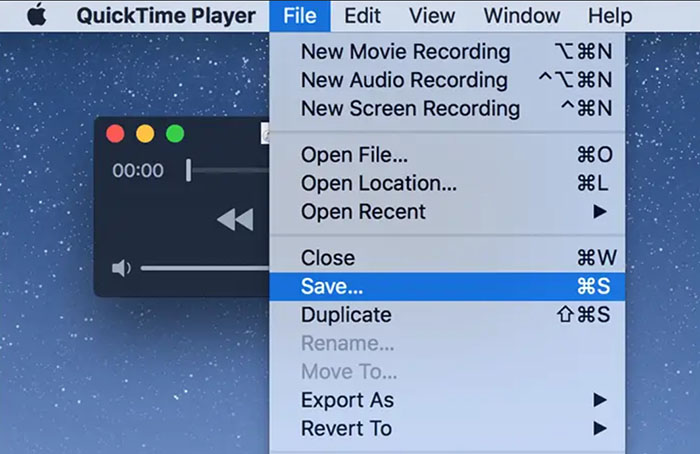
How to Record Book Reading on Android/iOS with Audio Only?
For Android Devices
Android devices typically have a built-in Voice Recorder app. Just use the following quick guide on how to record yourself reading a book on Android.
Step 1. Open your app drawer and search for "Voice Recorder".
Step 2. Tap on the “Microphone” button to start recording yourself reading a book.
Step 3. When finished, tap the "Stop" button.
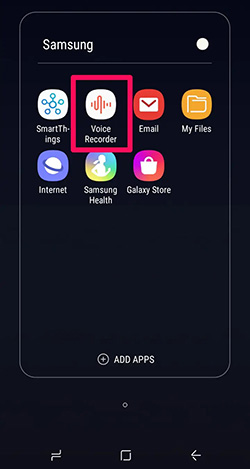
For iOS Devices
On iPhone, you can use the pre-installed app called Voice Memos.
Step 1. Find the app with a microphone icon labeled "Voice Memos."
Step 2. Tap the big red "Record" button to start reading.
Step 3. Once done, tap the red button again to stop. Your recording will be saved automatically.
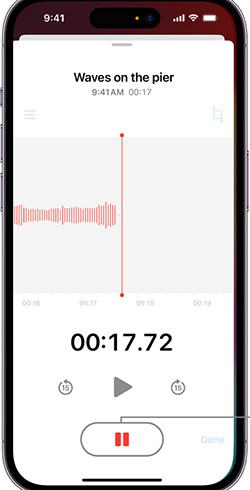
Record Book Reading While Showing Book Content on PC & Mobile
How to Record Yourself Reading an Ebook on PC?
Looking to record book reading from websites and narrate them with your voice on a Windows PC? Look no further than iTop Screen Recorder. Here's why it's the perfect choice for you。
Why choose the iTop Screen Recorder?
- 100% free PC screen recorder. iTop Screen Recorder is completely free to download and use. No hidden costs, ads, or redirects.
- 1080P & 4K screen recording options. Choose from 1080p or even stunning 4K resolution to ensure your ebook text appears crisp and clear in the recording.
- HD audio input settings. The HD screen recorder lets you fine-tune your HD audio input settings, guaranteeing your voice narration sounds professional and polished. No more muffled or unclear audio ruining your recording.
- Audio only & teleprompter. Want to record just the audio of your ebook narration? Need a teleprompter to help you stay on track while narrating? iTop Screen Recorder lets you do that.
- Webcam recording with virtual background. Spice up your recordings with webcam footage or webcam blur background. iTop Screen Recorder even allows you to use a virtual background, keeping the focus on your narration and the ebook content.
- Voice changer to clone AI voices. The built-in Voice Changer lets you add fun effects to your narration or even clone AI voices for a unique and engaging listening experience.
iTop Screen Recorder also comes with a built-in video editor to polish your final video. You can trim unwanted audio recording sections, add transitions, denoise, and create high-quality ebook recordings that will keep your audience hooked.
Quick Guide:
Before you start, find and download your ebook. Alternatively, you can record directly from the website.
Step 1. Free download, install, and launch iTop Screen Recorder on your computer.
Step 2. Choose a screen recording area to capture the ebook content, or select Webcam, or the Only Audio mode for recording. Make sure the Microphone/Speaker is turned on. This will record your voice narration.
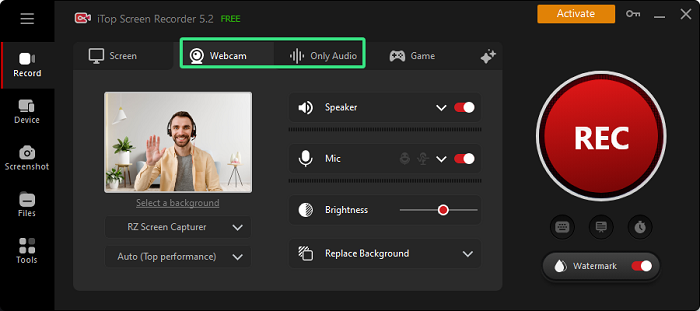
Step 3. Click the big red "REC" button to begin recording. Start reading the ebook and narrate your voice as you go. iTop will capture both the screen and your voice. Once you've finished reading, click the red square "Stop" button.
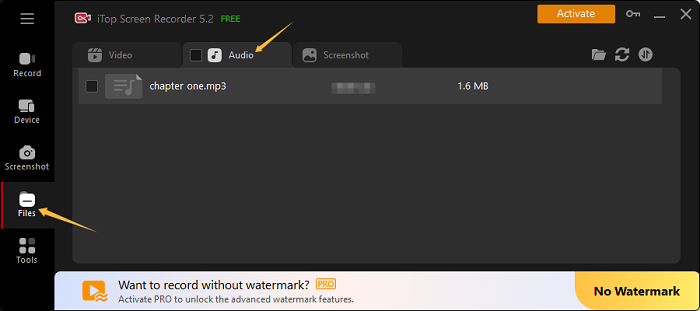
How to Record Reading a Paper Book with a Camera on Mobile?
The built-in video recorders for Android and iOS work if you want to record yourself reading a book.
For Android OS
Here’s how to record yourself reading a book on Android devices.
Step 1. Open the camera app on your Android and turn on the video mode.
Step 2. Tap the record button and record yourself reading a book on Android.
Step 3. Tap the stop button to end the recording process.
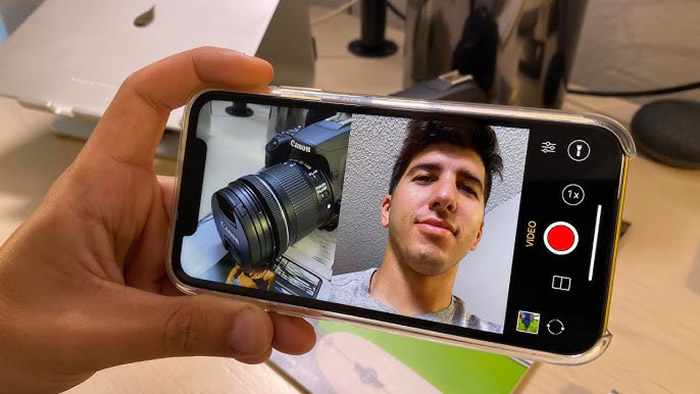
For iOS OS
You can record yourself reading a book with the camera app by following the guide below.
Step 1. Find and launch the "Camera" app on your iOS device.
Step 2. Switch the camera to "Video" mode.
Step 3. Tap the "Record" button to begin recording your reading.
Step 4. When finished, tap the red "Record" button or press the volume button again.
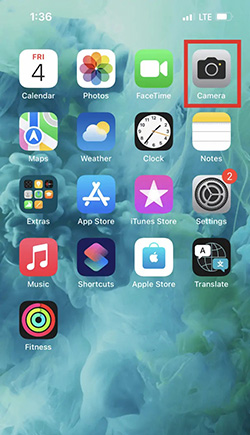
Record Myself Reading a Children’s Book Online While Traveling
How to record myself reading a book online? Here's how to record yourself reading a children's book using an online screen recorder like iTop Free Online Screen Recorder.
Step 1. Go to the iTop Free Online Screen Recorder website. It works on Chrome, Firefox, Edge, Safari, and Opera.
Step 2. Enable Microphone and Webcam. You can also turn the system sound on if needed. You should allow the browser to use your microphone and camera for recording.
Step 3. Click the "Start Recording" button to begin recording your reading.
Step 4. When finished, click the stop button and then save it to your preferred location.
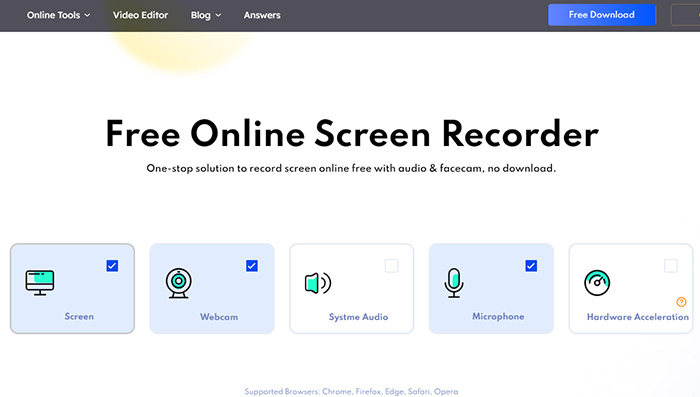
Bonus Tips: 10 Best Ebook Websites You May Be Interested
Here's a curated list of 10 ebook websites, categorized for your reference.
5 Best Ebook Sites for Children
- Free Kids Books: Unwind with free bedtime stories or fuel independent reading adventures.
- International Children's Digital Library: The largest collection of free and complete children’s books from around the world.
- Project Gutenberg: Introduce timeless classics to young readers with this vast library of free ebooks.
- Amazon Kindle Store: Find a universe of children's ebooks, including interactive titles and subscription options.
- Barnes & Noble NOOK Store: Get a treasure trove of children's ebooks, often with interactive features and special offers for NOOK devices.
5 Best Ebook Sites for Novels
- ManyBooks: 50000+ free eBooks in different genres for different tastes.
- Apple Books: Seamlessly enjoy ebooks on your Apple devices with this user-friendly platform.
- Google Play Books: A top choice for finding novels on Android devices.
- Kobo by Rakuten: Explore a vast library of ebooks, including bestsellers, new releases, and independent voices, with a focus on reader comfort and customization.
- Scribd: 170M+ ebooks and audiobooks from a global community.
The Bottom Line
It can be rewarding and surprisingly tricky to record yourself reading a book without a proper method. There you should have learned how to record yourself reading a book on PC and mobile device. For a more comprehensive and high-quality tool, try iTop Screen Recorder. Its high-quality audio & webcam capture, full-featured recording, and editing options make it the perfect choice for the job. Download this free screen recorder here and embark on your audiobook recording process.
 Vidnoz AI creates engaging videos with realistic AI avatars. Free, fast and easy-to-use.
Vidnoz AI creates engaging videos with realistic AI avatars. Free, fast and easy-to-use.