As a popular streaming service, Spectrum TV provides us with a large and diverse selection of live TV, on-demand content, and premium programs. With the Spectrum TV app, you can enjoy seamless streaming anytime anywhere on multiple devices, including mobiles, tablets, PCs and smart TVs.
How can you record on Spectrum TV app? If you want to save your favorite episodes or want to record live content to watch later due to time conflicts, how to record on Spectrum TV app? This ultimate guide comes to help. Check out this tutorial to easily record across devices on the Spectrum TV app to ensure you don't miss a moment of your favorite content. Let’s move on!

Why Need to Record on Spectrum TV
There are many reasons why you might want to record content on Spectrum TV. First, recording Spectrum TV shows allows you to watch your favorite shows on your own schedule, rather than being restricted to specific air times. This flexibility is especially useful for busy ones who may not always have time to watch live TV. Additionally, recordings allow you to build a library of shows and movies that you can watch at your leisure, making it easy to catch up on missed episodes or revisit your favorite shows.
How to record on Spectrum TV? If you usually watch Spectrum TV programs on your TV device, you can choose the cloud DVR method. However, when you choose to watch the show on your PC, you can choose a third-party screen recorder. Move on reading to catch more details.
How to Record Shows on Spectrum with DVR
Can you record on Spectrum TV app? One method is to record TV shows using Spectrum TV app Cloud DVR (cDVR) and Cloud DVR Plus (cDVR Plus). You can access cDVR recordings at SpectrumTV.com or through the Spectrum TV app.
Whether you're recording on a TV, on Spectrum TV.com, or Spectrum TV app on Android/iOS, the steps for recording with the Spectrum TV app are similar. Follow the steps below to learn how to record on Spectrum TV app with cloud DVR.
Step 1. Open the Spectrum TV app on TV, PC, or mobile, and find the program you want to record.
Step 2. Select the program to see the information page. Select Record.
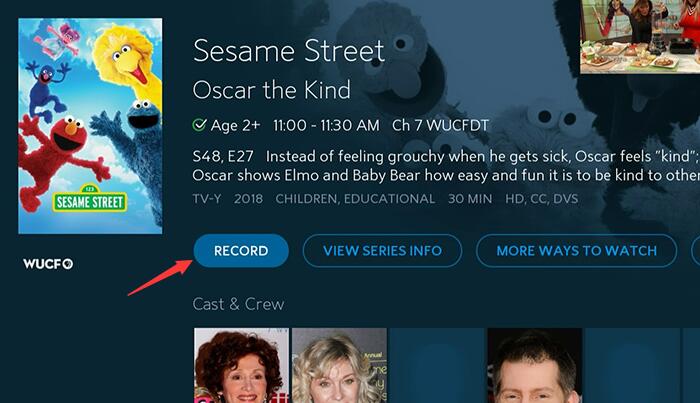
Step 3. You'll see a confirmation message and a red circle icon when your recording is scheduled successfully.
To record a series:
Step 1. Find the series you wish to record.
Step 2. Select the program to get to the information page. Select Record Series. You'll have the option to:
- Record all episodes or new episodes.
- Save until space is needed or for up to 90 days (cDVR) or up to one year (cDVR Plus).
- Set a Start and End time.
- Choose a specific channel for the recording.
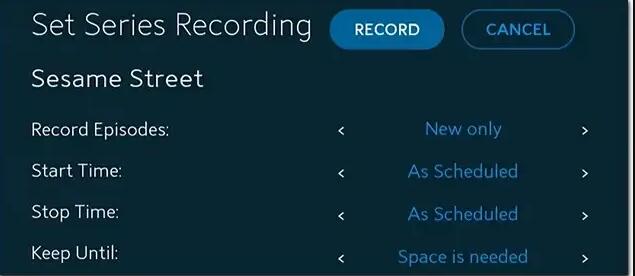
Step 3. After making your selections, select Confirm or Record.
How to Record on Spectrum TV App without DVR
If your cloud DVR does not have sufficient storage space, you usually cannot record using the Spectrum TV app. And you need to know that cDVR recordings can be saved for up to 90 days, or up to a year if using cDVR Plus. Or you want to use your PC to stream Spectrum TV shows and record. So, is there another way to record on Spectrum TV? You can choose a screen recorder to record Spectrum on PC and save permanently as you want.
Here iTop Screen Recorder comes to help, which is a versatile and user-friendly screen recorder for PC. It can record any Spectrum TV programs and live content you watch on PC. With no space limit or storage time limit.
Let’s see what this free screen recorder can bring to you:
- Free to record Spectrum TV with high quality. iTop Screen Recorder is 100% free for you to record part of screen or full screen on Spectrum TV app in high quality.
- Support recording more than Spectrum. It allows you to record not only Spectrum but also Roku, Netflix, HBO Max, etc. You can also record on Firestick.
- Edit Spectrum recordings. iTop Screen Recorder has a built-in free video editor that you can use to edit Spectrum recordings, cut out ads, enhance video effects, etc.
- Various recording formats. With this screen recorder Windows 10 to record programs, you can save the recordings in 12 formats as you need.
- Save recordings independently. Using cloud DVR to record Spectrum can only be saved for 9 months or a year. However, using a screen recorder can save permanently on the computer or an external disk.
How to record on Spectrum TV with iTop Screen Recorder:
Step 1. Download iTop Screen Recorder on your PC, install and launch it.
Step 2. Sign in with your Spectrum account and choose the program or live show you want to record. Then click REC to start recording.

Step 3. When the recording is finished, click the red square button to stop recording Spectrum TV app.
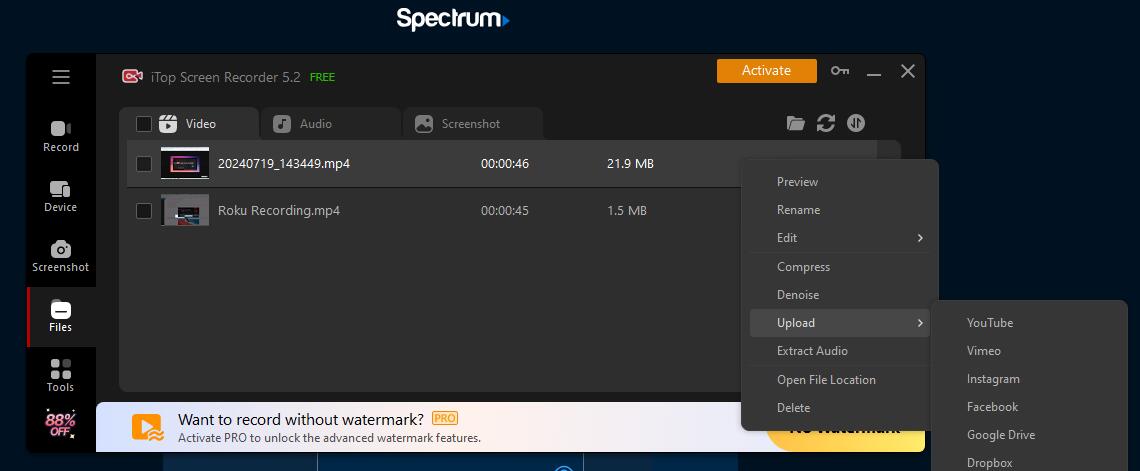
Step 4. You can see the recordings in the Files tab, or you can change the storage location.
The steps to record on Spectrum TV are easy as you can see. If you want to record on other streaming services on PC, the steps are the same with ease. Learn how to record on Roku, Netflix, HBO, etc.
The Bottom Line
How to record on Spectrum TV app on different devices? After reading this ultimate guide, you can get yourself out of trouble. No matter you have sufficient cloud DVR storage to record on Spectrum, or choose a screen recorder like iTop Screen Recorder, you can easily and simply record Spectrum episodes on TV, PC, and mobile and access them anytime anywhere. Now try them to save your favorite shows for enjoying!
 Vidnoz AI creates engaging videos with realistic AI avatars. Free, fast and easy-to-use.
Vidnoz AI creates engaging videos with realistic AI avatars. Free, fast and easy-to-use.














