Udemy is a well-known online education platform for knowledge sharing. However, not all Udemy courses can be downloaded. What to do if you want to save important lectures to watch later, share courses with others, and so on. And this blog will show you how to record Udemy videos easily. The best Udemy video recorder will be introduced here, for it is the best option for those Udemy videos that are not available for download. Please continue reading to save the Udemy videos locally!

Can You Download Udemy Videos Directly?
As an online education platform, Udemy allows people to enjoy different learning courses in education, business, design, and more. However, some Udemy courses can only be downloaded when the teacher allows and enables the download feature. So, how to download Udemy videos if permitted? Please read on.
How to Download Udemy Videos on Android /iOS
Step 1: Open the Udemy app on Android /iOS, sign into the Udemy account, and tap My Learning.

Step 2: Choose the course you want to download, tap the download icon on the right side of Lectures, and then tap Download Course.
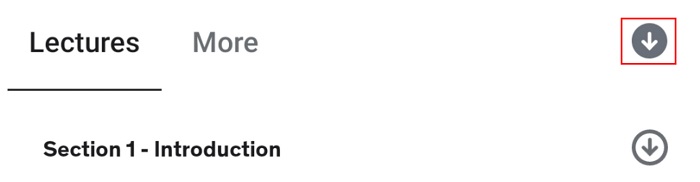
How to Download Udemy Videos on PC/Mac
Step 1: Move your cursor to the Settings icon at the bottom right of the lecture player to check if the course you want to take can be downloaded.
Step 2: If the Download Udemy lecture option is not grayed out, you can download Udemy videos course on your PC.
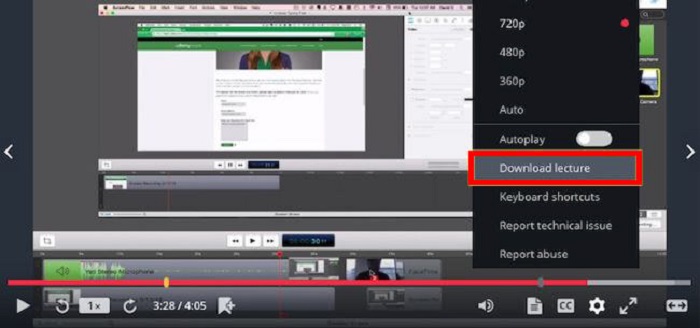
Generally speaking, Udemy courses are encrypted and can only be accessed through the mobile app. If you need to download Udemy videos on a PC/Mac, one of the best ways to download Udemy courses is to screen record Udemy videos - in this case, you can screen record protected videos and keep them for offline watching and reviewing.
How to Record Udemy Videos on Windows PC
When you want to download Udemy videos on a PC that cannot be saved directly, a good way is to record Udemy videos. iTop Screen Recorder is a free HD screen recorder that helps you record high-quality Udemy videos. With this tool, you can capture and download Udemy courses for repeated viewing.
The Main Features of iTop Screen Recorder
Record Udemy Videos with Voice for Free: iTop Screen Recorder is a free and safe screen recorder that allows you to screen record with voice when recording Udemy videos.
Screen Record Udemy Videos in High Quality: This 1080p screen recorder shows excellent video recording performance. It allows you to create high-quality Udemy videos with no lag and no delay.
Record and Save Udemy Videos in Multiple Formats: iTop Screen Recorder is a customizing app that allows you to export the recorded Udemy video to multiple formats, such as MP4, MOV, MKV, M4V, etc.
Mark up the Udemy Lecture While Recording: With this screen recorder Windows 10, you can annotate, mark up, and add text to any area of the screen while recording so that people can better understand your meanings.
More Recording Features: iTop Screen Recorder has an intuitive user interface, and it is easy to use for novices. Best of all, you can post-edit the recorded Udemy lecture.
How to Record Udemy Videos on PC with iTop Screen Recorder
Now, just learn how to record Udemy courses within 3 simple steps.
Step 1: Download iTop Screen Recorder on your PC and install & launch the application. Then, open the Udemy app on your PC.
Step 2: In the main interface, click the drop-down arrow to choose a region to record part of screen. Then, turn on Speaker & Mouse > click REC to record Udemy videos. You’d better turn on the Mouse if you need to mark up your video while recording.
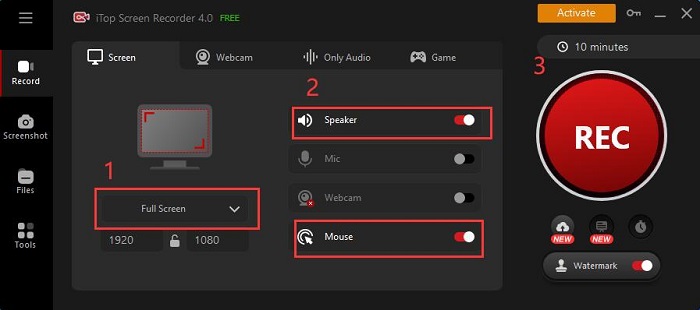
Step 3: Once the recording is done, please go to Files > Video to view the recorded Udemy course.
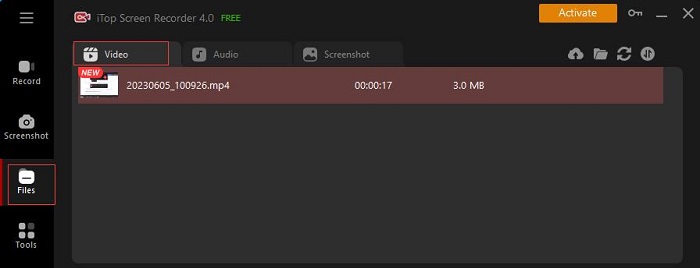
That’s how to record a Udemy course with iTop Screen Recorder. With this screen recorder, you can also record movies, games, or anything you want to record. If you don’t want to install the application on your PC, you can also use the online screen recorder to capture Udemy videos.
How to Screen Record Udemy Videos on Mac
How to record Udemy courses if you are using a Mac computer? Can we record Udemy videos on Mac? QuickTime Player is a screen recorder for Macs with a simple interface. Using Screenshots in the QuickTime Player app can help you easily record Udemy courses on your Mac.
How to Record Udemy Videos with QuickTime Player
Step 1: Open QuickTime Player on your Mac, and choose File > New Screen Recording to open the screen recording tool.
Step 2: Go to the window that you plan to record Udemy videos > click the Record button in the menu bar to start recording. You can click Options to set how to record videos and where to save the Udemy recording.

Like iTop Screen Recorder, it also allows you to record part of screen/any area you wish.
All the above steps are about how to screen record Udemy videos on Mac. In addition, you can use QuickTime Player to trim, rearrange, and rotate your recorded videos.
How to Screen Capture Udemy Videos on iPhone
If you prefer using your iPhone or other mobile devices to access Udemy lectures, or you are now away from a PC to record any Udemy courses, it is also possible to get them on your phones. Now learn how to record Udemy courses on iPhone.
As aforementioned, you can directly download Udemy lectures from iPhone after purchasing. But for those videos that are not available for downloading, you need to record them manually via the built-in screen recorder or third-party ones. The process is similar to recording other apps using, e.g., recording WhatsApp call on iPhone.
Step 1: Sign in to your Udemy account > navigate to the courses you'd download.
Step 2: Launch Screen Recording > click to start recording.
Step 3: To stop it, click the button again and the video will be stored in your video library.
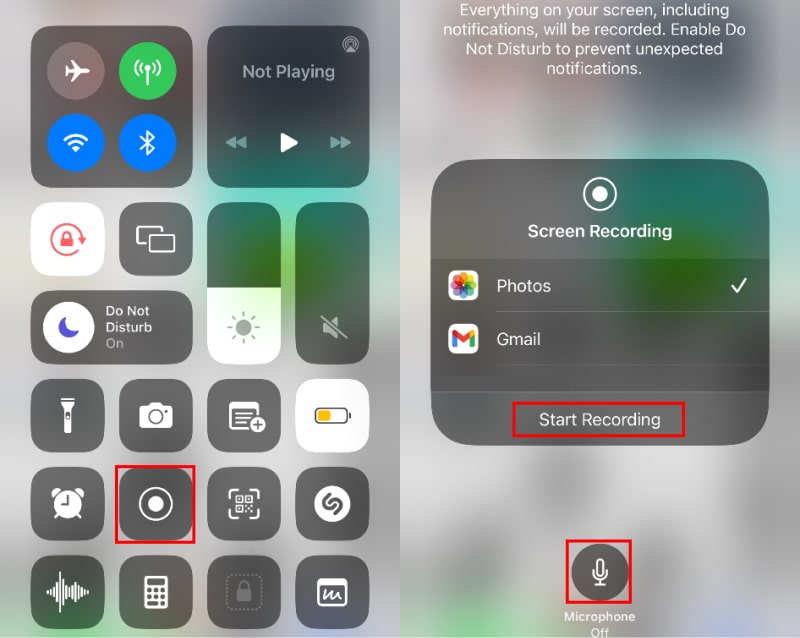
Long press the screen recording button, and you'll see the Microphone Recording feature, customize your option whether to switch on the microphone recording as well. While checking the recorded video, you can easily press screenshot button (the Power button + the Volume Up button) to take screenshot in Udemy videos to capture important content.
FAQs on Recording Udemy Videos
1. Can Udemy Courses be Recorded?
Yes! Udemy courses can be recorded. Generally speaking, you may prefer to download Udemy courses rather than record Udemy videos. However, some Udemy courses are not available for download. In this case, you can capture Udemy videos using iTop Screen Recorder within a few clicks.
2. Can You Screen Share Udemy Courses?
Yes! If you want to screen share Udemy courses, you can cast course videos from the mobile app to a Chromecast, an Apple TV device, or an AirPlay 2 compatible Smart TV.
3. Which Screen Recorders Are Best for Udemy?
Some people may have this question: How do I record Udemy videos for free? Luckily, iTop Screen Recorder is a free and simple-to-use screen recorder that can help you screen record Udemy videos with voice, record webcam, and more.
The Bottom Line
That’s all about how to download Udemy videos and how to screen record Udemy videos on PC/Mac. In this post, you can use the QuickTime Player app to record Udemy lectures on Mac. Also, you can use iTop Screen Recorder to record Udemy videos on a Windows PC. With the video editor of iTop Screen Recorder, you can also trim the recorder Udemy courses. Try it out!
 Vidnoz AI creates engaging videos with realistic AI avatars. Free, fast and easy-to-use.
Vidnoz AI creates engaging videos with realistic AI avatars. Free, fast and easy-to-use.














