From time to time, you may have requests for Chrome audio recorders to capture an interesting podcast, save great background music or sound effects, record audio from online streaming services, etc. Fortunately, along with Chrome audio recorders today, recording audio in Chrome has never been easier.

In this article, we take a closer look at the best Chrome audio capture tools. The top 7 audio recording software for PC, including audio voice recorder Chrome extensions are covered here. Try these perfect tools to save your favorite audio content.
- Contents
- How to Recover Temporarily Deleted Data from Laptop
-
How to Recover the Permanently Deleted Data from Laptop
- Recover the Deleted Data from Laptop with Data Recovery Software
- Recover the Deleted Data from Laptop with File History on Windows 11/10
- Recover the Deleted Data from Laptop Using Backup and Restore
3 Best Free Chrome Audio Capture Software for PC
In this section, you can access the 3 best Chrome audio capture tools for Windows. Check the detailed product features and select one after your careful comparison.
| Tools |
iTop Screen Recorder | VLC Media Player | Audacity Audio Recorder |
| Price | Free | Free and open-source | Free and open-source |
| What It Can Record | Screen, video, audio, gameplay, webcam | Screen, audio | audio |
| Save Format | MP3, AAC, FLAC, AC3, WMAV | MP3, FLAC, OGG | MP3, AIFF, WAV |
| Technical Support | Yes | No | No |
| Other Functions |
Noise reduction Video and audio editing Video compression |
Media file playback Convert file formats |
Edit audio Mix sounds |
1. iTop Screen Recorder
iTop Screen Recorder is an expert video and audio recording software for Windows. It can help you record part of screen, system audio, personal voice, and webcam video. As a free Chrome audio capture tool, it allows you to record audio in Chromebook and save it without hidden catches. The audio quality is also guaranteed. You can select to save the recorded Chrome audio in high resolution. Various parameters, like format, bitrate, frequency, and channels are optional. Other pro features like noise reduction, video, and audio file editing are also provided.
Why Select iTop Screen Recorder as the Best Chrome Audio Capture Software:
- Free to capture Chrome audio
- Export recorded audio in high quality
- Save the recorded audio in MP3, AAC, FLAC, and other formats
- Noise-reducing when recording
- Easy to navigate with an intuitive user interface
How to Capture Chrome Audio with iTop Screen Recorder
Check how to record audio from Chromebook with this handy audio recorder:
Step 1. Download the iTop Screen Recorder on your PC and launch it.
Step 2. Click the Options button on the top right menu bar and select Settings > Format to determine the audio format and quality you want to record.

Step 3. Click the Record Audio feature on the dashboard, then open Chrome and play the audio. Press the REC button to capture Chrome audio with iTop Screen Recorder.
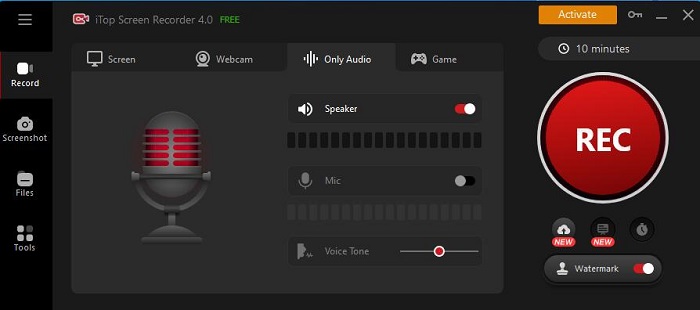
Apart from the desktop software, iTop also offers an online screen recorder to help you capture Chrome with system audio and microphone sound.
2. VLC Media Player
VLC Media Player is a free and open-source media player, which is also equipped with other helpful features, like recording audio, capturing screen video, converting file formats, etc. It can capture browser audio and record screen Windows 10, Mac, iOS, and Android. It is a good option as a Chrome audio capture tool. You can easily use VLC record screen and capture audio in various formats, like MP3, AAC, and WAV. Meanwhile, the recorded audio is of high quality. But as an open-source tool, it doesn’t provide extra pro features, like noise reduction, parameter selection, etc. Moreover, it is not that easy to operate with an outdated user interface.

- Pros
Free and open source to record Chrome audio
Capture Chrome audio in many audio formats
Supports many systems
- Cons
Lack of pro audio recording features
Complicated to capture Chrome audio
3. Audacity Audio Recorder
Audacity is a free Chrome audio capture tool you can use on a PC. It allows users to record, edit and play various audio files. As a free software, it is available to download and use for free. Moreover, it provides multi-track, helping you capture podcasts, streaming audio and audio in video with ease. But it is software more suitable for professionals with knowledge of audio recording and editing. And there is no technical support to help you fix the operating problems.
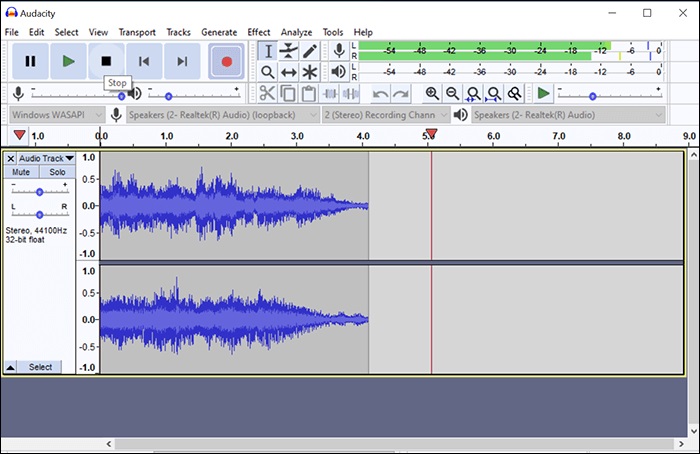
- Pros
Free and open source to record Chrome audio
Customizable audio editing options
Supports multi-track recording
- Cons
Not suitable for beginners to use
No technical support
No audio noise reduction feature
After learning the best Chrome audio capturing software for computers, check what are the best audio recorder Chrome extensions. Here, you can avail of the four best Chrome audio capture extensions. Select one to use if you are just searching for that.
4 Best Chrome Audio Recorder Extensions
4 Chrome audio capture extensions are efficient in recording audio from Chrome web. All the tools are accessible on Chrome Web Store, where you can add those audio recorder Google Extensions. Quickly scan this comparison table to see what the best Chrome audio recorder extensions for Chrome are.
|
Tools |
Chrome Audio Capture |
Audio Capture – Sound Recorder |
Audio Recorder || Voice Recorder Pro |
Audio Recorder |
| Price |
Free |
Free |
Free |
Free |
|
Limits for Online Audio Recording |
20 minutes |
20 minutes |
No limits |
No limits |
|
Save Format |
MP3, WAV |
MP3, WAV |
MP3 |
WEBM |
|
What It Can Record |
Browser audio |
Browser audio |
Browser audio and microphone voice |
Browser audio and microphone voice |
1. Chrome Audio Capture
Chrome Audio Capture is a Chrome extension that allows users to capture Chrome audio through the browser. You can use it to record streaming audio, podcasts, and other kinds of online audio on any device. This tool is extremely easy to use, and within steps, you can capture web audio. It allows you to record 20 minutes at most for free and save the captured audio to your local folder directly.

2. Audio Capture – Sound Recorder
Audio Capture – Sound Recorder is a versatile tool that allows you to easily capture sound from your Chrome browser. It is an easy-to-use audio voice recorder Chrome extension that is especially helpful for those who need to capture Chrome audio without downloading third-party software. Audio Capture for Chrome has over 300,000+ users on Chrome and it also has a high rating. It also allows you to record up to 20 minutes at a time and will save the recorded Chrome audio in MP3 file format. Using hotkeys to arouse the Chromebook audio recorder is also feasible.

3. Audio Recorder || Voice Recorder Pro
It is a dedicated voice and audio recording extension addon that can capture Chrome audio and microphone voice online. During the test, there is no time limit for audio record Chrome within Audio Recorder || Voice Recorder Pro. Meanwhile, you can download the captured audio file as MP3 directly. Another feature of this Chrome audio capture tool is that it can change your browser’s default search engine, helping you find different types of audio online immediately. Turn it off and your browser will be changed to the original one.

4. Audio Recorder
Audio Recorder is a handy Chrome audio capture extension on Chrome Extension Store. It can not only record the browser audio but also can capture your microphone voice. Therefore, you can use it to download streaming music, online course voice, audio from your perfect video, and more. It doesn’t restrict the time you can record. However, the downloaded audio is in WEBM format by default, which may have worse compatibility than the commonly used MP3 files. You need to use other tools to change the WEBM format.
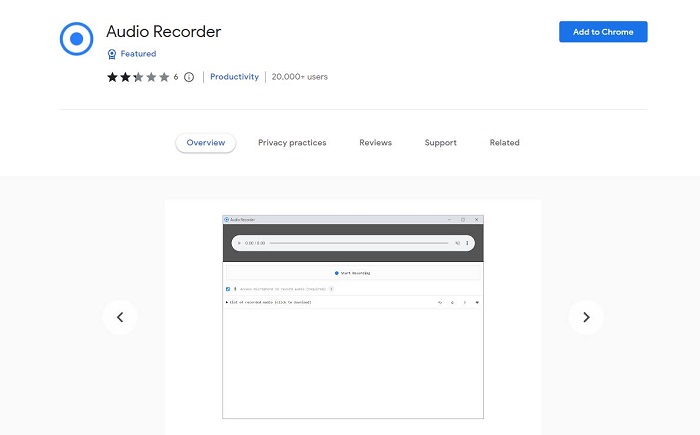
FAQs on Chrome Audio Capture
Why is Chrome audio capture not working?
Make sure the Sound Enhancements on your computer are enabled. You can go to Chrome's Settings > Advanced > Reset to set the Chrome audio.
Does Chrome screen capture record audio?
The Chrome screen recorder with audio can capture the whole screen with audio and export it as a video. To record audio only, the Chrome audio capture tool, like iTop Screen Recorder can help a lot. It provides a specific audio recorder and can help you record Chrome audio and save it as MP3, AAC, FLAC, etc.
What is the best Chrome audio recorder?
Many Chrome audio recorders deserve your trial. For PC, you can use iTop Screen Recorder, VLC, Audacity, Movavi, etc. For Chromebook audio recorder extensions, you can try Chrome Audio Capture, Audio Recorder, and more. For mobile, the default audio capture feature is enough to capture audio from Chromebook.
The Bottom Line
This list contains the best 7 Chrome audio capture tools for PC and extensions. All of them are beneficial in recording audio from Chromebook. Compare their differences and pick one to record any audio online. For Windows, iTop Screen Recorder stands out then other audio recording software, for it is handy, free and comprehensive to capture Chrome audio.
 Vidnoz AI creates engaging videos with realistic AI avatars. Free, fast and easy-to-use.
Vidnoz AI creates engaging videos with realistic AI avatars. Free, fast and easy-to-use.















