Ever so often, you might want to record audio from website for various reasons, from interesting podcasts to catchy background music to audiobooks that are not allowed to be downloaded. So how to record audio from website? The most straightforward method is to use a professional screen recorder or an audio recorder.

If you just Google it, there is no lack of screen and audio recorders on the block. Don’t know which one to use? Don’t worry, in this article, you will find the best ones that allow you to record audio from website free. All of them are tested out to be highly effective, which can help you record music, podcasts, voice calls, or anything you are listening to from the browser with the best output quality. Just keep reading to learn more!
How to Record Audio from Website: Use iTop Screen Recorder
When it comes to the best screen recorder to record audio from a website, iTop Screen Recorder is your No.1 choice. With this most professional screen recorder, you can easily capture everything on your browser for free! First thing first, let’s see how to record audio from website with iTop Screen Recorder.
Step 1. Free download the iTop Screen Recorder and install it on your computer.
Step 2. Click on the Music icon to enter audio recording mode.

Step 3. Adjust the Speaker and Microphone settings. Click on the “REC” button to record audio from a website.

That’s how to record audio from website on PC with iTop Screen Recorder. Your recording will be saved in “My Creations” and you can freely edit it with the built-in editor. Want to learn more about this industry-leading screen audio recorder? Just check out its main features as follows.
Record Any Streaming Audio from Any Site
As the top screen recorder for PC, iTop Screen Recorder allows you to record any streaming audio from any site, from YouTube streaming music to Google podcasts to iTunes audiobooks, you can save them all effortlessly.
Record Audio from Website with Lossless Quality
iTop Screen Recorder is the best HD screen recorder that can help you record audio and videos with lossless quality. Packed with a Denoiser feature, iTop Screen Recorder allows you to eliminate the background and current noise, exporting your audio files with supreme sound quality.
Record and Edit Audio with Ease
How to record audio from website and edit the recordings without different applications? iTop Screen Recorder is what you need. Equipped with a powerful editor, iTop Screen Recorder lets you record and edit audio all in one place.
Multiple Formats Supported
iTop Screen Recorder allows you to record audio from website with 5 output formats, including MP3, AAC, WMA, etc., so you can avoid compatibility issues of all sorts. You can also select frequency, bitrate, and channels to get more diversified recordings.
Free & Safe to Record Audio from Websites
Want to record audio from website free? iTop Screen Recorder is the go-to choice. The video screen recorder is free, clean, and reliable without malware and viruses. You can record audio from websites securely and your personal information is 100% safe!
iTop Screen Recorder is truly a full-featured screen recorder to record audio from a website. Most impressively, it’s 100% free to download and use. Just check it out yourself!
How to Record Audio from Website: Use iTop Online Screen Recorder
Want to record audio from web without software installation? iTop Screen Recorder has also got you covered. You can try its Online iTop Screen Recorder to record audio from a website for free. Here’s how.
Step 1. Go to iTop Online Screen Recorder. Check the box for “Screen” and “System Audio” to record audio from a website. Click on “Start Recording” to proceed.
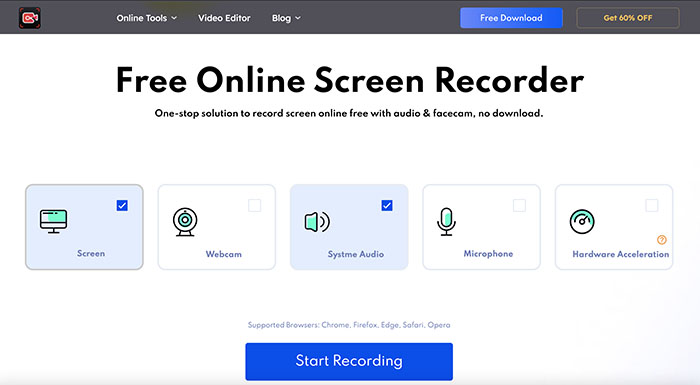
Step 2. Select the screen to record here. Choose the tab you want to record audio. Click on the “Share” button to proceed.

Step 3. Click on the “Stop sharing” button on top to stop recording. You can download the recorded video with audio now.

Here iTop Online Screen Recorder captures videos with audio altogether, and if you want to record audio only, just get the iTop Screen Recorder instead!
How to Record Audio from Website: Use Chrome Audio Capture
If you are using Google Chrome, then you may easily record browser audio with Chrome Audio Capture, a useful extension that allows you to record any audio playing on the current tab. Want to see how it works? Just check out the steps below.
Step 1. Go to Chrome Web Store and add Chrome Audio Capture to your browser.
Step 2. Click on the “REC” button in the top right and “Start Capture” to record audio from website.

Step 3. Click on Save Capture to save and download your audio recordings.

Pros:
- - 100% free
- - No software installation
- - Easy to use
Cons:
- - Record 20 minutes for each time
- - No multiple output formats
- - Poor sound quality
How to Record Audio from Website: Use Windows Voice Recorder/Mac Voice Memos
So is it possible to record audio from website on your computer natively? The answer is positive. Windows and macOS come with an audio recording feature that allows you to do so—the Voice Recorder for Windows 10/11 and the Voice Memo app for macOS. Both can help you record audio from a website for free. Just check out the steps below to learn more.
1. For Windows Users
Step 1. Open Voice Recorder. If you can’t find it, just download it from the Microsoft Store for free.
Step 2. Click on the “Microphone” button to record audio from website.

Step 3. Click on the “Pause” or “Stop” buttons to pause or stop recording.
Once you stop recording, the recorded audio will show up on the left side of the screen.
2. For Mac Users
Step 1. Open the Voice Memo app.
Step 2. Click on the “REC” button on the left to start recording. You can pause and resume at any time.
Step 3. Click on the “Done” button to stop recording.

Your recorded audio will appear on the left side and you can edit or trim it based on your needs.
Pros:
- - Free audio recorders
- - Easy to use
- - Basic editing features
Cons:
- - Output quality not guaranteed
- - No multiple output formats
- - No screen recording feature
Conclusion
How to record audio from website for free? This article has introduced 4 verified ways to help you out. While Windows and macOS are pre-installed with audio recorders, they are rather basic with limited features only. Chrome Audio Capture is a convenient extension to use, but the recording quality can not be guaranteed. That’s why you might want to try iTop Screen Recorder instead, which lets you record audio from a website with the best output quality possible. Both this screen recorder and online tools are 100% free to use. Just give it a try and record any audio from any website effortlessly now!
 Vidnoz AI creates engaging videos with realistic AI avatars. Free, fast and easy-to-use.
Vidnoz AI creates engaging videos with realistic AI avatars. Free, fast and easy-to-use.















