Voicemails are recorded messages to be retrieved later in the digital mailbox by the recipient. Not all voicemails are mundane or spammy. Some voicemails are greatly precious, for instance, greetings from beloved friends and family, important messages for work, etc.
However, just like any digital data, voicemails can go missing for many reasons, that’s why you might want to save them elsewhere for backups, just in case. It’s also the best way to keep your treasured messages forever.

So how to save your important voicemails? You can record a voicemail and save it to storage media. Don’t know how to do it? Don’t worry, this article will introduce how to record a voicemail on all major devices, including PC, Android, and iPhone. Just make sure to continue reading.
- Contents
- How to Recover Temporarily Deleted Data from Laptop
-
How to Recover the Permanently Deleted Data from Laptop
- Recover the Deleted Data from Laptop with Data Recovery Software
- Recover the Deleted Data from Laptop with File History on Windows 11/10
- Recover the Deleted Data from Laptop Using Backup and Restore
How to Record a Voicemail Message to a PC?
Just because the voicemails are currently stored in the mailbox doesn’t mean they can be there forever. In most cases, your voicemails can be kept for a limited time only. Once the new messages arrive, the old ones would be completely deleted. What’s worse, it seems most devices don’t allow you to export your voicemail messages.
That’s why you might want to record your important voicemail messages and save them in a safe place, for instance, your computer. So how to record a voicemail message on a PC? Just use iTop Screen Recorder, the best free recorder that can help you capture videos and audio with the best quality possible. It’s also the most professional recorder that allows you to record screen and audio at the same time.
Just have a look at the main features to learn more.
Feature 1: 100% Free to Use
Download, install, record a voicemail message and that’s it! No tricks, 100% free. iTop is also the best Voicemail recorder that lets you record zoom meetings without permission for free.
Feature 2: Record a Voicemail Message from a Microphone
iTop Screen Recorder allows you to record a voicemail message from a microphone and save it without quality loss. You can also use it to record Google Voice without time limitations!
Feature 3: Optional Audio Format
You can record a voicemail message in MP3 format, so there’s no need to worry about the problem of compatibility.
Feature 4: Locally Save & Easily Transfer
iTop is the best screen recorder to record audio on PC for backup purposes. You can choose to save the voicemails locally on your PC or transfer them to any device.
Feature 5: Cut Voicemail Message
Packed with a built-in editor tool, iTop Screen recorder allows you to edit voicemail messages based on your needs.
Quick Guide to How to Record a Voicemail Message on PC?
Step 1. Free download and install iTop Screen Recorder on your PC.
Step 2. Click on the Music icon to record audio.
Step 3. Turn on the Speaker and Microphone settings. Play the voicemail message and click on the “REC” button to record a voicemail message.

Notice: You can record a voicemail message not only on Windows but also Android and iPhone. Just use the built-in recorder feature to save your important voice messages forever.
How to Record a Voicemail Message on iPhone?
Now you know how to record a voicemail message on a PC, so how to record voicemail on iPhone? Given iPhones have limited capacity, it’s better to save your important voicemail messages to free up the space on the device. iPhone allows you to record a voicemail with its built-in mono recorder. But you can use the Voice Memos app because it’s so much more convenient.
Quick Guide to How to Record Voicemail on iPhone?
Step 1. Tap on the Phone icon and “Voicemail” tab at the bottom. This is also where you can record a voicemail greeting.
Step 2. Choose the voicemail message you want to save, and tap on the Share icon.
Step 3. Select the Voice Memos icon to save the voicemail message as a voice memo.
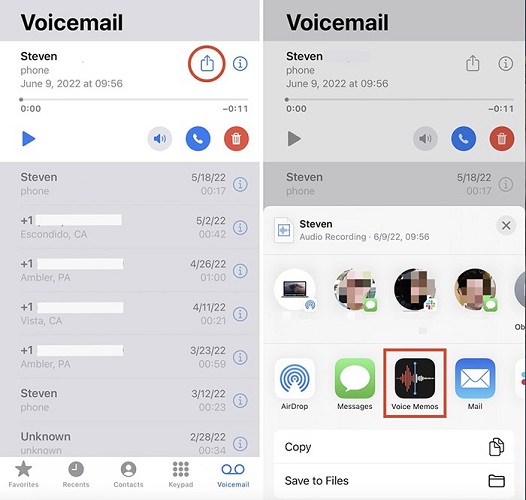
That’s how to record voicemail on iPhone. Once you save it to a voice memo, you can edit the audio file with the Voice Memos app.
How to Record a Voicemail Message on Android?
While iPhones allow you to record a voicemail message with the Voice Memo app, things can be a bit different on Android. Similarly, Android users might want to record voicemail messages for personal or business purposes, which allows them to share or transfer messages to other devices easily. In this case, the built-in screen recorder feature that comes with the Android 11 version can help you record audio to MP3.
Quick Guide to How to Record a Voicemail on Android?
Step 1. Pull down the notification shade on your Android phone. Select the “Screen Recorder” option.
Step 2. Select the audio source as “Internal” and play the voicemail message you want to record.
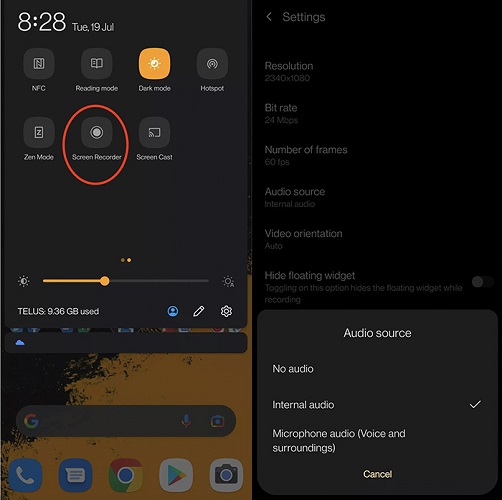
Step 3. Tap on the “Start” button to start recording.
Notice: If your phone is under Android 11, you can resort to a third-party audio screen recorder to record a voicemail message on Android. Just read on.
Record with AZ Screen Recorder on Android
Featured on the Google Play home page, AZ Screen Recorder is a free Voicemail recorder that works on Android 5.0 and later versions. You can record a voicemail message with the best audio quality and save them directly to your phone gallery.
From Android 10, AZ Screen Recorder also supports recording internal audio. There is no limit on recording, which means you can record as many voicemail messages as you want.
Now let’s see how to record a voicemail on Android with AZ Screen Recorder.
Step 1. Free download AZ Screen Recorder from Google Play.
Step 2. Launch the app and permit drawing from other apps.
Step 3. Go to Settings and select the audio source as “Internal.”
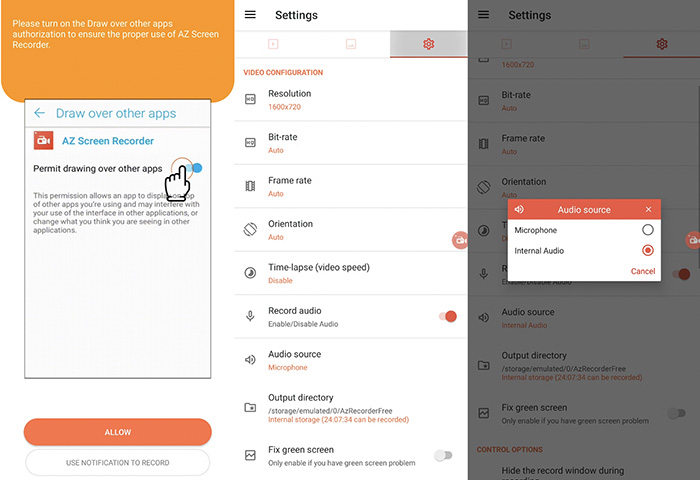
Step 4. Play the voicemail message you want to record and start recording.
FAQs on Voicemail Recording
Can You Record a Voicemail?
Yes. You can save a voicemail message on your PC, Android or iPhone with the inbuilt audio recorder or a specific audio recorder tool.
How to Change a Voicemail Greeting on iPhone
Step 1. On your iPhone home screen, click the Phone icon then choose the voicemail icon and click Settings.
Step 2. Set up a password for your voicemail.
Step 3. Click Greeting on the upper right corner and click Custom to record a Voicemail greeting. Then save it as the voicemail greeting audio.
How do I set up a voicemail message on my Android phone?
It is an easy task to set up a voicemail message on Android. Just open the Phone App and select the keypad icon. Press the number one and enter your password. Then set up a voicemail as you like.
The Bottom Line
This article is the most complete guide that teaches you how to record a voicemail message on PC, Android, and iPhone. Whether for personal or business reasons, some important voicemails should be saved for a long time. However, it seems the voicemail service simply doesn’t allow you to do so, that’s why you need to record your important voicemail messages and keep them in a safe place with a professional recorder, for instance, iTop Screen Recorder. It’s the best screen recorder Windows 10 that can help you save your treasured voicemails on a PC. The software is 100% free, just get it and record voicemails with the best audio quality now!
 Vidnoz AI creates engaging videos with realistic AI avatars. Free, fast and easy-to-use.
Vidnoz AI creates engaging videos with realistic AI avatars. Free, fast and easy-to-use.















