"I used the iPhone built-in screen recorder and it did not record audio! What do I do?"
"I played my iPhone screen recording, no audio. Is there any way to recover it?"
Apple adds a native screen recording feature since iOS 11 empowering users to capture what happens on iPhone screen. It is actually an appreciated feature but problems arrive as well. More and more users post "iPhone screen recording no sound" issue over the internet with the hope of finding a working solution. Here, we collect multiple useful troubleshooting tips to fix iPhone screen recording no audio. Follow us to learn how to get a perfect iPhone screen recording with audio now.
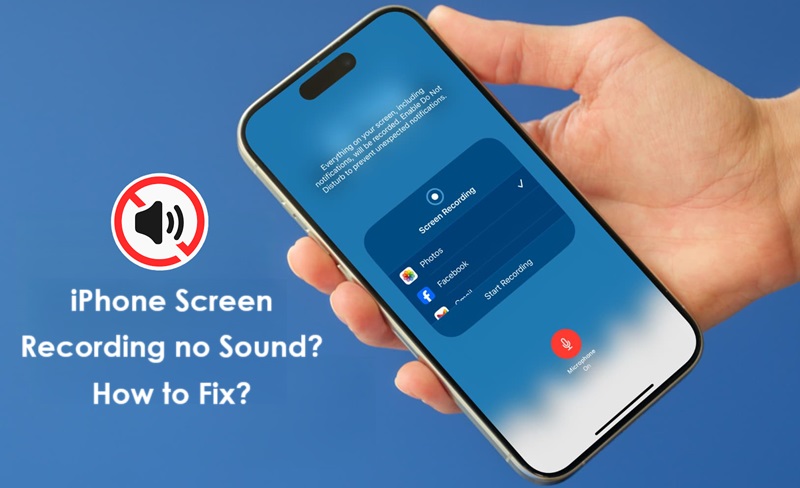
Why Screen Recording No Sound on iPhone
It is a necessity to be mindful of why iPhone screen recording no sound for finding out an available solution. In the following, let's check all possible causes of screen recording iPhone no sound.
Cause 1. Outdated System
It probably leads to unexpected glitches and problems - like screen recording audio not working - if your iPhone are running on an outdated system.
Cause 2. Bluetooth Devices
The paired Bluetooth devices ndash; like headphones, speakers – possibly influence the audio capturing capability when you screen record on iPhone.
Cause 3. Microphone Issue
By default, iPhone requires you to turn on microphone during screen recording. But, no sound issue occurs if microphone permission is denied when you record a video call. What's more, a broken microphone or speaker can result in audio problem.
Cause 4. Multiple Audio Sources
The iPhone screen recorder may not accurately capture audio when several audio tracks are playing simultaneously. For example, if you try to record a call while playing music in the background, the iPhone screen recording no audio issue may happen.
Cause 5. Restricted Apps
Screen recording is blocked by some apps for copy protection or privacy. It turns black screen or no audio when you screen record restricted apps on iPhone.
How to Fix iPhone Screen Recording No Sound
Solution 1. Restart iPhone
iPhone glitches occasionally happen during screen recording that leads to no sound problem. Try to restart your iPhone and take a screen recording later.
- Press and hold one volume button and the side button simultaneously. Release the buttons when the power-off slider appears.
- Drag the slider to turn off iPhone.
- About 30 seconds later, press and hold the side button to turn on your iPhone. It is successfully restarted when the Apple logo appears.
Solution 2. Update iPhone System
The latest system that include fix bugs and performance improvement probably solve unexpected issues, for example, iPhone screen recording no sound.
Check how to manually update iOS on your device.
- Go to Settings > Software Update > Update Now.
You can also turn an Automatic Updates to keep the system updated.
- Go to Setting > Software Update > Automatic Update.
- Turn on iOS Update below Automatically Install and Automatically Download.

Solution 3. Reset All Settings on iPhone
Resetting iPhone is a helpful solution to fix app freezes or device runs slowly problem. Your iPhone is returned to the defaults by getting rid of glitches which may cause screen recording no sound on iPhone.
- Go to Setting > General > Transfer or Reset iPhone > Reset.

Notice: If you choose to Erase All Content and Settings, all the data will be erased from your iPhone. You’d better back up iPhone before resetting for later restoration in case the solution is not working.
Solution 4. Disconnect Bluetooth Device
Unpair a Bluetooth accessory to prevent the interference during screen recording.
- Go to Settings > Bluetooth.
- Tap the "i" icon next to the device you want to disconnect.
- Tap on Forget This Device > Forget Device.
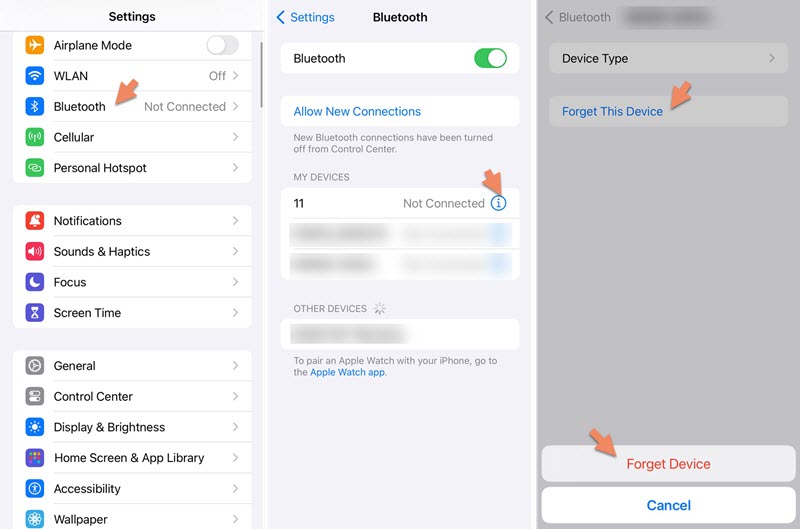
Solution 5. Turn on Microphone
Allow microphone permission to guarantee that you can record iPhone screen with audio.
- Swipe from the top of your screen to open Control Center.
- Find the Record button. Press and hold it until Microphone option appears.
- Turn on Microphone and tap on Start Recording.

Solution 6. Turn off Extra Audio Sources
It is a bad idea to play music when watching a video or making a call. The action will not only make multiple audio tracks mixed but may result in iPhone screen recording no sound issue.
It is highly suggested to close other apps and remain only one audio track. For example, turn off the music app when you try to record a streaming video with audio on iPhone.
Solution 7. Try 3-rd Party Screen Recording Apps
A reliable third-party screen recording app has the ability to bypass the restriction when you screen record an app that block screen recording.
Record it! is a capable screen recording app to create high-quality screen recording. It enables you to record games/apps on your phone with audio. With editing tools, you can also use split, trim and rotate to enhance screen recording for better visual experience.
Now, open App Store on your iPhone, search Record it! and install it to screen record iPhone without sound issue.

Alternative Way to Fix Screen Recording iPhone No Sound
It is a possibility that iPhone screen recording no sound issue still exists after testing all above troubleshooting tips. If so, attempt to mirror and record iPhone screen on PC. iTop Screen Recorder is a professional screen recorder for Windows that can perfectly meet your requirement.
Packed with the device recording feature, iTop Screen Recorder offers a one-stop solution to mirror and record iPhone screen with audio. It takes advantage of an Enhance Mode to screen record protected videos on your device with no audio or black screen issue. Besides screen recording, it can record audio to MP3 from music app while keeping original quality. Using it, iPhone screen recording no sound issue can be completely eliminated.
However, it is should be noticed that iPhone historically doesn't allow recording a call for privacy. Therefore, you still encounter screen recording no audio issue even though you have cast iPhone to PC. Alternatively, try to make a video call with WhatsApp, Snapchat, Zoom etc., and record the calls with audio trouble-free.
Download and install the free screen recorder on your PC, and then follow the steps to fix iPhone screen recording no audio issue.
Way 1: Mirror and Record iPhone Screen on PC
Step 1. Launch the screen recorder and head to Device.
Step 2. Click iOS and follow the on-screen instruction to screen mirror iPhone to PC.

Step 3. After the connection is built, open the app or game you want to record with audio on iPhone. Now, click Record button in iTop Screen Recorder to start recording.

Optional: Go to Record > Only Audio to only capture the audio track on iPhone.

Step 4. Click the Done button on the mini control bar to stop recording.
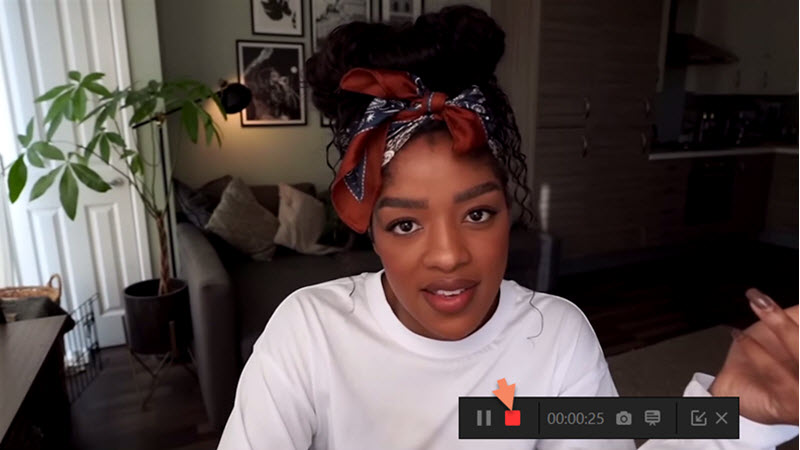
Way 2: Record Video Calls with Audio on PC
Step 1. Make a video call on your PC using an online call or meeting app.
Step 2. Launch iTop Screen Recorder and head to Record > Screen.
Step 3. Select the recording area. You can record part of screen, full screen or a window.
Step 4. Turn on Speaker and Microphone to record video call with audio.
Step 5. Click Record button to start recording. When you want to finish the call, click Done button to stop recording.

All the screen and audio recordings are saved to Files > Video/Audio. Play the recordings to check whether the audio has been captured. You can use the inbuilt video editor to trim, crop screen recording or add effects/filters.
Conclusion
Screen recording feature on iPhone offers a convenient way to capture what's happening on your device for later sharing. But iPhone screen recording no sound issue bothers many users. Here we explain "why is there no sound on my screen recording on iPhone" and list a set of troubleshooting tips. You can experiment the solutions on your iPhone or try to record iPhone screen with audio on PC using iTop Screen Recorder instead.
 Vidnoz AI creates engaging videos with realistic AI avatars. Free, fast and easy-to-use.
Vidnoz AI creates engaging videos with realistic AI avatars. Free, fast and easy-to-use.














