Pokemon Go is an augmented-reality mobile game developed by Niantic. Since this game was released in 2016, it has added dozens of features. One of the most impressive features is AR photography, which lets you take a picture of a Pokemon and bring your favorite Pokemon into the real world. It is a great way to pose your Pokemon in different scenes and show off your catches on social media. Whatever your purpose in doing so, this guide will show you how to take snapshot in Pokemon Go.

How to Take a Snapshot in Pokemon Go
It's easy to take a snapshot in Pokemon Go. Here are the simple steps. But before that, there are some things you should be aware of before you dive into how to snapshot in Pokemon Go:
- Ensure your phone is fully charged as the AR mode may drain the battery heavily.
- Ensure that your device comes with the Shared AR feature. This feature usually comes with iPhone 6 and above running iOS 11 and above or Android devices running Android 7.0 and above.
- Be careful to watch out for your surroundings, especially if you’re using this app on the road.
Here's how to take snapshot in Pokemon Go.
Step 1. Launch the Pokemon Go app on your device.
Step 2. Click on the Poke ball icon and select Pokemon.
Step 3. A list will open to show the Pokemon you have caught. Select the Pokemon you wish to take a snapshot of.
Step 4. Click on the camera icon, located in the upper right corner, to open the AR mode.
Step 5. Then, you’ll see a Pokemon appears on your screen.
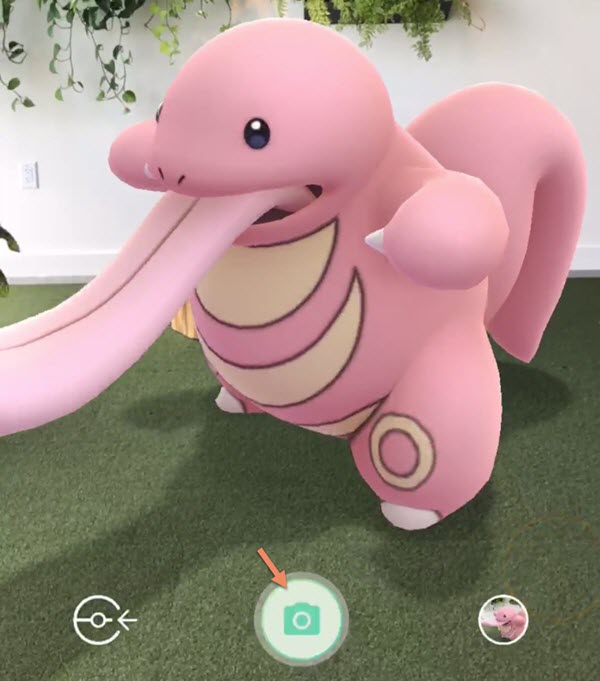
How to Take a Snapshot of a Wild Pokemon
Likewise, you can apply similar steps to take a snapshot of a wild Pokemon Go. Here are the steps on how to take snapshot in Pokemon Go.
Step 1. Launch the Pokemon Go app on your device.
Step 2. Click on the wild Pokemon that you wish to take a picture of.
Step 3. Click on the Camera button.
Step 4. That's all about how to take a snapshot in Pokemon Go! The picture you take will be stored on your device.
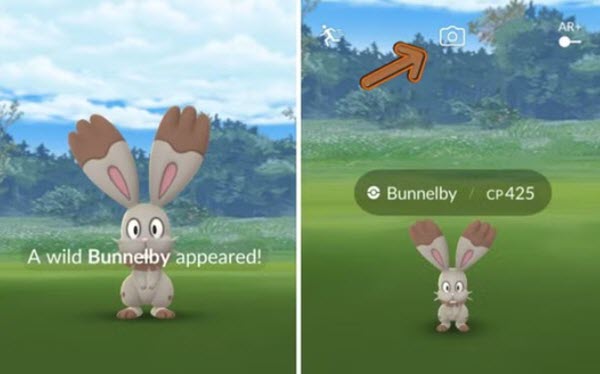
How to Take A Snapshot of Your Own Pokemon
If you want to take a snapshot of your own Pokemon, here are the simple steps on how to take snapshot in Pokemon Go.
Step 1. Launch the Pokemon Go app.
Step 2. Go to your Pokemon storage to find the Pokemon that you want to take a picture of.
Step 3. Click on the camera icon, which is located in the upper right corner of your screen.
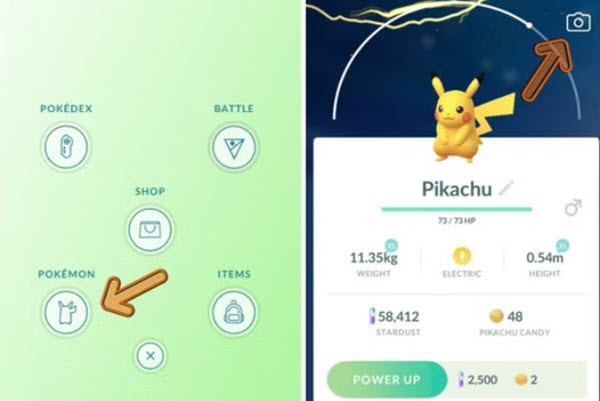
How to Take a Snapshot in Pokemon Go on PC
Instead of taking a screenshot of your favorite Pokemon for collection, some of you may also want to screenshot Pokemon gameplay moment on your device. If you're one of these groups, a good way is to use this robust game recorder - iTop Screen Recorder. With it, you can freely capture anything in Pokemon Go while keeping original quality.
Although iTop Screen Recorder is a free screen recorder for PC, it adds a feature to mirror and capture phone screen on PC so that you can take a snapshot in Pokemon Go with no limits. The screenshot tool empowers you to screenshot games on your phone screen and use the annotation tools (such as arrows, shapes, text etc.,) to highlight important parts. What’s more, it outputs a high-quality snapshot that keeps all details clear.
iTop Screen Recorder offers an easy solution to take a screenshot of your screen. Here are the steps on how to take snapshot in Pokemon Go using it.
Step 1. Download and install iTop Screen Recorder on your PC.
Step 2. Launch iTop Screen Recorder. Go to Device > iOS or Android > follow the on-screen instruction to cast your phone to PC.
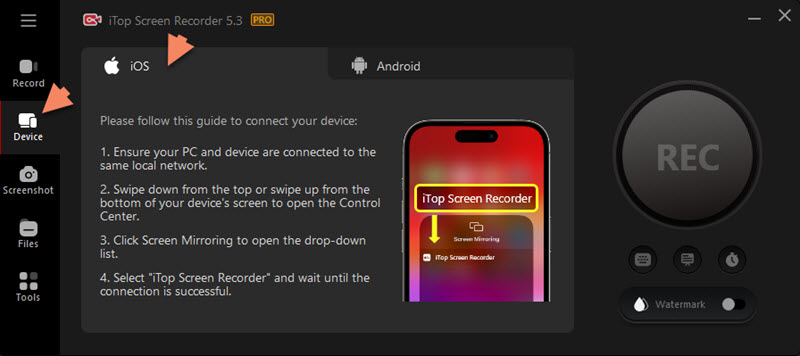
Step 3. After the it is successfully connected, open Pokemon Go on your phone and you can view your phone screen on PC. Now, Go to Screenshot and select a way to take screenshot. Click the screenshot button.
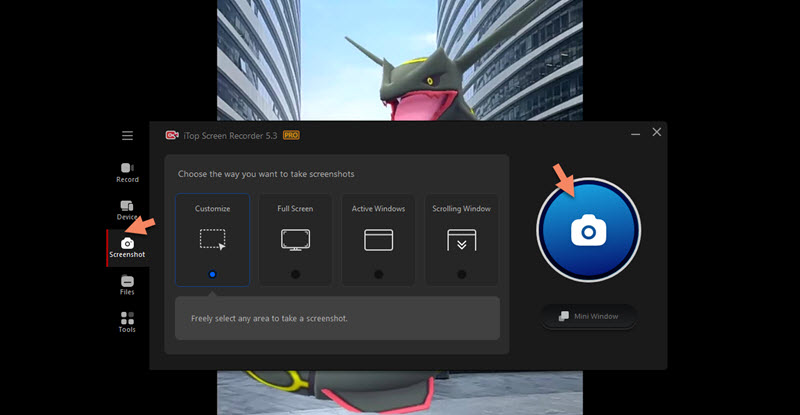
Step 4. Select area you want to take a snapshot in Pokemon Go. You can use put arrows/shapes or add text on the snapshot if needed.
Step 5. Click Save button to save the snapshot to your PC.
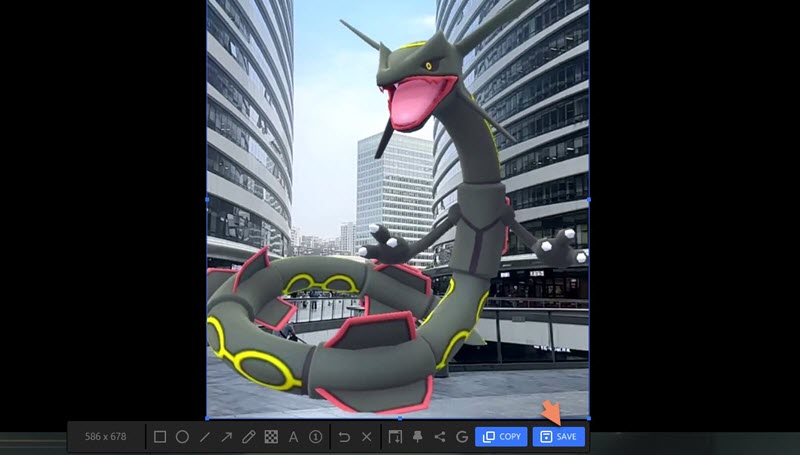
Bonus: iTop Screen Recorder enables you to record gameplay on PC and mobiles. It supports microphone and webcam recording so that you can record video games with yourself for creating tutorial or walkthrough videos with ease. You can also record game chat or everything happens during playing. It takes full advantage of hardware acceleration letting you record gameplay with no lags and FPS drops. Using it, you can not only take a snapshot but screen record gameplay in Pokemon Go easily.
Why Take a snapshot Pokemon Go not Working
When you solve the problem of Pokemon Go how to take a snapshot of your Buddy, you might meet other problems like "Take a snapshot Pokemon Go not working". There are many reasons why this issue occurs. These include:
- The Pokemon Go app doesn't have permission to access your camera. You can check this in your device's settings.
- There are some bugs with your app. You can fix it by updating your Pokemon Go to its latest version.
- There are some small glitches on your app. You can restart your Pokemon Go to fix it.
- Your device can't meets the app's requirements.
- Your location services aren't enabled and the Pokemon Go app doesn’t have the permission to access your location.
- Sometimes, the feature might be temporarily disabled due to server issues or game updates. Check social media or official forums for any announcements.
If none of these steps resolve the problem, you may want to reach out to Niantic's support for further assistance.
Conclusion
Hope this tutorial has guided you through the process of how to take snapshot of buddy Pokemon Go or wild Pokemon, whether be it a wild Pokemon you just encountered or a one from your storage. The steps are quite straightforward with any of the above-introduced methods. Also, these steps also apply to solve problems like how to take a snapshot of Landorus in Pokemon Go. But if you want a more advanced screenshot option, this screen recorder Windows 10 - iTop Screen Recorder is exactly what you need. Now, download it and let it tell you how to take snapshot in Pokemon Go.
 Vidnoz AI creates engaging videos with realistic AI avatars. Free, fast and easy-to-use.
Vidnoz AI creates engaging videos with realistic AI avatars. Free, fast and easy-to-use.














