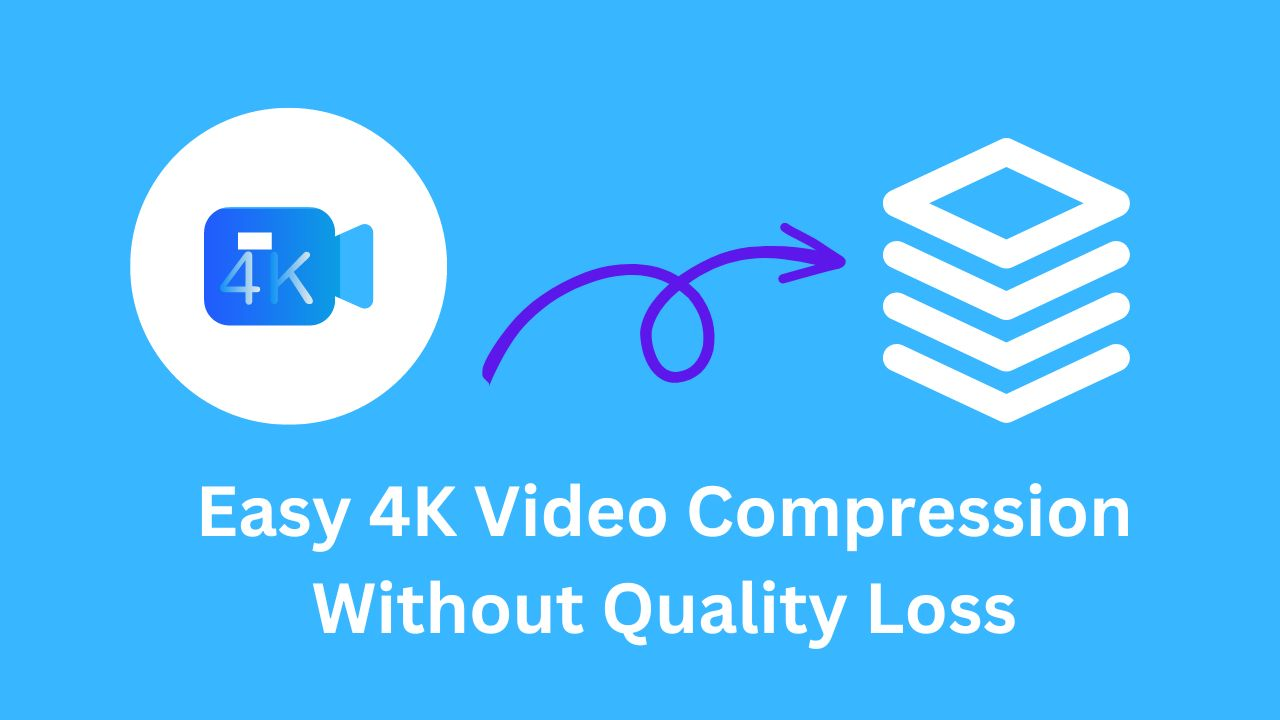WhatsApp, a popular instant messaging service, allows you to send text/voice messages as well as share videos on Windows, macOS, iOS and Android devices. However, not all video files can be sent successfully in the size limitation for video sharing in WhatsApp. It is an available solution to compress video for WhatsApp. In this article, you can get free and easy ways to compress a video for WhatsApp with no quality loss on PC, Mac and online.

How to Compress Video for WhatsApp on PC
Video compressor is recognized the best solution to reduce video file size for WhatsApp and other video-sharing platforms. iTop Screen Recorder is originally designed as a screen recording tool and now developed to be a versatile video processor that offers additional video compressor and video editor to further enhance your screen recordings and video files for later sharing. It is recommended here to compress videos for WhatsApp for its powerful ability, great performance and of course ease of use on video compression.
- Compress Video on Different Levels. The video compressor in iTop Screen Recorder offers three levels of compression: Normal (30%), Advanced (50%), and Ultimate (70%). On the basis of your needs and video size requirements for different platforms, you can choose the most appropriate level to compress video for WhatsApp, Discord, email and so on hassle-free.
- Compress Video Without Quality Loss. It takes full advantage of video coding formats with better compression ratios, which enables smaller video sizes while maintaining the same level of video quality.
- Compress Videos to MP4/AVI/MKV/MOV. It enables you to export a compressed video in multiple formats, like MP4, AVI, MKV and MOV. Also, batch compression is supported so that you can compress several videos for WhatsApp at one time.
What’s more, as a screen recorder, iTop Screen Recorder enables you to capture on-screen activities, online meetings/classes, streaming videos, gameplays etc, and then compress screen recordings for WhatsApp at one stop.
How to Compress a Video for WhatsApp with iTop Screen Recorder?
Step 1. Download and install iTop Screen Recorder on your PC. It is fully compatible with Windows 11, 10, 8 and 7.
Step 2. Launch the program and click Tools > Compressor.
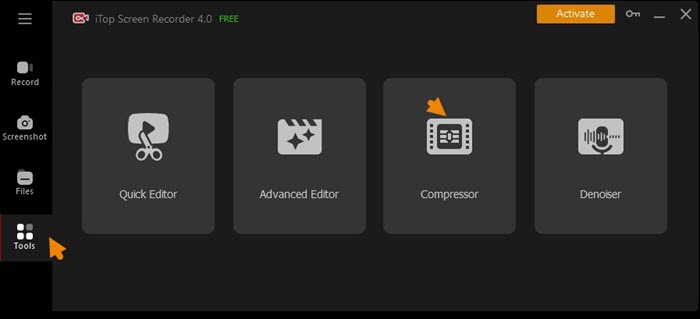
Step 3. Click the + button or drag and drop the video file you want to compress. You can select a batch of videos once. Next, select Compression Level, set the location where you want to save the output video and format. Now, click Compress to start compressing videos for WhatsApp.

How to Compress Video for WhatsApp on Mac
As a Mac user, you may already be familiar with iMovie - an user-friendly video editor developed by Apple. It offers a range of features, including video compression, splitting long videos into shorter clips, and removing unwanted parts from your footage. If you're interested in using iMovie to compress videos for WhatsApp, here's a quick guide on how to get started:
Step 1. Launch iMovie and click the "Import Media" button. Double-click the desired video and drag it to the editing area.
Step 2. Click "Share" and select the compression option from the menu bar. Here, you can choose the resolution, quality, and compression type that you prefer.
Note: The rate of compression will affect the quality of your video.
Step 3. Click "Next" to rename your file, then hit "Save". Your compressed video will be exported to your device.

How to Compress Video for WhatsApp Online
As matter of fact, there are lots of online video compressors that helps you compress video for WhatsApp conveniently and with no download. FreeConvert offers a safe and free web-based service and is compatible with all platforms. With its straightforward interface, it allows you to reduce video file size effortlessly.
Step 1. Open your web browser and go to the FreeConvert Video Compressor website.
Step 2. Upload your video file by clicking "Choose Files" or dragging and dropping the file into the browser window.

Note: Keep in mind the file size limitations.
Step 3. Select your desired format from the Output dropdown menu. Advanced settings such as Codec, Compression Method, and Target Size are also available to customize your video. When all settings are done, click "Apply Settings".
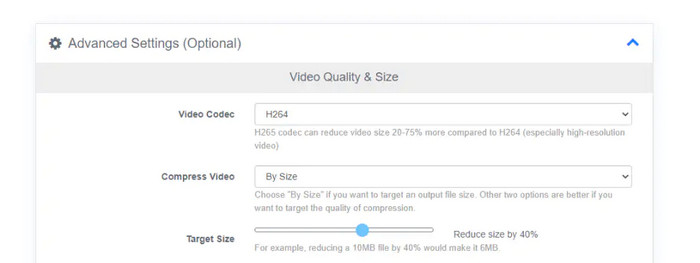
Step 4. Click "Compress Now" and wait for the tool to compress large video for WhatsApp. Once it's finished, click "Download" to view and save your compressed video.
FAQs of WhatsApp Video Sending
What Video Does WhatsApp Support?
WhatsApp supports video formats such as MP4, AVI, MKV, and MOV. H.264 is the recommended codec. The maximum size is 16 MB for iOS and 100 MB for Android devices, and the maximum video length is 3 minutes.
How to Send Long Videos on WhatsApp?
You can send long videos on WhatsApp as a document or via a cloud storage service like Google Drive. You can also split the video into smaller parts using third-party apps.
How to Save Video from WhatsApp?
To save a video from WhatsApp on a mobile device, tap and hold the video and select "Save". On a computer, use WhatsApp Web or third-party software to download the video.
Conclusion
It is a necessity to compress a video for WhatsApp when you want to share a file that has a large size exceeding the limitation. How to compress video for WhatsApp? Video compressors simplifies the process to shrink video to smaller size. iTop Screen Recorder is your best choice to compress video for WhatsApp on PC. Selectable compression levels make it possible to reduce video size to smaller and smaller. With advanced algorithm, it can also maintain possible highest quality in high compression. If you want to compress a large video and share in WhatsApp on PC, iTop Screen Recorder can give you a big hand.
 Vidnoz AI creates engaging videos with realistic AI avatars. Free, fast and easy-to-use.
Vidnoz AI creates engaging videos with realistic AI avatars. Free, fast and easy-to-use.