YouTube, one of the most impressive video sharing sites, has millions of active users viewing and sharing videos per day. Videos, particularly HD and 4K UHD videos, tend to have large file size, making it difficult to send, upload, or share to YouTube quickly and smoothly. Your best bet is to use a video compressor to compress YouTube videos. Thankfully, here are 7 ways you can try when you have to compress YouTube videos on Windows, Mac, or online without losing quality. Learn how to make YouTube videos smaller with the following simple tools and tips.

How to Compress YouTube Videos on Windows: Fast, Free, No Quality Loss
If you want to compress YouTube videos without losing quality on Windows PC, iTop Screen Recorder is easy to use and only requires a few clicks to get your video compression finished. It comes with solid compression features that enable you to reduce YouTube video size up to 70% quickly with high-quality output. Compression with the screen recorder is intuitive. Follow the step-by-step below to get started.
1) How to Compress YouTube Videos with iTop Screen Recorder (Built-in Video Compressor):
Step 1. Free Download and install the video compressor on your computer if you haven’t. Run the program and click the Compressor button under Tools on the right side to open the Video Compressor window.
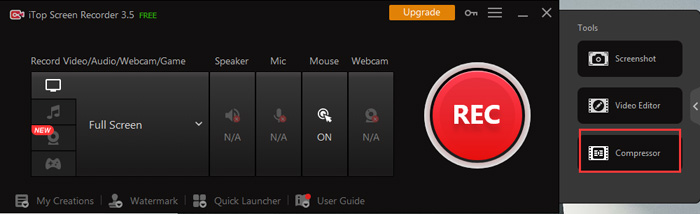
Step 2. On the Video Compressor window, click the Add File button at the top left corner and specify the video you’d like to compress for YouTube.
Step 3. On the right side of the Video Compression screen, choose a compression level you desire, Normal(30%), Advanced(50%), or Ultimate(70%). 70% means you will YouTube video size by 70% with good quality.
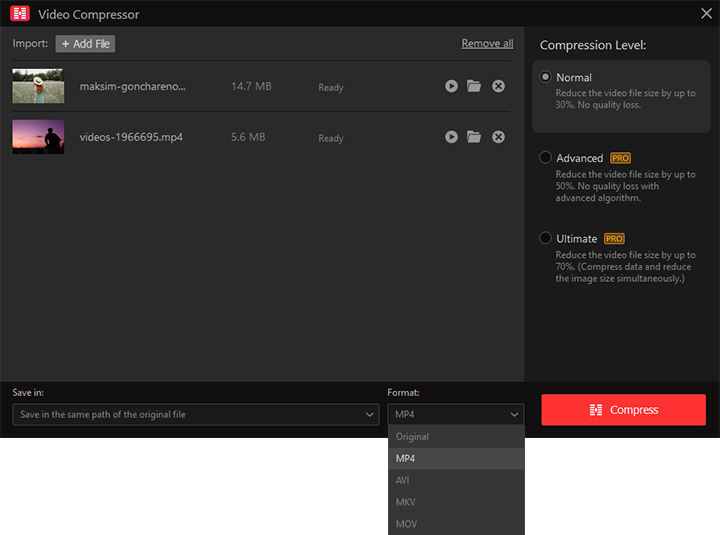
Step 4. Select an output format, MP4 or Original. You won’t go wrong with the MP4 format. Finally, click the Compress button at the bottom to start the video compression process.
2) What Can You Benefit from iTop Screen Recorder?
• Compress Videos Fast, No Quality Loss
iTop Screen Recorder helps you reduce YouTube video file size up to 30%, 50%, and 70% with high-quality output in a click. The screen recorder Windows 10 also provides other media file compression features, such as zipping data and images.
• Compress YouTube Videos to Multiple Formats
The program allows you to compress YouTube videos to original, MP4, MOV, MKV, AVI, and other video formats to achieve different compression standards for different uses.
• Record YouTube Videos with HD Audio
It’s also possible to record YouTube videos in 4K/1080p with a small file size. You are free to record a webcam with a system or microphone sound. Noise reduction can be applied for better audio effects.
• Edit YouTube Videos as You Like
There are a plethora of video editing options with the online screen recorder, such as trimming, adding effects, transitions, watermarks, texts, and more. Thanks to the built-in video editor toolbox, you can easily make customized videos for YouTube to get more views.
• Share Videos to Various Platforms
It lets you upload compressed videos directly to Facebook, YouTube, Instagram, and other popular social platforms.
3 Free Tools to Compress YouTube Videos Online
Online tools are good ways to go to reduce video size for YouTube, requiring no software download. Top 3 free online tools are shared here for users who are looking for a guide on how to compress videos for YouTube online via a web browser on Windows, macOS, Linux, and other platforms.
1. Online Video Compressor
Online Video Compressor developed by Apowersoft can compress YouTube videos online for free by lowering video resolution in a single click. A wide range of resolution outputs are offered, ranging from 480p to 1080p. You don’t need to spend time learning how to compress YouTube videos, just add a video, select output resolution, and compress. The output video format is set to MP4 or original and the max output resolution is 1080p. It lacks other useful features to reduce YouTube video size.

Pros:
- Free
- Easy to use
- Offers size and quality options
- A wide range of resolution outputs
Cons:
- The output format is limited to MP4 or original
- The max output resolution is 1920 x1080p.
2. Flixier
Flixier video compressor is a well-received online video compressor tool that gives more control over the compression process, such as video resolution, bit rate, frame rate, etc. You can also simply compress YouTube videos by dragging the compression ratio. Before you start to learn how to resize videos for YouTube, you need to register a free account on Flixier.

Pros:
- Allows up to 10 minutes of videos per month for free
- Lots of video compression features
Cons:
- Slow video processing speed
- Exports 720p videos for free
3. Kapwing
Kapwing online video compressor can directly compress YouTube videos by pasting the YouTube video URL without a download. To compress videos for YouTube, go to the Export Settings under the video editor, drag the file size slider to determine the compression ratio, and set the resolution, video bit rate, frame rate, or other video parameters. On the free version, the output video is a maximum of 720p. If you want to record part of screen and compress the recording for YouTube, such online tools fail to do the work.

Pros:
- Supports unlimited video exports for free
- Compresses videos up to 7 minutes long
Cons:
- The output video is limited to 720p
- Exports have a watermark
3 Services to Compress YouTube Videos on Mac
How to compress YouTube videos on Mac? There are also a few good choices when you want to compress videos for YouTube on Mac. They are Movavi Video Converter, VideoProc Converter, and Filmora9 Video Converter. Let’s get started with Movavi Video Converter.
1. Movavi Video Converter
Movavi Video Converter is a great video converter and compressor. It shows fast video processing speed with good results. The tool offers a window to set the preferred output size, allowing you to drag the file size slider or manually enter the output file size. As a video converter, it accepts numerous video and audio formats and helps compress MOV, MKV, WMV, and other formatted videos.

Pros:
- Fast video compression speed
- Supports a wide range of video and audio formats
Cons:
- Lacks advanced video editing features
2. VideoProc Converter
VideoConverter is the best bet for those who are looking for a video compressor with small-sized high-quality video output. It reduces YouTube video size by up to 90% off and the output video quality is quite acceptable. It’s as easy as online tools, just import the video, drag the compression slider, enter the target size, and click RUN. Thanks to the support for hardware acceleration, VideoProc Converter is a good option to compress 4K video.

Pros:
- Built-in video compressor toolbox
- Lots of useful video editing features
Cons:
- Cannot compress YouTube URL videos directly
3. Filmora9 Video Converter
Similar to VideoProc Converter, Filmora9 Video Converter is a video editor for basic users. It’s a nice choice if you want to compress YouTube videos and edit them further. It offers three quality choices for the output video: Best, Better, and Good. The Good quality results in the smallest file size. Though it has a nifty interface, Filmora9 is a bit difficult to start for novice users.

Pros:
- Offers different quality output
- Advanced video editing features
Cons:
- A bit difficult to begin with
FAQs on Compressing YouTube Videos
1. How to Compress a 20 GB YouTube Video?
You can use a desktop YouTube video compressor that puts no limits on the file size, such as iTop Screen Recorder. It lets you compress a 20GB YouTube video by simply importing the video, setting compression standards, and done.
2. How do I Reduce a Large MP4 Video?
The above video compressor tools allow you to reduce a large MP4 video size. Compared to online tools, desktop programs deliver better performance when compressing and processing large MP4 videos. You can also zip your large MP4 videos for smaller file size.
3. Can I Compress YouTube Videos Without Quality Loss?
Yes. Splitting is a good option to compress YouTube videos without quality loss. The process involves no video transcoding and won’t decrease video quality. iTop Screen Recorder can be used to split videos into shorter clips in much smaller file size without quality loss.
Sum up
With so many options out there, it can be quite easy to compress YouTube videos with high quality for free on PC/Mac and online. If you want to narrow down the options and get the best compression result, you can directly grab iTop Screen Recorder which lets you reduce YouTube video size up to 70% in a few clicks without noticeable quality loss.
 Vidnoz AI creates engaging videos with realistic AI avatars. Free, fast and easy-to-use.
Vidnoz AI creates engaging videos with realistic AI avatars. Free, fast and easy-to-use.














