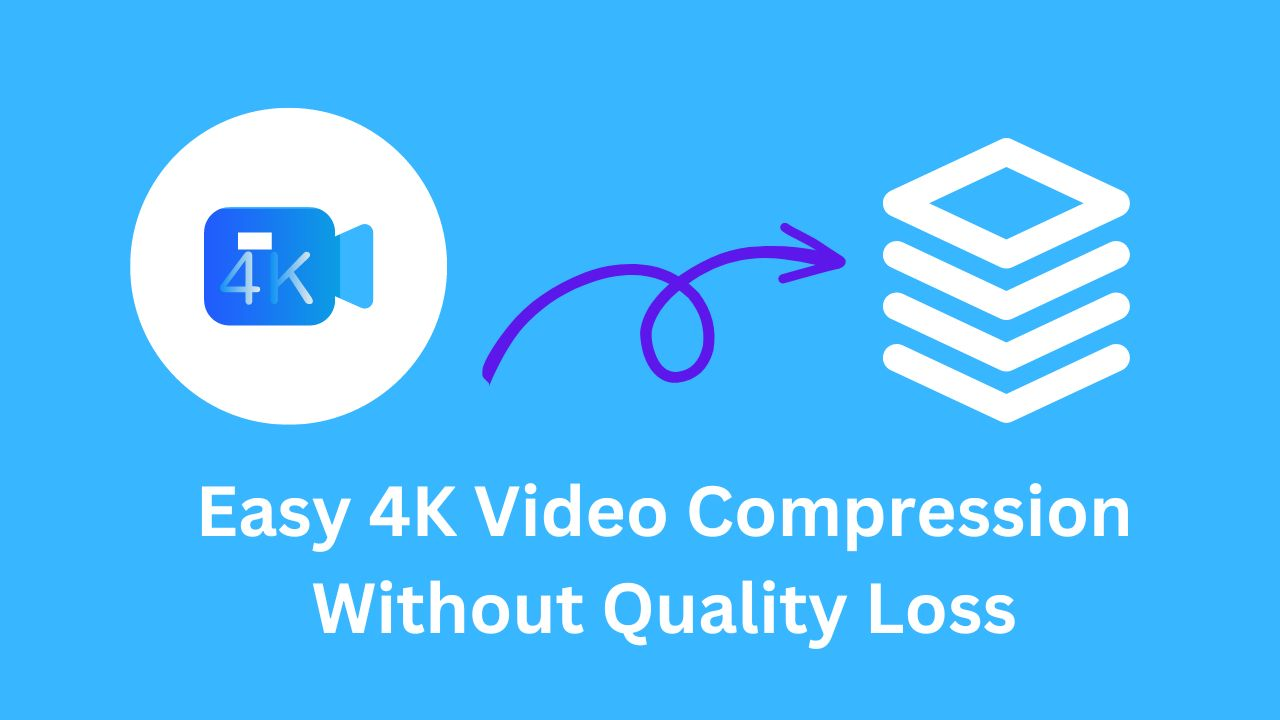You might frequently encounter situations requiring you to compress a large video file, whether at the workplace or in daily life. One of the typical examples is sending emails with video attachments. Since many email servers have limited email sizes of no larger than 25 MB, it is nearly impossible for you to send original video files. Besides, compressing large video files in advance is also a common practice for online video uploads, which can significantly reduce waiting time.
Video compression is a conventional method to compress large video files into smaller sizes. The process usually involves using video encoding algorithms to root out identical frames and keep only essential images for a video presentation. Therefore, you will get a smaller-sized video at your disposal.

This article gives a comprehensive guide on how to compress large video files. Continue reading and get the best-ranking large video compressor in the market for the task.
- Contents
- How to Recover Temporarily Deleted Data from Laptop
-
How to Recover the Permanently Deleted Data from Laptop
- Recover the Deleted Data from Laptop with Data Recovery Software
- Recover the Deleted Data from Laptop with File History on Windows 11/10
- Recover the Deleted Data from Laptop Using Backup and Restore
Why Should You Compress Large Videos
As mentioned earlier, compressing large video files is necessary for many circumstances because of the wide-ranging benefits it brings. Reasons to compress big video files include but are not limited to:
Free up storage space
Large video files normally take up enormous storage space on your computer. These supersized files can make the PC hard drives at a high usage rate, affecting your computer's performance.
Bypass email attachment limit
All mainstreaming email providers have limited the maximum file size users can upload via the services. Compressing large video files in smaller sizes is one of the easiest methods to bypass email attachment limits.
Quickly upload videos online
Compressing large video files can also benefit video sharing. Smaller videos let you upload them faster and keep them high-quality.
Reduce bandwidth usage
If you need to distribute videos on your own website, you can carry out large video compression before uploading. Video compression is one of the well-known approaches to saving up on bandwidth. It helps consume less bandwidth when users view those videos.
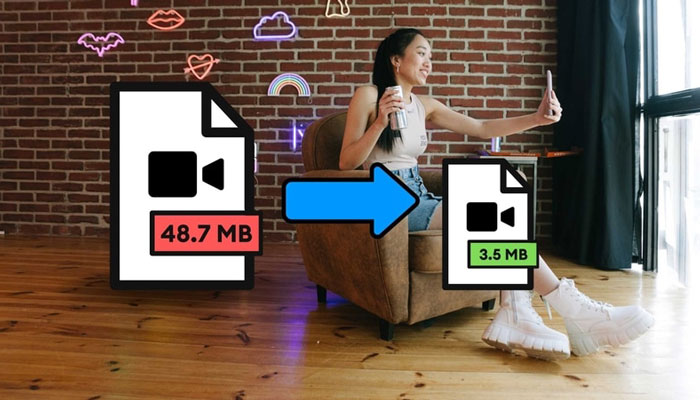
Compress Large Videos with the Efficient Large Video Compressor
Despite the name, iTop Screen Recorder is a multiple-purpose program that offers efficient solutions to large video compression and video recording. It performs powerfully in large video compression as one of the top choices in this space. With it, you can compress any type of large video in a breeze.
The followings are some unmissable highlights of iTop Screen Recorder to compress large video files.
- Quick for supersized video compression
Adopting a unique compression algorithm, iTop Screen Recorder has advanced compression parameters to compress data and reduce the image size simultaneously, quickly, and conveniently!
- Compress large video files free
iTop Screen Recorder is generous and provides 100% free service for anyone. It is hard to believe the powerful video compressor charges nothing to compress video files.
- Compress large videos at original quality
iTop Screen Recorder supports lossless compression to help you preserve videos in their original qualities. In this case, you can compress a large video file without losing quality.
- Reduce video size up to 70%
iTop Screen Recorder offers you three compression levels that you can choose based on your needs. These are Normal Compression, Advanced Compression, and Ultimate Compression, reducing the video file size to 30%, 50%, and 70%, respectively.
- Multiple output formats
With iTop Screen Recorder, you can compress large video files and output them into MP4, AVI, MKV, MOV, or original digital video format.
- Remove unnecessary segments
Apart from helping you compress large video files, iTop Screen Recorder is a video editor to delete a part of the video you don’t want, making your video clip more customizable.
- Record & compress video clips
You can also take advantage of the screen recorder to capture any activities on your screen! This program can record part of screen and capture your whole screen. It takes no effort to compress these recordings, as well.
How to Compress Large Videos Without Losing Quality
Using iTop Screen Recorder to compress large video files is of extreme ease. Here is a four-step guide tutorial that you can follow to achieve that!
Step 1. Download the large video compressor and install it on your PC.
Step 2. Launch iTop Screen Recorder, go to Files, and click the Compressor option in the Tools column.

Step 3. Hit the file icon to add a large video file you want to compress, and then choose compression levels as your demand. It supports all popular video formats, enabling you to compress MP4, AV, MKV, and other common files.

Step 4. Choose your preferred saving location and output format at the bottom of the interface. Then, hit the Compress icon to compress large video files on your Windows computer.
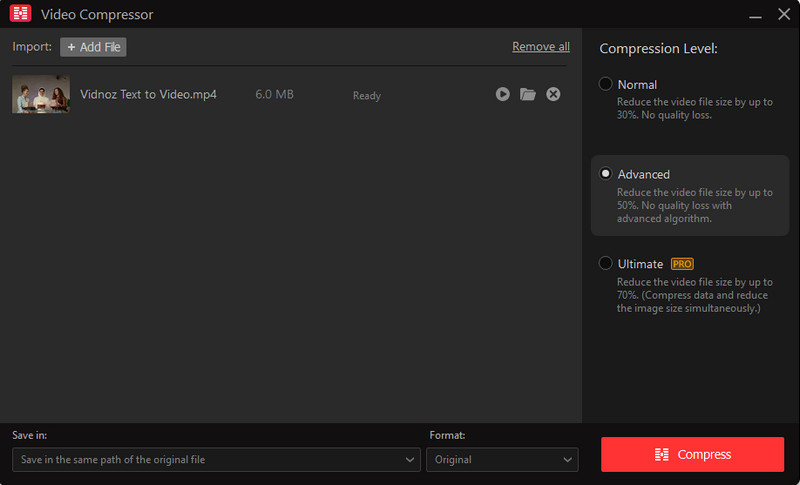
Also Read: How to Screen Record on Windows >>
More Things You Should Know to Compress Large Video Files Handily
Besides the video file compression with iTop Screen Recorder, you can do more to make your compressed videos smaller in size and easier to share. Read these tips and compress large video files effortlessly.
Cut unnecessary parts
If there are irrelevant sections on the video, you can cut them off, which can not only help you reduce disruption when viewing but make the file size smaller.
Compress a video file into a zip
Zipped videos are compressed files that occupy less storage space. This archive file format is uploaded and sent across a network more quickly and easily.
Use video compressor software rather than an online one
Online video compressors are unstable and slow at compression speed. Some might even set file size limits to stop you from compressing large video files. So, choosing a professional video compressor is advisable for more efficient video compression.
Change the video file type
In addition, you can also change the video file types to MPEG-4 Part 14 or MP4, which allows a high compression level without influencing video quality.
The Bottom Line
To sum up, the article introduces some circumstances requiring video compression, the benefits of compressing large video files, and a tutorial to compress large video files with iTop Screen Recorder. iTop Screen Recorder is a versatile tool and provides a one-stop solution for HD screen recording, professional video editing, and quality-lossless video compression. It is strongly recommended you download the software and compress large video files free!
 Vidnoz AI creates engaging videos with realistic AI avatars. Free, fast and easy-to-use.
Vidnoz AI creates engaging videos with realistic AI avatars. Free, fast and easy-to-use.