Discord might now become the most popular text/chat app you could find on this planet. The astonishing capability of Discord isn’t just because you can find Discord almost everywhere – on your phone, PC APP, chrome extension, or even web browser… That is to say, wherever you need to communicate with your game mates, you’ll get them with almost all your devices.

As the biggest gamer community, Discord’s powerful features allow you to do a video call, video streaming, audio call & audio streaming. You can even post/share your audio and video – like your gaming compliment & footage to your group members. But it doesn’t mean that you can upload video files of any size and format. You will need to compress the video for Discord in order to fit the requirement.
Discord’s File Size & Type Limit
You might be familiar with that notorious warning message: “Your Files are too Powerful”, which frequently pops up while you try to upload your video clips to Discord.

That is mostly because the platform limits the size of your uploading file to 8MB. No matter if you select a video from your PC or even if you are using their own APP to record your clip, you still must obey that rule relentlessly with no exceptions.
That message simply blocks you from sharing your video with your friends online – here we get this question: what makes Discord, the biggest place for gamers to discuss, chat, and share content with other people online, the most useful community-based social media engine on the internet, make this obnoxious announcement? For selling their Discord Nitro. With a Discord Nitro upgraded, your upload size will increase to 500MB.

Besides, you can only upload certain types of file to Discord:
- .jpg .jpeg .JPG .JPEG
- .png .PNG
- .gif and .gifv
- .webm
- .mp4
- .wav
- .mp3 (audio-only mp4s can simply be renamed to embed)
- .ogg
Apparently, not everyone will satisfy with this undisguised business blackmail. Then how do we bypass this 8MB law and compress videos for discord, and how to compress videos for discord in the easiest way?
How to Compress Video for Discord with iTop Screen Recorder (Best Method)
In order to upload a better-made & longer video to the Discord server to share your content with others, compress your video, or resize your video is a proper way to bypass the Discord 8MB size limitation hence not everyone would like to pay for Discord Nitro.

There is the best way to compress your video for upload to discord, use a capable, compact, and free video compressor – iTop Screen Recorder to compress your video to a proper size (smaller than 8MB, WebM or mp4 format) and compatible to Discord’s video upload limits.
How to compress a video to send on discord easily with iTop Screen Recorder freely?
Step 1. Make sure you’ve downloaded and installed the newest version of iTop Screen Recorder. The video compressor feature was recently added to the iTop Screen Recorder version 3.3, you can download the newest version through the link below:
Step 2. On the iTop Screen Recorder Main menu, click the “Compressor” button, then the video compressor will pop up.

Step 3. You can drag & load the video file which needs you to compress, and select “Normal”, “Advanced”, and “Ultimate” modes to compress your video (with different compression algorithms and better compression rate). Need to mention that part of the feature will need to upgrade to a VIP account.
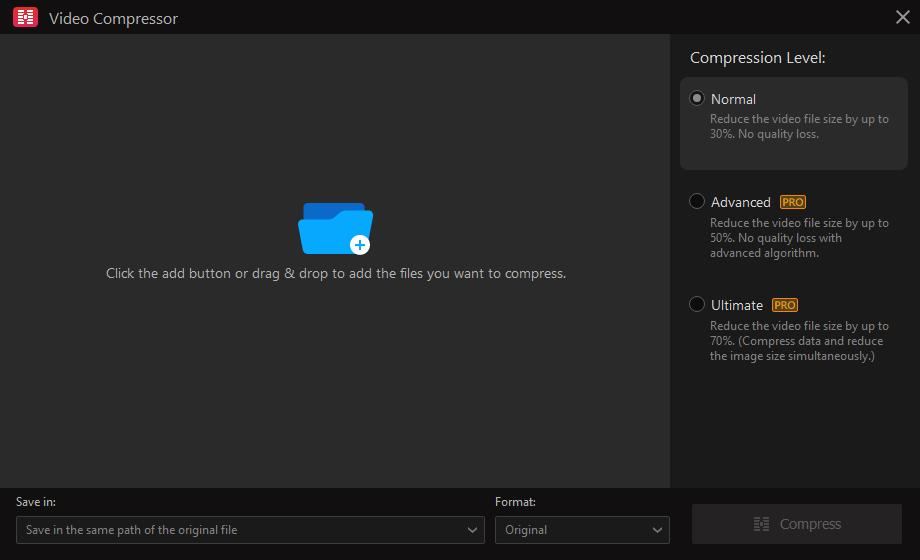
Step 4. Then click the red “Compress” button to compress your video for discord.
Besides simply compressing your video, the iTop Screen Recorder can achieve more than you thought.
We highly recommend you use the tool to record/edit your video to record & edit your video. Here are some worth mentioning features from iTop Screen Recorder.
• Free-to-use. It’s 100% free to record everything on your screen and edit your video whatever you want. There’s no trick, no adware, no plugin, and no redirect links that take you to nowhere.
• Easy to use. It’s quite easy to use even for novice users, thanks to the well-designed user interface. The tool has quick installation & startup, you can quickly install the program by following its popping-up instructions.
• Multiple output video formats. iTop Screen Recorder enables you to record video files to MP4, FLV, and other video formats for offline playback or editing on multiple devices.
• Video/audio editing features. iTop Screen Recorder is a versatile video recorder program, that comes with many useful audio editing options. You can cut out unwanted recording clips, merge/split videos, and add visual effects.
How to Compress Video for Discord with Online Tool?
Of course, there are other approaches to compress videos for discord. Using an online tool to compress video for discord is a viable method.
Here we will use freecovert.com as an example of how to compress video files for discord.
Step 1. Just like all online video compressors, we need to land on their page freecovert.com, and you will see there is a big “Choose Files”.

Step 2. After you’ve chosen the file which needs to be compressed, you can choose your output format (For compressed videos for Discord, .mp4 is suggested).

Step 3. Click “Compress Now!” and your video will be compressed pretty quickly.
The Problem of Using Online Video Compressors
There are several issues that are worth noticing if you decide to compress video through the online tool:
- You cannot detailly modify the compressed setting
- The compress rate is fixed, and your video for discord online may not get ideally compressed.
- Rely on the internet – if your video contains sensitive content which you don’t want spoilers outside your Discord community, you might like to keep away from the online compressor.
Conclusion
Sincerely, Discord is now the best gamer community where you can share audio, video, picture, and streaming online. But the official promotion of selling Discord Nitro is not very appropriate. If you need to compress your video to upload to Discord, you would like to try the iTop Screen Recorder to compress your video for discord freely. Also, the online compress tool can help, too!
 Vidnoz AI creates engaging videos with realistic AI avatars. Free, fast and easy-to-use.
Vidnoz AI creates engaging videos with realistic AI avatars. Free, fast and easy-to-use.
















