
iTop Screen Recroder
The Easiest Way to Record Your PC Screen
 Vidnoz AI creates engaging videos with realistic AI avatars. Free, fast and easy-to-use.
Try for Free >
Vidnoz AI creates engaging videos with realistic AI avatars. Free, fast and easy-to-use.
Try for Free >

The Easiest Way to Record Your PC Screen
How do i turn video into audio? How do I convert video to MP3 from streaming sites? How to convert a youtube video into an MP3 file without quality loss?
How to convert video to audio? You can use a converter to easily convert video into MP3 audio.
Compared to an offline converter, a browser-based online converter is more convenient because it is not limited to devices. Here, take the FreeConvert website for example.
Step 1. Choose videos from device, dropbox, google drive, onedrive, or directly input an url.
Notice: The file format can not exceed 1GB.
Step 2. Convert the audio. And download the audio to your device.
Notice: This way can cause some loss in audio quality.
Though it supports you to convert video to audio via a link, it doesn’t allow links from all platforms.
There is an alternative to a video converter that is accessible for all platforms, iTop Screen Recorder, which helps record audio without quality-loss and data wasting. It can record audio only for free into MP3, AAC, AC3, FLAC, WMAV2, from 32 kbps to 320 kbps. Whether you extract audio from YouTube or streamings, iTop Screen Recorder is your best try.
Step 1. Download and install iTop Screen Recorder onto your Windows PC.

Record screen, webcam, audio and gameplay with ease. Create high-quality screen recordings with no lags and fps drops.
Step 2. Open it and directly enable its Only Audio recording mode. Confirm the audio source.
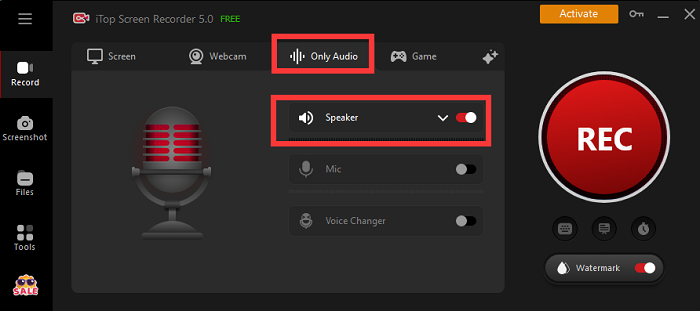
Step 3. Proceed to the “Settings” where you can customize storage location, audio format, and recording hotkeys.
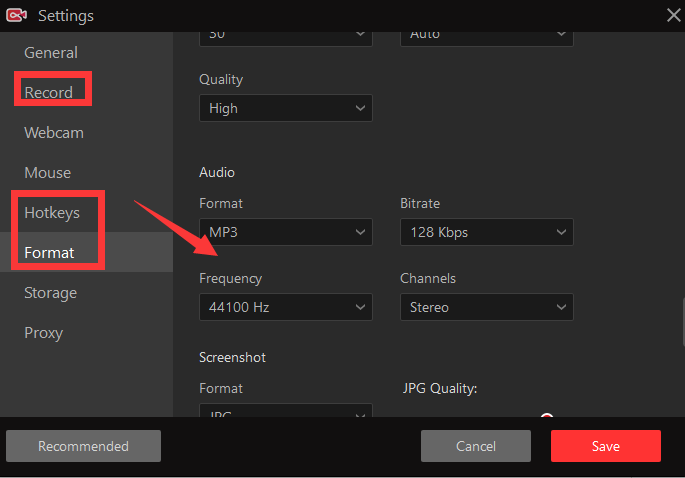
Step 4. Turn to the video you want to extract audio from, play it and click the “REC” button to capture the sound.

Step 5. When the recording is finished, hit the square red button to stop recording, and the audio will be auto-saved to “Files”.
That’s all. Hope it helps.
Yes No
Thanks for your feedback!Share
 Do you have any more questions? Share with us
Do you have any more questions? Share with us

Invalid email address
