Zoom is one of the most popular voice conference apps that enables people to build online meetings or calls for remote communication and cooperation. Sometimes, people might need to change their voice in a Zoom meeting or call for privacy protection or entertainment. However, Zoom doesn’t offer any features for voice changing. Thus, a third-party Zoom voice changer is needed. In this article, we will introduce the best 5 voice changers for Zoom.

Why Do You Need a Voice Changer for Zoom
Using a voice changer in Zoom can serve various purposes, such as concealing your identity, adding fun elements to your meetings, enhancing your voice quality, making video calls more entertaining, or lighting up serious meetings.
Anyway, you can benefit a lot from a voice changer for Zoom. If you also want a Zoom voice changer installed, then below are some of the best recommendations.
5 Best Zoom Voice Changers for PC and Mac
Needless to mention the benefits of using a Zoom voice changer again. Here we’ll directly show you 5 of the best Zoom voice changers, along with their features, pros, and cons, after weighing which you can choose the right Zoom voice changer that works best for you.
Voicemod
Voicemod is a real-time AI voice changer for gamers and streamers. With it, you can disguise your voice with up to 80 filters, either from its built-in filter library or your uploaded custom effects. Not just for Zoom, it also comes with themed sounds that can match perfectly with games. This gives you a great experience while playing games. If there is no filter to satisfy your needs, you can create custom voice filters using Voicelabs.
Pros:
- Easy to use.
- A wide variety of voice effects.
- Compatible with other popular platforms like Twitter, Xbox, Zoom, Skype, etc.
- Comes with a high-quality microphone.
Cons:
Limited effects on its free version.
- No Mac support.
- Crashes when using soundboard.
- Full of ads.
To change voice in Zoom with Voicemod, you can follow these steps.
Step 1. Download and install Voicemod on your computer. Choose your wanted voice effect from the effect library of Voicemod.
Step 2. Open Zoom and join in a meeting. Click the settings icon, and choose Audio. Click on the arrow next to Microphone and select Microphone (Voicemod Virtual Audio device) from the options. That’s all!
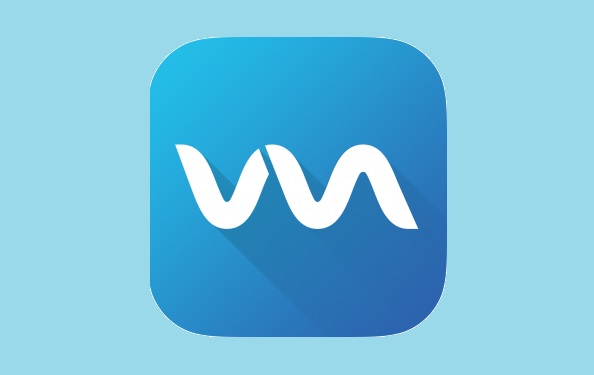
Clownfish Voice Changer
Clownfish Voice Changer is a free voice changer for Zoom that allows you to change your voice to Robotic, Atari, Baby Voice, and other filters. It comes with a built-in audio player with VST (Virtual Sound Technology) plugins that enable you to create new sounds in high quality. What makes it distinctive from other Zoom voice changers for Windows 10 is its capability to convert text into voice. Moreover, it also widely supports chatting platforms, such as Zoom, Skype, Viber, and more.
Pros:
- Open-source and free.
- Simple and clean interface.
- Comes with a built-in audio player that allows you to play various sounds.
- Allows to sync with online platforms
- Virtual studio technology.
Cons:
- Limited voice effects.
To change your voice in Zoom with Clownfish Voice Changer, you can follow these steps.
Step 1. Download and install Clownfish Voice Changer on your computer. Select a voice filter you want.
Step 2. Open Zoom and join in a meeting. Then, click on the gear icon and select Audio. Make sure the Clownfish Voice Changer is selected as your microphone input device.
Step 3. Test your voice in Zoom to ensure that the Clownfish Voice Changer is applied to your audio.
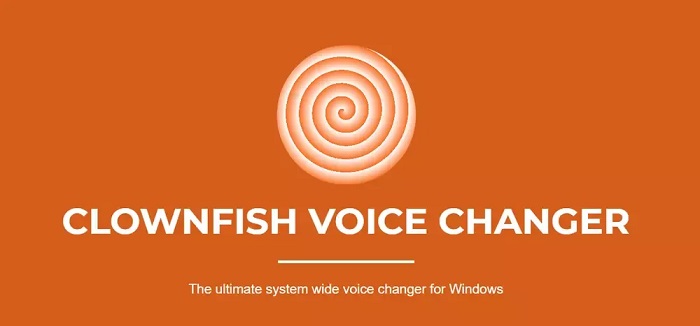
AV Voice Changer
AV Voice Changer is also a highly popular Zoom call voice changer that offers more than 30 impressive voice effects for you to change your voice in Zoom. It has almost all the features that can be used to modulate your voice. In addition to those basic features, It has an additional voice recorder and editor, which can help you make custom sound effects. If you dislike the effects it offers, you can also make one by yourself.
Pros:
- Built-in voice recorder and editor.
- Compatible with almost all chatting applications.
- Record and preview your voice.
Cons:
- It is pricey and doesn't offer the free version.
- It is complicated to use.
To use AV Voice Changer to change your voice on Zoom, you can first download and install it on your computer, and then follow these steps.
Step 1. Launch AV Voice Changer on your computer. Select a voice effect you want to change your voice to.
Step 2. Click the gear icon to bring up the settings window, from where select Audio. Click on the drop-down menu next to the microphone and select Microphone (AV Voice Changer) from the options.
Step 3. Text your voice in Zoom to see if the AV Voice Changer has been effectively applied to alter your voice.
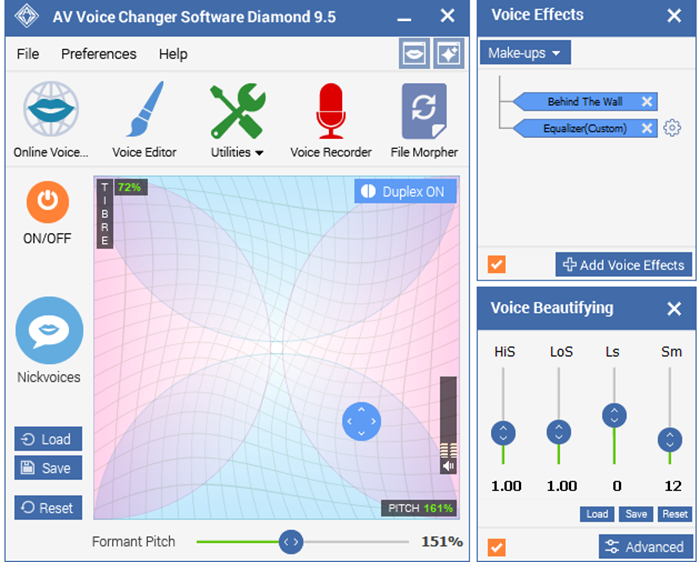
FineVoice
FineVoice is a professional voice changer that can effortlessly transform your voice into various styles, such as SongeBob, a demon, a girl, a kid, a robot, or anyone you can imagine. What makes it different from other Zoom voice changers is its rich selection of realistic AI voices, which allow your favorite character to speak in the way you like.
Pros:
- User-friendly interface.
- Record your voice in high quality.
- Convert your voice into the voice of your favorite character.
- Enhance your recordings with a wide variety of effects.
Cons:
- It is privacy.
- Limited compatibility with other platforms.
Here are the steps to change your voice in Zoom with FineVoice.
Step 1. Download, install, and launch Fine Voice on your computer.
Step 2. Open FindVoice and select the voice effect you want to use. Then, head to Zoom and start a meeting.
Step 3. Click your profile on Zoom to enter the settings, then navigate to Audio or Microphone section to select FineVoice as the input device for your microphone.
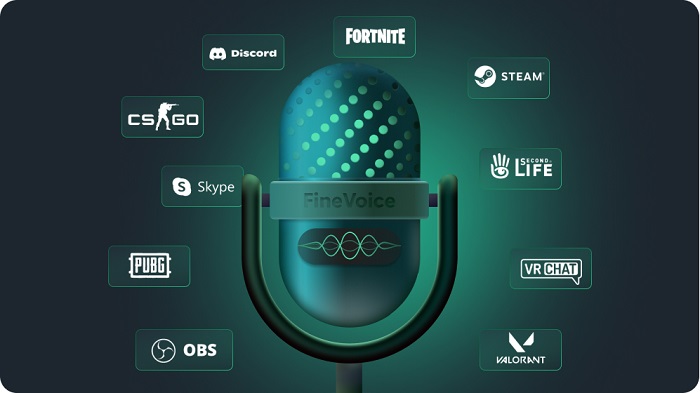
NCH Voxal Voice Changer
NCH Voxal Voice Changer is one of the few applications that support both Windows and Mac. It comes with more than 45 different types of filters, including funny, robot, devil, atmospheric, echo, and many more. If you’re unsatisfied with the voice effects it offers, you can also make one by yourself. Overall, it is a versatile but lightweight voice changer that can be used to alter your voice in Zoom without hassle.
Pros:
- Compatible with most audio apps.
- Offers various voice effects for you to choose from.
- Reduce the background noise.
Cons:
- It often crashes.
- Full of ads.
- Limited features on its free version.
Now, follow these steps to change your voice in Zoom.
Step 1. Download and run NCH Voxal Voice Changer. Look through the voice list and select a voice you wish to use.
Step 2. Open your Zoom and join a meeting. Go to your microphone settings and set NCH Voxal Voice Changer as the default input.
Step 3. Speak to the microphone and you’ll find your voice has been changed.
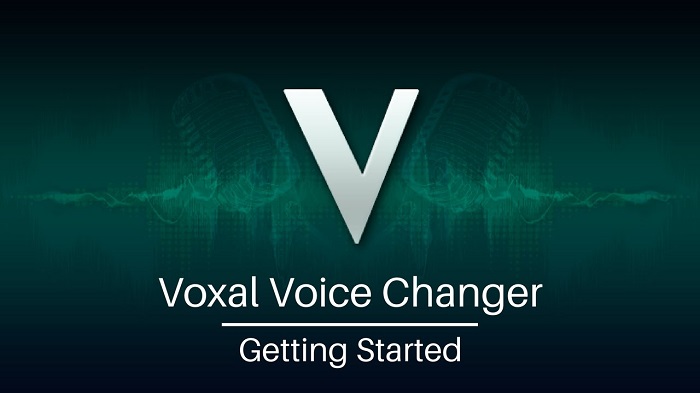
How to Record Zoom Meetings and Calls with Audio
Apart from changing your voice in Zoom, you may also need to record Zoom meetings in case missing important details. To achieve this task, you’ll need this screen recorder - iTop Screen Recorder to help. With it, you can record Zoom meetings with audio in high quality. More importantly, it won’t lag the machine, ensuring your meetings go smoothly without interrupting.
Thanks to the straightforward interface, you can record Zoom meetings and calls with no guesswork.
Step 1. Download and launch iTop Screen Recorder on your Windows computer. It is fully compatible with Windows 11,10, 8 and 7.
Step 2. Launch iTop Screen Recorder. Click Record > Screen. Click Full Screen to select the region you wish to record. You can also enable the speaker, microphone, or webcam based on your needs. Next, click REC to start recording.

Step 3. The mini control bar appears, on which, you can use drawing tools to highlight important information. Click Done button to stop recording when the meeting or call is finished.
Step 4. Your recording is automatically saved to Files > Video. From here, you can play, upload, compress and edit the video at will.
Better than built-in recording feature in Zoom, iTop Screen Recorder enables you to record Zoom meetings without permission as a participant.
Can You Change the Voice While Recording?
Zoom is not only used to hold online meetings, but works as a good assistant to record a presentation. But if you try to change your voice while recording, you’d better use a professional screen recorder. iTop Screen Recorder is the right one. Its inbuilt voice changer offers 12 voice filters. You can change your voice from male to female or vice versa, make robotic/minions voice and so on. Turn on Mic > Voice Changer > Select a voice and then you can record a video tutorial or presentation with a changed voice to protect your privacy.
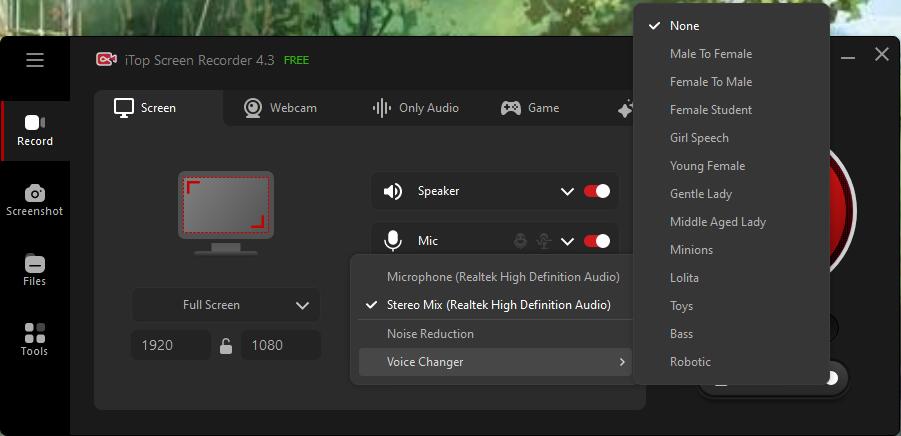
Conclusion
Voice changer for Zoom can transfer your voice with a variety of characters and voice filters. All the listed Zoom voice changer can change your voice with enhanced audio quality. Pick one that perfectly meets your requirements. Additionally, if you want to record Zoom meetings on PC, iTop Screen Recorder can give you a big hand. It boasts great performance to record Zoom meetings and calls flawlessly. And, the voice changer feature give your a chance to change your voice while recording a video for security or funny.;
 Vidnoz AI creates engaging videos with realistic AI avatars. Free, fast and easy-to-use.
Vidnoz AI creates engaging videos with realistic AI avatars. Free, fast and easy-to-use.














