You will find plenty of interesting live streaming videos available on various platforms, such as Facebook Live, YouTube Live, Instagram Live stories, LinkedIn Live, Periscope, Vimeo, etc. Especially Vimeo, a video-sharing website, hosts millions of high-quality and engaging videos from all over the world. What if you want to watch Vimeo videos that you missed? Recording Vimeo live streaming videos is an effective way to keep these resources and prevent them from being lost on the Internet. People can take back control of their time and watch these videos whenever they want.
Fortunately, Vimeo has a Vimeo screen recorder (extension) that allows people to record Vimeo Livestream and Vimeo movies with ease. The article gives an overview of the Vimeo screen recorder and its alternative: iTop screen recorder. Keep reading and learn more on how to record a Vimeo Livestream!

- This is an Article Index.
- Do not insert any text in here.
- This index will be generated automatically when displayed on the front end.
- Of course we still love you.
[All-Around Analysis] Vimeo Screen Recorder Extension Overview
Being a part of the Vimeo hosting platform, the Vimeo screen recorder extension supports HD resolution recording and aims to record & share unlimited video messages straight from a browser. Today, it has been widely applied to many industries and suits multiple occasions, including team collaboration, training, education, and customer support. Although Vimeo screen recorder is a free tool, Vimeo offers people other subscription plans with more advanced features like video creation, video conversion, player customization, advanced analytics, private link sharing, and more. The price breakdown is as below:
Vimeo Basic
|
Vimeo Plus |
Vimeo Pro |
Vimeo Premium | |
Price |
Free |
$7/mo |
$20/mo |
$75/mo |
● Vimeo Screen Recorder Chrome Extension Features
Vimeo Record is an easy-to-use screen & webcam recorder that allows you to record Vimeo videos in just two clicks. Here are the four main features of the product.
1. Free and unlimited
Vimeo screen recorder is 100% free to use and has no limit on recordings.
2. Intuitive interface
With an intuitive interface, new beginners can master the tool quickly.
3. Private and instant sharing
Apart from high-resolution recording, the Vimeo screen recorder supports instant sharing with a private link, or you could choose to embed it on any website as you wish.
4. Integrates with the Vimeo
Integrated with Vimeo, you could directly upload your video to the major video hosting platform to draw more views.
● What’s Vimeo Screen Recorder’s Relation with Vimeo?
The Vimeo screen recorder is a new feature introduced by Vimeo at the end of 2020. As a part of the all-in-one Vimeo platform, Vimeo Record provides recording-related services to help Vimeo users record videos and communicate with others through video messages.

[Fatal Deficiencies] Vimeo Screen Recorder Chrome Extension Lacks Features
Vimeo Screen Recorder is recognized as a handy tool, but it lacks premium options. We will list these fatal deficiencies below as a reminder.
1. Need register a Vimeo account to manage your footage
Vimeo requires a login account to access Video Manager, and you might have a risk of information reveal.
2. Can only share recordings to Vimeo unless you paid for its license
Vimeo free users are only allowed to share recordings on the Vimeo website. Sharing across multiple platforms requires a paid Vimeo subscription.
3. Very Limited features compared with desktop screen recorders
Vimeo Screen Recorder has limited features. For instance, it lacks screenshot functionality. Besides, it has a recording length cap of a maximum of two hours and could only work as a Chrome browser extension.

How to Record with Vimeo Screen Recorder Extension - Vimeo Movies and Livestreams
Vimeo platform covers various contents from filmografía, animation, documentaries to live streams, music videos, and travelogues. Everyone could find their favorite channels on Vimeo. Among these, the most popular one is live streaming videos. How to record a Vimeo Livestream with Vimeo Record? Here is the step-by-step tutorial on how to use Vimeo Record.
● How to Record Vimeo Livestream with Vimeo Screen Recorder?
Step 1. Head to the official website and install the Vimeo chrome extension. You will see a “V” logo after successfully pining Vimeo Record to the Google Chrome toolbar.
 Step 2. Click the “V” icon to reveal the Vimeo menu, and select the recording area: full screen or current tab. You could also turn your webcam on while recording to add narration. Hit the Start Recording button when you are ready.
Step 2. Click the “V” icon to reveal the Vimeo menu, and select the recording area: full screen or current tab. You could also turn your webcam on while recording to add narration. Hit the Start Recording button when you are ready.

Step 3. Click the Stop Recording button to end recording Vimeo movies or live streams. These Vimeo recordings will be found in the Recordings folder under your Vimeo account.
Vimeo Screen Recorder Alternative - A Versatile Desktop Recorder with Easy Operations
Vimeo Chrome extension gives you fast access to recording functionality, but it is left far behind in accomplishing recording tasks than a desktop screen recorder. iTop Screen Recorder, as its alternative, comes with more features and supports high-quality recording with up to 4k resolution.
● iTop Screen Recorder’s Features
1. Hardware Acceleration & Lag-free Recording
Thanks to iTop’s hardware acceleration technology, users could enjoy smooth HD recording with no lagging.
2. Audio-Only Recording
100% free screen recorder, iTop users could record audio only with no time cap.
3. Screenshot during Recording
iTop supports screenshots during recording, a feature that Vimeo Screen Recorder lacks.
4. Multiple Format - Support Vimeo to MP4 and Vimeo to MP3
Choose to output your Vimeo to the most popular formats including:
Video formats: MP4, AVI, MKV, MOV, FLV, TS, GIF, etc.
Audio formats: MP3, AAC, AC3, FLAC, WMAV2, etc.
● How to Record Vimeo Movies and Livestreams with iTop Screen Recorder?
Recording videos with an iTop screen recorder is quite simple. Just follow the three steps below you can get your Vimeo movies and live streams recorded with ease.
Step 1. Download and install the iTop screen recorder on your PC.
Step 2. Head to Option>Settings>Record, tick the relevant option box as per your needs. If you want to record internal audio, enable your speaker. To record external sounds, toggle on your microphone. Video or audio outputs could be reset in the Format tab.
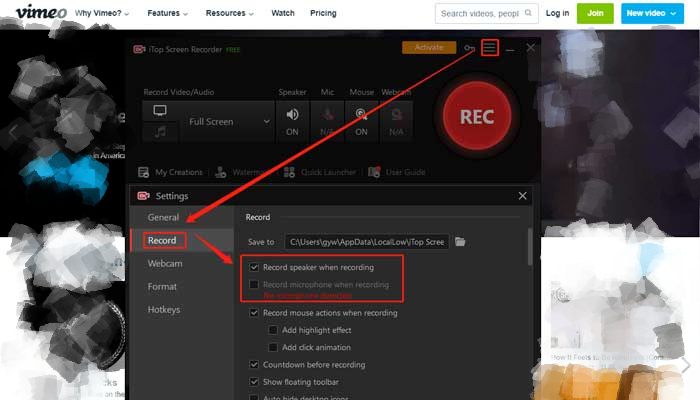
Step 3. After all configuration, you could record Vimeo videos. Head back to the main interface, click the red REC button to start recording, and click the red square button to stop when you are finished. Recorded Vimeo videos are available under My Creation.

Conclusion
In conclusion, the article gives a detailed analysis of the advantages and disadvantages of the Vimeo record extension, Vimeo screen recorder. Though the Chrome extension is easy to use, it still lacks features. To improve user experience in recording Vimeo Livestream and Vimeo movies, we strongly recommend its desktop alternative - iTop Screen Recorder, which can capture any on-screen activities on PC in high resolution. Besides, it also supports face-cam recording if you want to add narration to your Vimeo videos. What are you waiting for? Download iTop Screen Recorder today, and it will never get you disappointed!
 Vidnoz AI creates engaging videos with realistic AI avatars. Free, fast and easy-to-use.
Vidnoz AI creates engaging videos with realistic AI avatars. Free, fast and easy-to-use.














