A video voice changer, as its name implies, is a tool to alter your inputted voice by adjusting the pitch, timbre, tone, speed, or adding distortion. With the combined changes on voice parameters, a wealth of voice effects are created to apply in video recording and video creation without manually modification every time.
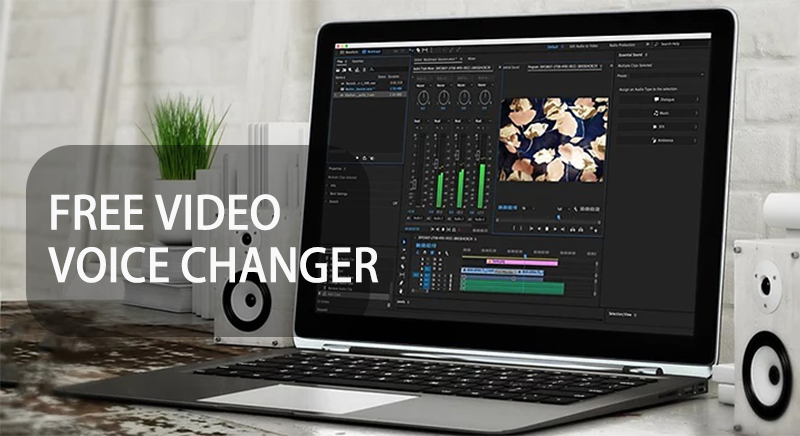
Depending on this advance, video creators and audio professionals like YouTubers, vloggers, gamers, podcasters, etc, can benefit from the convenience and innovation of video voice changers. Currently, there are numerous video voice changers including using AI tech to voice cloning out of the market. Thus, to lower the difficulty of choosing an appropriate video voice changer, this article concludes 4 represent types of video voice changers, offering a step guide on how to change voices in videos as well.
What Can People Benefit from Video Voice Changer?
There are a significant number of possibilities when using a voice changer to make your voice sound like someone else. You can imitate others’ voices, such as celebrities, famous actors or actresses, popular anime characters, or make your voice unique, funny, deep, scary, and so on. And people benefit from changing voices in videos if they are managing YouTube channels, social platform accounts, podcast projects, etc.
For YouTubers
YouTuber use a video voice changer to ear-catching audience’s attention, making their videos more intriguing and more infectious.
For Gamers
Gamers can use a voice changer to match the selected character like voice role-playing, it helps immersing in gaming. And some game narrators use video voice changer to modify their natural voice into a more captivating voice in gameplay video narration.
For Video Creators
Low-budget video creators in animations, movies, advertisements, sitcoms, etc, benefit most from video voice changers because they can save time, money, resources, and energy that are used in traditional dubbing.
For Podcast Creators
Podcasters are the direct beneficiaries. Voice changers increase the diversity to their episodes by creating distinct voices for characters with different personalities.
Besides, a video voice changer also keeps you anonymous and secret without being recognized by familiars via your voice.
How to Change Video Voice in iTop Screen Recorder
Here introduces iTop Screen Recorder first due to it has covered your basic usage scenarios with a video voice changer. It changes real-time voice when you record your audio to make a voice over. Additionally, it enables you to change voice while recording the screen. Come straight to the quick guide on how to change voice in videos with iTop Screen Recorder.
Situation 1: How to Change Voice While Recording a Voiceover?
Step 1. Download and install this video voice changer for PC - iTop Screen Recorder.
Step 2. Choose “Record > Only Audio” and configure the recording source and the voice effect you want to record as.
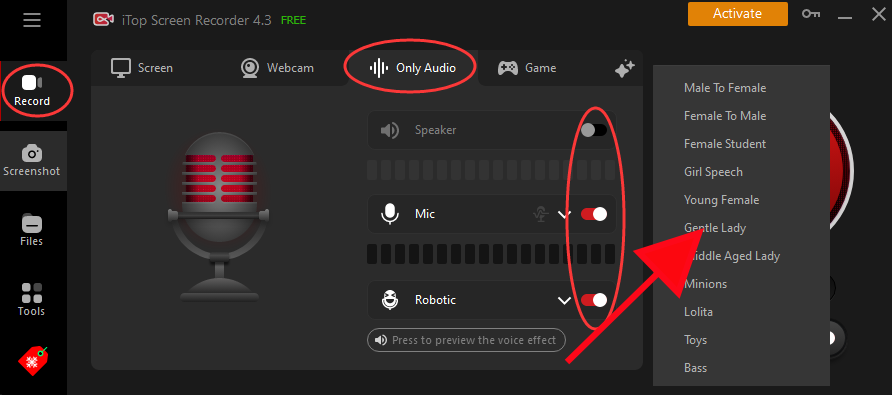
Step 3. Don't forget to set the audio parameters like format, bitrate, frequency, and channel.
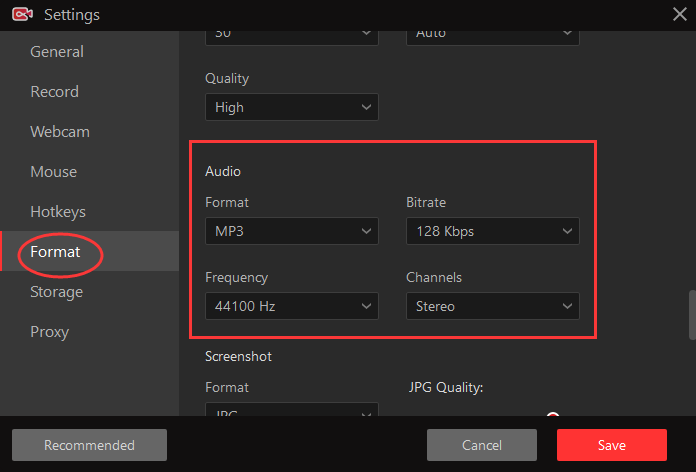
Step 4. After all is done, click “Record” to speak your script for voice over with the selected audio effect.
The recorded voice overs are saved on your Windows PC for sharing or video editing. iTop Screen Recorder has a built-in video editor supporting you to beautify videos for free.
- Run iTop Screen Recorder, and choose “Tools > Advanced Editor > Start a new creation or open an existing video”.
- Click the plus “+” icon to upload the voiceovers and your videos for further editing.
Situation 2: How to Change Video Voice While Recording the Screen?
Step 1. Launch iTop Screen Recorder.
Step 2. Navigate "Record > Screen" and confirm the recording area, webcame, mouse, and sound resource.
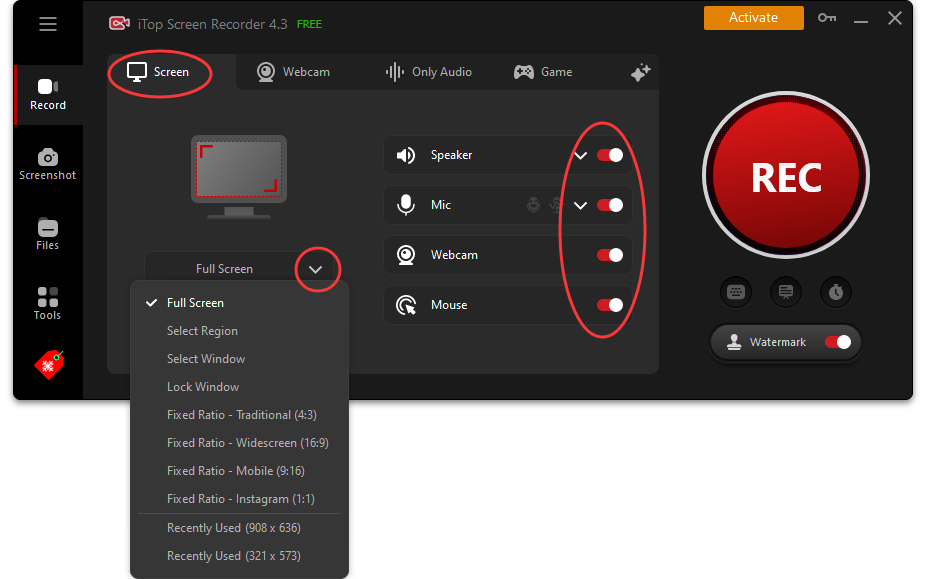
While record the voice from your mic, you can activate Noise Reducation and Voice Changer. Configure which voice effect you prefer to use with the screen recording.
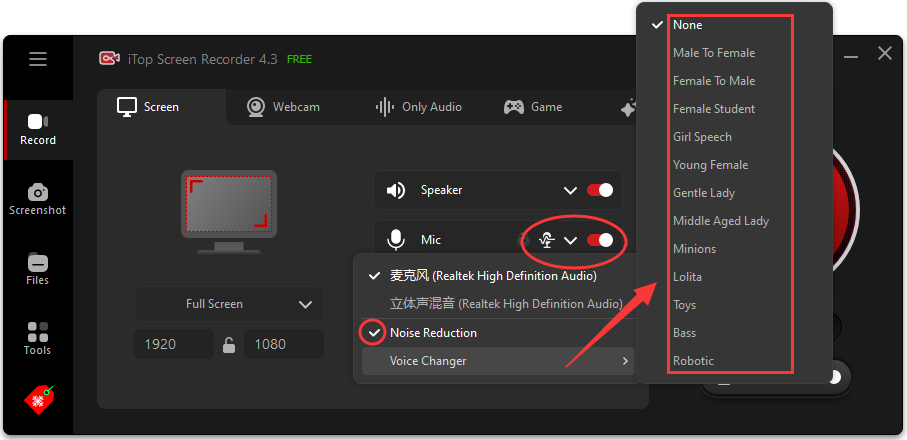
Step 3. Set up the detail settings like record format for video and audio, high fps recording, enhanced mode to solve black screen recording, etc.
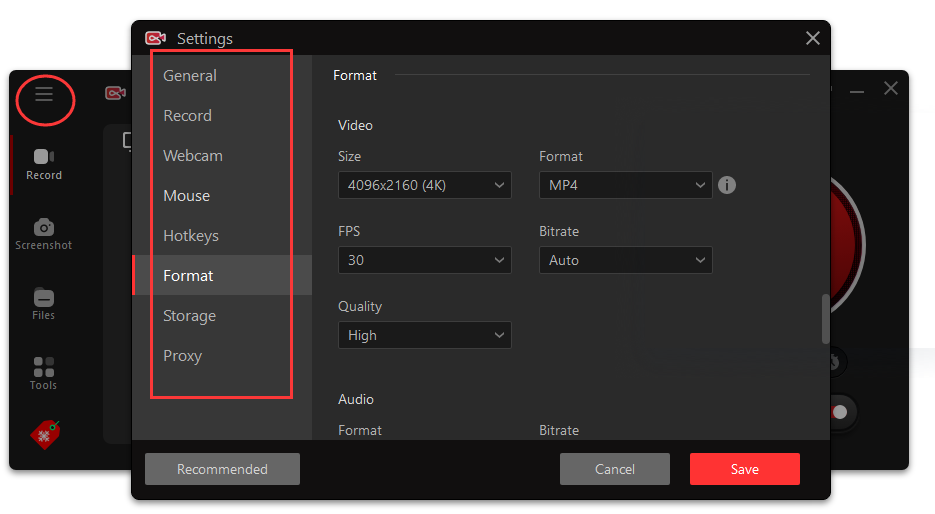
Step 4. Play the video, live streaming, or games you want to record and hit the REC button with the video voice changer on. After the recording finished, you can locate the recordings in Files.
About iTop Screen Recorder - Video Voice Changer for Recording & Editing
iTop Screen Recorder is a versatile PC software that combines screen recording, video voice changer, audio recording, gaming recording, scheduled live streaming recording, audio denoiser, script teleprompter, video editor, video compressor, and screenshot tool.
Check the specials of this video voice changer
- 100% free video voice changer. Out of the market, 95% video voice changer is fee-cost but this one is free to use without login or hidden charge.
- 12 popular voices. The 12 free offered voices can help you change voice gender and assist you to express your creativity by unique and entertaining sounds like robotic, toy, lolita, bass, etc.
- Teleprompter. The teleprompter provides a blank canva and 14 topic-templates. You can type your script on it as a reminder when you record a voiceover. Plus, it can auto scroll with 3 levels speed.
- Audio denoiser. Audio recording has a high requirement on the environment. If your audio recording has background noise, iTop Screen Recorder’s built-in audio denoiser can remove it at one-click.
- Dedicated recording mode. No matter if you need to record screen, voice only, high fps games, or record live streaming remotely, this free PC screen recorder has expertised recording mode for you.
More Video Voice Changers for Real-time and Post-Production
Besides iTop Screen Recorder, there are more independent video voice changers that are worthy of a try.
Media.io - Online Voice Changer and Modifier
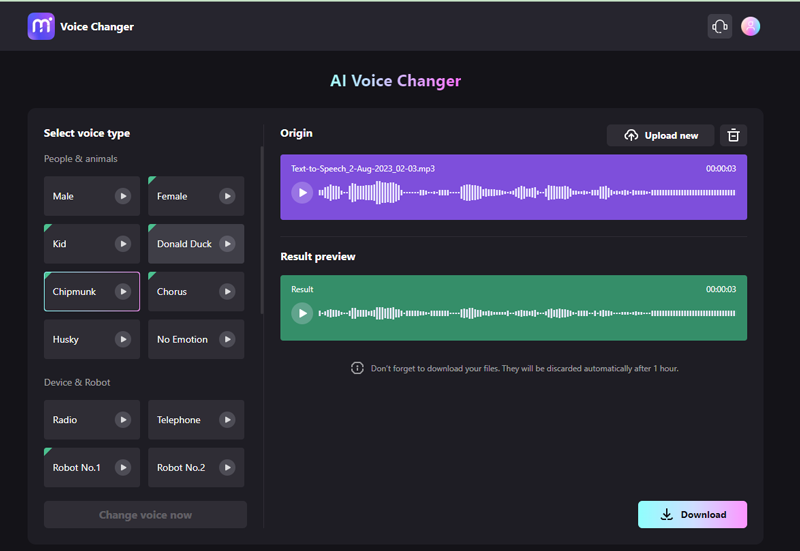
Media.io, an online free video voice changer, enables you to change voice in videos. Whatever you upload a movie or a MV, it can auto scratch the audio from the videos and convert the voice into the voice effect you selected. Additionally, it also allows you to insert an audio file and make it cool. This free video voice changer provides 4 types of voice effects that are People & Animals, Device & Robot, Ambient, and Speed, in total of 20 choices.
Notice: You have to download the changed voice file in an hour otherwise, it will automatically delete them.
Vidnoz AI - Free AI Voice Cloner
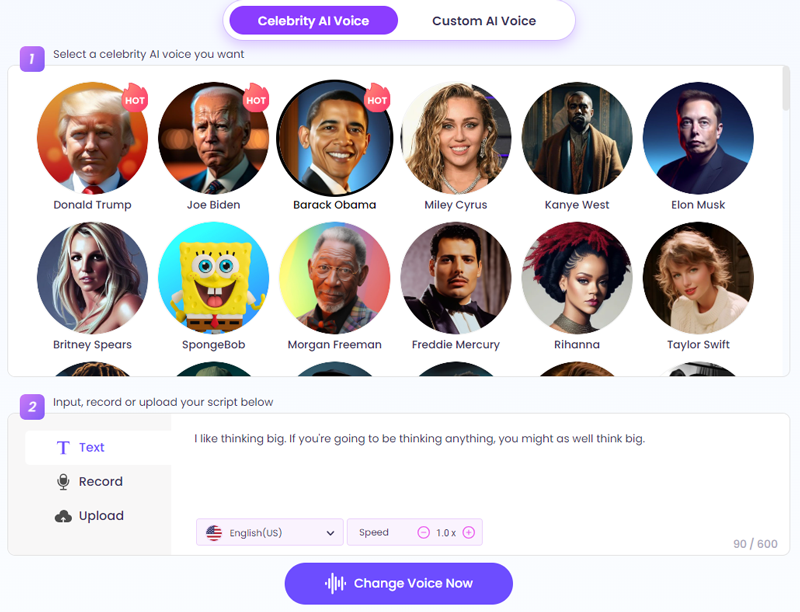
Vidnoz AI video voice changer is one of the AI tools belonging to Vidnoz, an AI toolbox majoring in video creation, picture processing, avatar generating, and voice cloning. It offers 3 ways to change voice from text, existing audio files, and real-time recording. Fortunately, this free video voice changer has abundant voice effects including internet celebrities, politicians, actors & actresses, singers, anime voice actors, popular cartoon characters, famous sportsmen, etc. All these will meet your demand of making your voice sound like someone else's.
The cloned voice is only available for personal use or you can get in trouble with the law.
Also Read: Tested Ways about How to Record on Zoom Without Permission >>
Voicemod - Free Live Video Voice Changer
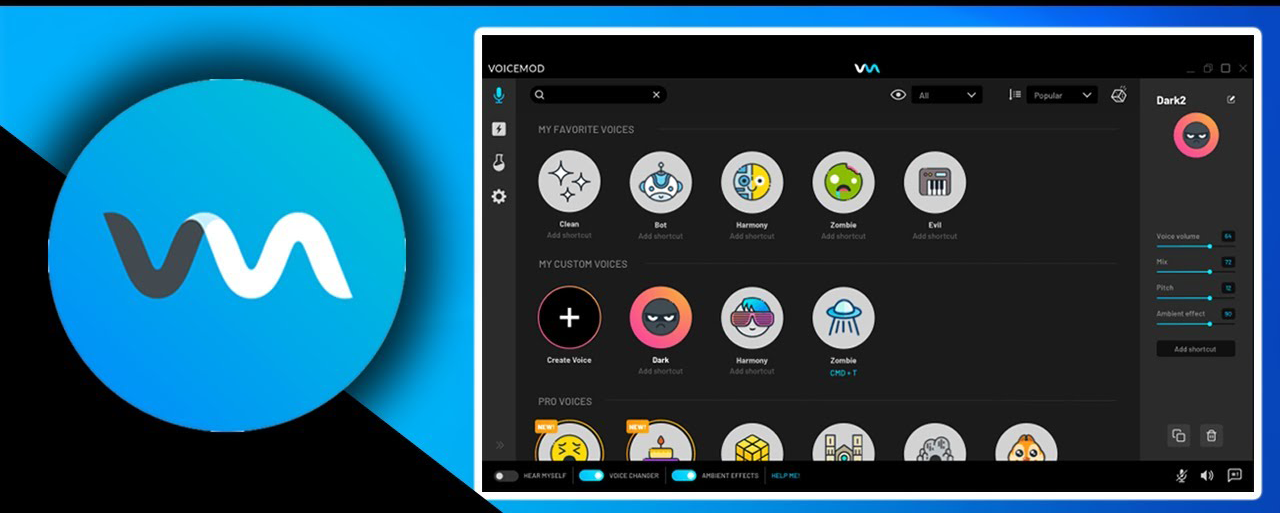
Similar to iTop Screen Recorder, Voicemod is only compatible with Windows systems. It helps you to express yourself via different voices in the metaverse, especially in the gaming world. Unlike the above 3 video voice changers, it changes voice the moment you speak, not via recording or from an uploaded file. By this way, you can use it in games or integrate it with some platforms when you need to send a voice message. And its partners are Elgato Stream Deck, Streamlabs OBS software, Twitch, TikTok Live Studio, Audacity, Gamecaster, or Omegle.
Surely, it also permits you to record screen with voice changer on by iTop Screen Recorder and then edit the recorded video later.
Popular Voice Effects in Video Creations
The popular voice effects are widely used in video creation, games, and podcasts, learn more about them in case that you need.
Echo: used to create an audible repetition of a sound single.
Muffled: used to generate a sound in a confined space like a tunnel or a sound of footsteps in the snow, etc.
Telephone: used to modify a voice sounds like coming from a telephone cable.
Radio: used to lower the pitch of a voice and add electronic sound to it, making the voice deep and eye-charming.
Robot: used to remove the pitch, emotion, and tone of a voice, altering a voice to sound like a lifeless robot.
FAQs About Video Voice Changer
Q: How do you change your voice from male to female?
A: On the iTop Screen Recorder, select the “Audio Only” mode and select the voice effects like Lolita, Young Female, Gentle Lady, etc. Then record your voice from the microphone and get the storage location of the recorded voice in the files.
Q: How can I change the voice of a recording?
A: There are 2 ways to go. You can use a video voice changer like iTop Screen Recorder when you are recording the voice or you can try a text to speech tool like Vidnoz AI.
Q: How do I change my dubbing voice?
A: A video voice changer or a voice cloner can help to change your dubbing voice into a totally different one. Because they offer many interesting voice effects for your choices.
The Bottom Line
To sum up, this article shares 3 video voice changers and the concise guides on how to change voice for voiceover or just for fun in video creations. No matter if you need a voice cloner or a voice modifier, the video voice changer can do all these for you. You can use it to change the voice of a single audio file or change and replace the voiceover in video editing. Among the 3 free video voice changers, iTop Screen Recorder is the best choice. Download it now!
 Vidnoz AI creates engaging videos with realistic AI avatars. Free, fast and easy-to-use.
Vidnoz AI creates engaging videos with realistic AI avatars. Free, fast and easy-to-use.















