Recording LinkedIn audio events can be beneficial in various situations. For example, it allows you to listen to the important LinkedIn live event again, ensuring that you don’t miss any important details. Additionally, the recordings can be repurposed as source content for podcasts, extending the impact of the original event. Lastly, recording an event can keep valuable discussions and presentations, thus you can use them for historical or educational purposes. Whatever your purpose is, this article will introduce how to record LinkedIn audio event as a host or participant with no hassle.

What are LinkedIn Audio Events?
LinkedIn Audio Events is a new way that help people build relationships, foster connections, and learn new things. It works similar to Twitter Space and Facebook’s Live Audio Rooms.
People can freely join in an event without invitation, listen to their favorite thought leaders, chip in if they have relevant thoughts, and even communicate with professionals in their area of expertise. From this point, it works similarly to Twitter Space, but LinkedIn Audio Events is more outstanding in some aspects. For example, your LinkedIn profiles are shown during Audio Events, saving time on the introduction.
Does LinkedIn Record Live Audio Events?
Simply put, LinkedIn does record all events for safety purposes. However, these recordings can’t be used for further playback, reference, or sharing unless it was reported by a member. Once the events have ended, LinkedIn will delete the recordings. This, to some extent, protects user’s privacy from exposure. But on the other hand, it makes it inconvenient for those who need to make a meeting record.
Hence, if you want to record events on LinkedIn, then you’ll need a tutorial on how to record LinkedIn Audio Event. In the following text, we will introduce some simple ways of recording Linked audio events on a PC or a mobile phone.
How to Record LinkedIn Audio Event on PC
As introduced above, LinkedIn doesn’t offer any native recording features for users. Hence, you’ll need an extra audio recorder like iTop Screen Recorder to help. iTop Screen Recorder is a free and excellent screen recorder that also provides the capability to record any system audio and microphone voice without others knowing. That gives you the chance to record teams meetings secretly.
On top of that, it offers additional features, such as modifying your voice with different filters, scheduling the recordings, and editing the audio. Overall, iTop Screen Recorder is the top pick for recording LinkedIn Audio Events.
For more features on how to record a LinkedIn audio event, you can refer to its features below.
Free to record LinkedIn audio events. iTop Screen Recorder is free to record audio without the need to pay any extra fee. This is perfect for budget users to record LinkedIn audio events.
Record a LinkedIn audio live event in high quality. As an HD audio recorder, iTop Screen Recorder ensures that the recorded audio maintains its original quality.
Remove background noise from the audio recording. With its denoiser, you can remove background noise from a recording. Or you can directly perform a noise reduction once you record LinkedIn Audio Events.
Edit audio recordings with ease. By using its audio editor, you can edit your recordings by cutting, copying, merging, etc.
Pre-recording LinkedIn audio live events. iTop Screen Recorder also allows you to schedule recording sessions by setting the start and end times of your meetings. This helps capture LinkedIn audio live events, webinars, live streams, or other online meetings.
In addition to the features introduced above, you can also use this screen recorder Windows 10 to record any screen activities from your computer.
Now, you can follow these steps to see how to record a live event on LinkedIn using iTop Screen Recorder.
Step 1. Download and install iTop Screen Recorder on your computer.
Step 2. Join a LinkedIn audio event and open iTop Screen Recorder. Click Only Audio and enable your Speaker. Then, click REC to start recording.

Step 3. Once done, click the red stop icon to stop recording.

Step 4. Then, you’ll get an AAC file. You can edit it with its built-in audio recorder.
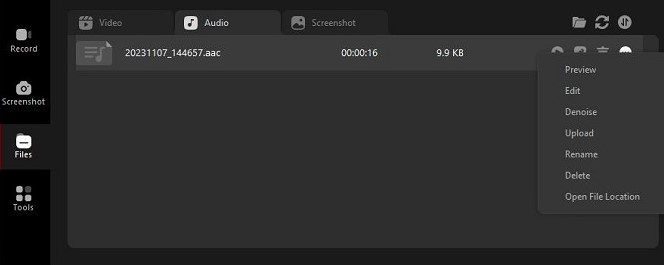
How to Record LinkedIn Audio Event on iPhone and Android
If you want to record LinkedIn audio events on a mobile phone, an easy option is to use the default recording functionality that comes with your iPhone or Android device. By doing so, you can listen to your recordings whenever you want. Let’s see how to record LinkedIn audio on iPhone and Android respectively.
How to record a Linked audio event on iPhone:
On an iPhone, you can directly use its Voice Memos app to handle this task. Let’s see how to record a live event on LinkedIn using this app on an iPhone.
- Step 1. Open the LinkedIn audio event on your computer.
- Step 2. Open the Voice Memos app on your iPhone.
- Step 3. Tap the red circle to start recording and then tap it again to stop recording.
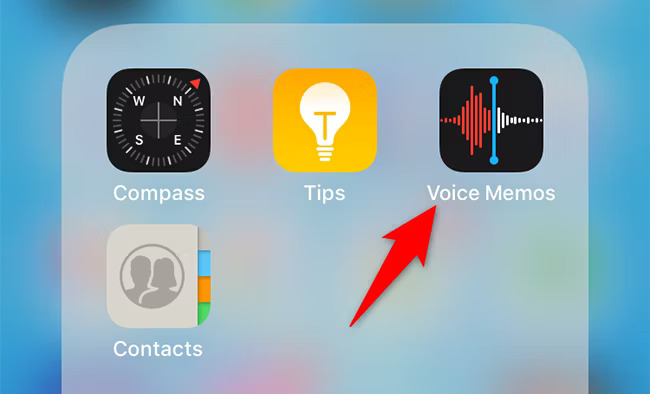
How to record a LinkedIn audio event on Android:
The process of recording LinkedIn live audio on an Android device varies in its model and brand. Here, let’s take Samsung as an example and see how to record a live event on a Samsung device.
- Step 1. Open the LinkedIn audio event screen on your computer.
- Step 2. Open your Samsung device and swipe down twice from the top of your screen to open the Quick Settings window.
- Step 3. Tap the Screen recorder title, select the Media radio button, and then tap Start recording to start recording the LinkedIn live webinar.

FAQs on LinkedIn Live Audio Events
How to create an audio event on LinkedIn?
To create an audio event on LinkedIn, you can click the Home icon at the top of your page, click the Add icon from the left pane, and select Audio Event under Event format. Next, you can add some detailed information, such as date, time, description, and more about your event. That’s done!
How do I host an audio event on LinkedIn?
There are many details involved in hosting an audio event on LinkedIn. Simply put, you need to plan an agenda and invite the speakers before the event. During the process, you’ll need to solicit engagement, bring listeners on stage, move speakers off the stage, mute attendees, and invite attendees to speak.
How do I record audio from LinkedIn?
You can record audio from LinkedIn by using an audio recorder like iTop Screen Recorder. All you need is to download and launch iTop Screen Recorder choose Only Audio, and then click REC to start capturing your audio from LinkedIn.
Can I pre-record LinkedIn live?
No, LinkedIn live events cannot be pre-recorded. According to the guidelines for LinkedIn Live streaming content, users can not pre-record LinkedIn live events. All streams should be live and happening in real-time. However, you can schedule the recording by setting the start and end times of your live event by using a free screen recorder, iTop Screen Recorder. Thus, it will automatically record your LinkedIn live.
The Bottom Line
That’s all about how to record LinkedIn audio event on a PC. From this text, you can see that there is no good way to record Linked audio events other than using a PC audio recorder. In the guide, we’ve introduced a free and easy-to-use audio and video recorder for you to use. That is iTop Screen Recorder. With it, you can capture any screen activities or sound from your computer with ease. Now, download it and start recording.
 Vidnoz AI creates engaging videos with realistic AI avatars. Free, fast and easy-to-use.
Vidnoz AI creates engaging videos with realistic AI avatars. Free, fast and easy-to-use.















