How to trim an MP3 file? This question is not that difficult to solve. With the 5 free methods provided in this article, every newbie can easily cut the unwanted parts from their MP3 files on both Windows and Mac, on mobile or desktop devices. This article provides simple yet in-depth tools as well as the ultimate solutions to help reduce the noise, merge clips, and adjust the volume of your MP3 files.

To Gird you for uploading the right MP3 file without quality loss, no matter whether on YouTube or Twitch, anywhere anytime, let’s see what you can dig out from this informative page.
How to Trim MP3 Files on Windows [2 Ways]
To hand make a ringtone, create background Music for Instagram or TikTok, or record music on computer, sometimes an MP3 file you obtained elsewhere cannot perfectly fit in. And this is when an MP3 trimmer is urgently needed. In this part, there will be sharing 2 tools shared for the question ‘How to trim MP3 files on Windows 10?’. The first one is an easy yet functional MP3 trimmer that allows you to crop, merge and reduce noise. The second one is a default program that needs no download and can instantly cut your MP3 file.
#1. How to Trim an MP3 File with iTop Video Editor
iTop Screen Recorder, built within a Video Editor brings you the most flexibility in editing videos or audio files. Briefly speaking, it is nearly the best solution for ‘how to trim audio?’. Without the quality loss and damage during cropping and merging, and multiple advanced features to decorate your MP3 files.
Furthermore, this considerate video editor is totally free to use. And its operation panels are intuitive to use, with no learning curve anyone can record and edit audio with this all-in-one editor.
iTop Video Editor introduction
- Freely cut, crop, or trim MP3 audio
- Merge different audio tracks together
- A direct solution to remove background noise from audio recording
- High-fidelity audio quality in processing your MP3 file
- Autosave and instant upload to other platforms
How to use iTop Video Editor to trim an MP3 file on Windows 10?
Step 1. Download iTop Video Editor. The download and installation take only several seconds and there is no bundler malware in the package.
Step 2. Add your MP3 file to this simple audio & video editor by clicking on the ‘Open an existing one’ option.

Step 3. Drag and move to trim your MP3 file. iTop Video Editor allows you to simply trim and output your edited MP3 file in 1 minute. But if you wish to merge another segment of MP3 of mix the sounds, iTop Video Editor’s advanced editing feature helps you do more changes to your clips.
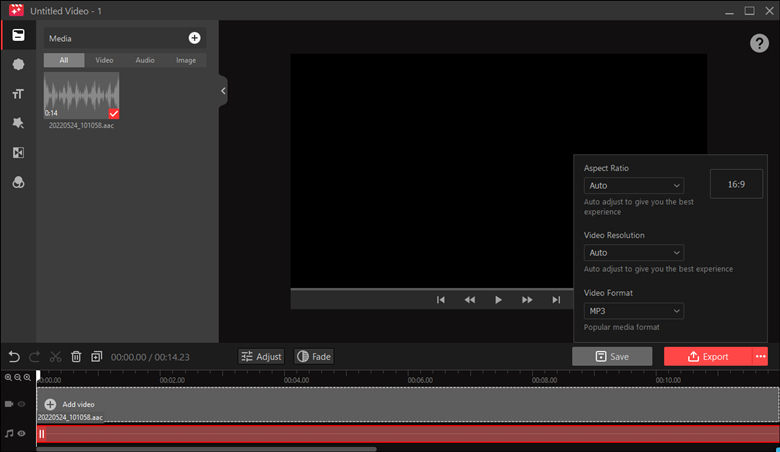
Step 4. When you successfully cut your soundtrack and produce a satisfying new MP3 file, you can choose to export your file as MP3 format or MP4/AVI. And then save it to your local folders.
This all-in-one video editor and audio screen recorder actually also provides a recording feature, with which you can effortlessly record audio on your PC and output them in MP3 format. So, if you happen to get some lingering songs and want to record them and edit them with a video editor as your ringtone, you will not need to download any screen recorder or video downloader anymore.
#2. How to Trim an MP3 File with Windows Media Player
Besides using the previous screen recorder, yes, here is another way. Windows Media Player is not a streaming media player here. It serves as an editor today. To activate the free function, you need to do an extra step - downloading a green plugin for MWP. The website is totally green and super fast to download. After that, you can effortlessly edit your MP3 file on Windows 10.
How to use Windows Media Player to trim an MP3 file on Windows 10?
Step 1. Download the plugin from the site solveigmm.com (it takes a minute a search but totally worth the time).
Step 2. Open WMP, navigate to the Tools tab, and hover your mouse over the Plug-ins in the extended menu. And you can see the plugin named “SolveigMM WMP Trimmer”.
Step 3. Add your MP3 file to Windows Media Player and then hit the ‘Edit File’ button to start.
Step 4. Now you can drag and adjust the soundtrack to decide which segment you want to save.

How to Trim MP3 Files on iPhone?
The free method editor prepares for readers here is the default voice memo App embedded on every iPhone. Yep, you don’t hear me wrong, the audio version memo App lets you edit your recordings. Does it mean that you don’t need to search for a 3rd party audio trimmer from the Apple Store? Well, really pitifully, this freeway only works for trimming internal audio files.
So, what can we do now?
Solving ‘how to trim an MP3 file on iPhone’ clearly merits a stronger assistant, and it is recommended to use the Audio Trimmer App for the iOS readers of this page.
How to trim MP3 on iPhone?
Step 1. Choose an MP3 file from all your files.
Step 2. Now you can trim, slow down or speed up your MP3 file.

Step 3. Save your edited segment and the changes you have done will automatically be saved to the original file.
How to Trim MP3 Files Online?
In the interest of avoiding malware attacks and bundle-download, an online video editor is a wise choice. Although you may face another annoying problem - the ads, yet won’t bite too hard compared with the malicious virus contained in the software.
In this part, you will see a no-ad, no register online MP3 trimmer selected from the Google Chrome Web Store. Let’s see how to find and use it to trim your MP3 file online!
Step 1. Search for ‘Audio Editor’ from the Google Chrome Web Store, which is an open-source app with no malicious attacks.
Step 2. Add your MP3 file to it. And now you can split, trim, and duplicate your MP3 file without hassle.
Step 3. Now you can drag and drop to place your MP3 to the editable soundtrack. Trim or cut it until it manifests the best to you.

Step 4. Output your MP3 file.
How to Trim MP3 Files on Mac?
‘How to trim MP3 on Mac?’ Unlike iOS devices that impose many limitations on the flexibility of your system, MacOS lets users by offering more handy free programs and adds more freedom when it relates to system authority.
In this part, you will see a straightforward way to edit your MP3 file on MacOS devices with our old friend - the QuickTime media player.
How to use QuickTime to Trim an MP3 audio file?
Step 1. Locate your target MP3 file, right-click on it, and then choose ‘Open with QuickTime’.
Step 2. Navigate to the ‘Edit’ tab and under this tab, you can see a Trim option. Also, use Command + T as the shortcut to enter the simple trimmer.

Step 3. Click, drag, and end to create a perfect segment & cut the unwanted part of your MP3 file. And hit the Trim button to make your changes come true.
Step 4. Put your focus back to the ‘File’ tab, and hit the ‘Save’ option to save a no-loss MP3 file. This is really important when you have high requirements for the quality of your MP3 file.
Conclusion
A good BGM can have a massive impact on your vibe, especially when you have high standards for the quality of your YouTube channel or Instagram reels. For how to trim an MP3 file on Windows, Mac, and iOS, this passage underscores the importance of a professional MP3 trimmer. It is suggested not to get too rushed on trimming your audio files, an advanced audio editor might bring phenomenal changes. Please feel free to use iTop Video Editor to produce perfect MP3 clips without any hassle & screen record with voice.
 Vidnoz AI creates engaging videos with realistic AI avatars. Free, fast and easy-to-use.
Vidnoz AI creates engaging videos with realistic AI avatars. Free, fast and easy-to-use.



















