The trend of recording and sharing gameplay moments has gained significant popularity within the gaming community. Nevertheless, numerous gamers are currently facing challenges with SquadOV, a formerly acclaimed software for recording gameplay. Once lauded for its dependable gameplay recording capabilities, SquadOV has recently been plagued by multiple issues and shut down on September 30th.
This article aims to provide an insightful analysis of SquadOV while presenting three superior SquadOV alternatives that ensure flawless gameplay recording experiences.
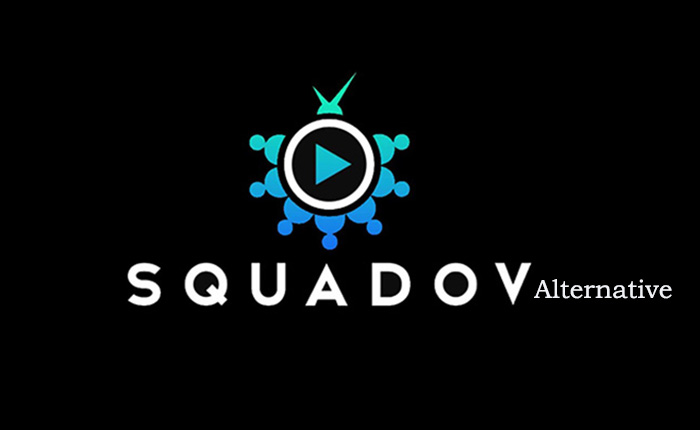
What is SquadOV?
SquadOV has emerged as a prominent gameplay recording software in both the European and American gaming communities. With its user-friendly interface and advanced features, SquadOV quickly gained popularity among gamers seeking to capture and share their gaming experiences. One of the key highlights of SquadOV is its ability to capture gameplay from various platforms and consoles, including PCs, Xbox, PlayStation, and more.
However, recent issues and limitations with SquadOV have disappointed many users. In the following sections, the truth that SquadOV has shut down will be analyzed in detail.
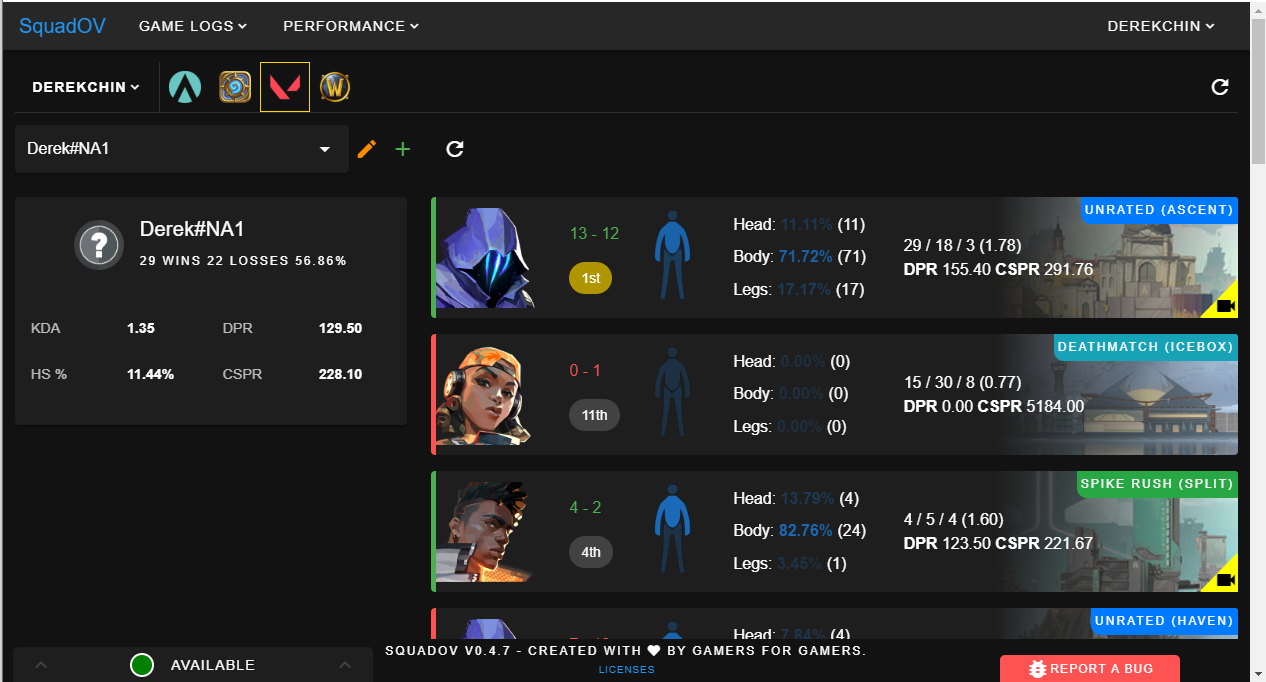
Bad News: SquadOV Shutting Down
SquadOV was shut down on September 30th, 2022. Subscribers were no longer able to get updates for SquadOV via email since September 30th. The purpose of the shutdown is to avoid heavy financial obligations. It doesn’t mean SquadOV is dead, instead, it changes form to a local-only version called Squad OV Next.
SquadOV vs. SquadOV Next
Despite SquadOV shutting down, a new version called SquadOV Next has emerged, offering a reimagined and updated experience for users. Acting as a successor to the original client, SquadOV Next builds upon its core features while introducing enhancements. SquadOV Next download is available on squadov.gg.
Notably, SquadOV Next operates independently from the original SquadOV. Compared with SquadOV, the SquadOV Next includes more advanced overlay system that allows users to access relevant information and data while gaming. This can include in-game statistics, performance metrics, and real-time updates. To benefit from the enhanced features and ongoing development, users should switch to SquadOV Next if they wish to continue using the platform.
3 Best SquadOV Alternatives to Record Game with No Lag
Some users complained that SquadOV used too much CPU and the upgrade was buggy occasionally. There are much more reliable alternatives to SquadOV for recording gameplay without SquadOV not recording issues. Here are three top options to consider: iTop Screen Recorder, Bandicam, and OBS Studio.
iTop Screen Recorder
iTop Screen Recorder is the first SquadOV alternative recommended on the list as the optimal solution for smoothly recording gameplay on Windows without any lag. Take a look at its remarkable key features listed below:
1) Get Best SquadOV Alternative - iTop Screen Recorder
- Free to Record Gameplay as SquadOV: The screen recorder offers a free-to-use option even much better than SquadOV does. You can enjoy the freedom of recording gameplay without any cost.
- Record Gameplay with No Lag: The SquadOV alternative offers a smooth gameplay recording experience, thanks to its specialized game recording mode. Its HUD (heads-up display) feature enables you to record the current FPS rate. You are able to capture 4K UHD/1080p/60fps screen videos with no log and low CPU usage.
- Boost Gaming Performance: iTop Screen Recorder includes a Game Boost feature that optimizes various system components such as hardware, CPU, GPU, RAM, and disk. By leveraging this feature, the overall performance is enhanced when recording screen, ensuring users get the most out of their equipment and achieve optimal recording results.
- Record Screen with Audio & Webcam: The screen recorder Windows 10 records not only your gameplay but also your audio commentary with a noise reduction feature. The SquadOV alternative also supports webcam recording with options for original, virtual, or blurry backgrounds. Enjoy professional-grade recordings with enhanced audio and visual elements.
- Enjoy Extra Free Functions: In addition to gameplay recording, iTop Screen Recorder offers built-in tools for taking screenshots, editing captured footage for professional recording workflow, and compressing video files.
2) How to Record Game with iTop Screen Recorder
Step 1. Free download the SquadOV alternative and follow the setup wizard to install.
Step 2. Run the screen recorder on Windows, on the main interface, select Game Mode for a better game recording experience and set webcam, format, and mouse effects. Click “Options” > “Settings” to set hotkeys, etc.

Step 3. Play the game you want to record, then press hotkey F9 to start the recording.

Step 4. Press F9 to stop the recording. You can get the recorded gameplay footage under My Creations.
If you'd like to edit your recorded gameplay video, click the Edit icon to further edit the recording, such as adding a watermark/video effects/watermark, and more. Want to clip a screen recording? Please refer to how to clip on PC.
Bandicam
Another SquadOV alternative is Bandicam, popular screen recording software with a strong focus on gaming. It offers a wide range of recording options, including full-screen recording, game recording, and device recording.
Bandicam supports hardware acceleration, allowing for smooth gameplay recording without significant performance impact. It also provides features such as real-time drawing, scheduled recording, and custom watermarks. Here’s how to screen record with voice using Bandicam.
How to Record Game with Bandicam
Step 1. Free download Bandicam from its official website, and install and run it on your computer.
Step 2. Select "Game Recording Mode" from the interface, then click "Yes" if the "User Account Control" window appears.

Step 3. Click the Record icon or press F12 to start the recording.
Step 4. Press F12 or the Stop button to stop and finish the recording. If you want to preview and edit the captured videos, head to “Home” > “Video” to get more options.

OBS Studio
Among all the SquadOV alternative recorders, OBS Studio has known for its extensive features and customization options. Different from SquadOV which focuses on in-game overlays and chat integration, OBS Studio offers a wide range of advanced settings, scene transitions, audio mixing, and support for plugins.
Use the following steps to learn how to use OBS Studio to record gameplay.
How to Record Game with OBS Studio
Step 1. Free download and install OBS Studio on your computer. Launch the SquadOV alternative.
Step 2. On the main interface, click the plus sign “Sources” box. Then select “Game Capture” from the list.

Step 3. Click the game capture mode drop-down icon, and select a game capture mode from the mode list. “Capture Any Fullscreen Application” and “Capture Specific Window” are commonly used modes.

Step 4. Open the game you want to record, go back to OBS, you will see OBS start recording the game. What if the video is protected? Check how to screen record protected videos.
FAQs About SquadOV Alternatives
1. How to Record WOW Games with SquadOV Alternative?
Choose a reliable SquadOV alternative like iTop Screen Recorder. Get iTop Screen Recorder and launch it. Select the Game mode and the “Add my game” option to target the WOW games. Click the red “REC” to start recording WOW games with the SquadOV alternative.
2. Is It Legal to Record Gaming Videos?
Recording gaming videos is generally legal, but you should check game developer policies, avoid copyrighted material without permission, respect personal privacy, and follow platform guidelines.
3. Can You Record Gameplay and Yourself Meantime?
Yes, it is possible to record gameplay and yourself simultaneously while playing games. This is commonly known as a "picture-in-picture" recording. To achieve this, you will need SquadOV alternative recorders or online webcam recorder tools that support capturing both your gameplay footage and your webcam feed. Luckily, iTop Screen Recorder has the feature.
Final Words
Looking for a SquadOV alternative to record lag-free gameplay on your PC? Look no further. iTop Screen Recorder, OBS Studio, and Bandicam are top picks. iTop Screen Recorder is the ultimate choice for gamers with its multiple benefits, including no-lag 4K UHD 60fps recording experience, the ability to record with audio and webcam, bonus video editing and compression features, etc. Download iTop Screen Recorder now and unleash your gaming potential.
 Vidnoz AI creates engaging videos with realistic AI avatars. Free, fast and easy-to-use.
Vidnoz AI creates engaging videos with realistic AI avatars. Free, fast and easy-to-use.














