The practice of recording video presentations and online meetings has become more prevalent in people's daily lives to facilitate information sharing and collaboration. While recording, users often find it necessary to include on-screen annotations. More and more screen recorders keep cropping up with annotation features emerging, simplifying the task.
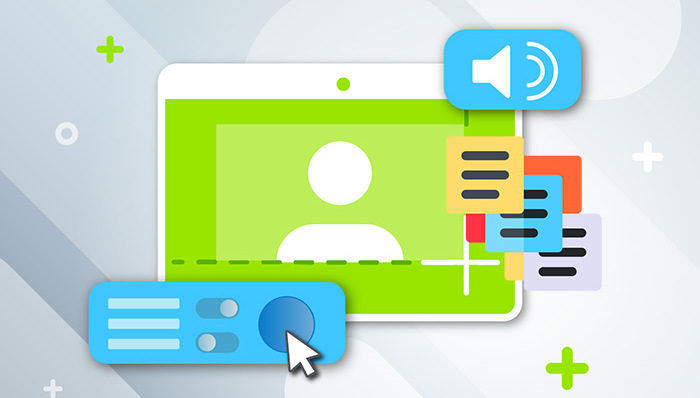
This article provides a review of the top-rated screen recorder with annotations for those who are interested in capturing their screen with annotations. Continue reading to uncover the benefits of recording videos accompanied by annotations and learn how to use the screen capture annotation tool.
Why Should You Record Videos with Annotations
There are various instances where users may find it necessary to utilize a screen recorder with annotation capabilities. Below are a few scenarios that highlight the need to record videos with annotations.
- Highlight important information: A screen recorder with annotations usually helps highlight a certain part of a video, such as text, shapes, text, and drawings to provide additional context or emphasize important points.
- Make the content more understandable: Annotations can make it easier for the viewers to figure out complex concepts or processes by illustrating features, functionalities, pros, and cons, etc.
- Capture audience attention: Screen recorder with annotations can draw the audience's attention by adding visual emphasis, context, interactive elements, and highlighting key points, to name a few.
- Enhance communication: Screen recording and annotation software lets users offer feedback, suggest improvements, etc. to communicate ideas easily and precisely to avoid lengthy explanations.
- Fix problems more efficiently: A screen recorder with annotations addresses problems efficiently and provides fixes more accurately thanks to detailed steps and information. Screen capture with annotation tools minimizes the time and effort required to resolve issues.
The Best Screen Recorder with Annotations
When it comes to a powerful screen recorder for PC that supports multiple forms of annotations, iTop Screen Recorder stands out. This exceptional screen recorder with annotations not only enables users to capture their screen effortlessly and easily but also provides a range of annotation options to enhance their recordings. You can handily add any note while recording videos.
Thanks to the following features of the screen recording & annotation tool, it becomes a breeze to create impressive video presentations.
- Capture everything on your screen: iTop Screen Recorder offers the flexibility to record part of screen, full screens, selected windows, and everything on your screen. You get full control over what you capture.
- Multiple annotation options: With the screen capture annotation tool, you are free to add various types of annotations, such as text, arrows, shapes, arrow lines, lines, and highlights, to emphasize important points or guide viewers' attention.
- Highlight Your Mouse Cursor: iTop Screen Recorder also includes the stunning feature of highlighting the mouse cursor during recording on Windows. This helps viewers easily follow your cursor movements when you record screen on Windows 10, be it tutorial videos, software demonstrations, or others where mouse actions are required.
- Record voice-over: The screen annotation Windows 10 comes with the ability to record voice over, making it possible to add audio explanations and instructions to your screen recordings. You can select a microphone or system audio to get high-quality voice recordings.
- Built-in video editor: iTop Screen Recorder is also equipped with a built-in video editor, allowing you to do further adjustments and enhance your recorded videos. You can trim and cut out unwanted parts, merge, add transitions/subtitles/watermarks, and apply various visual effects or filters, etc.
How to Annotate Screen While Recording
Use the following steps to get started with iTop Screen Recorder if you want to annotate the screen during recording.
Step 1. Download and install the screen recorder with annotations. Open the software on your Windows PC.
Step 2. Select the recording area and adjust the recording settings. You can opt for a full screen, a custom region, or a specific window. Turn on the speaker, mouse effects, etc. as you wish.
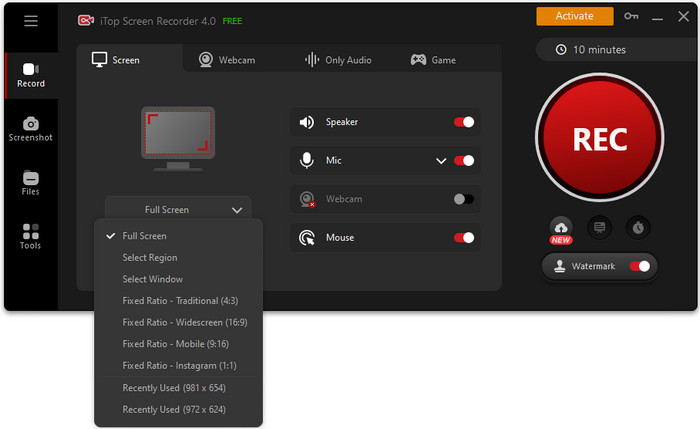
Step 3. Click on the REC button to start the screen recording. While recording, click the Doodle button to get annotations options. You are free to add lines and shapes like squares, ovals, text, arrows, and more to the screen recording. Customize the appearance of your annotations by selecting different colors, sizes, or styles according to your preferences.
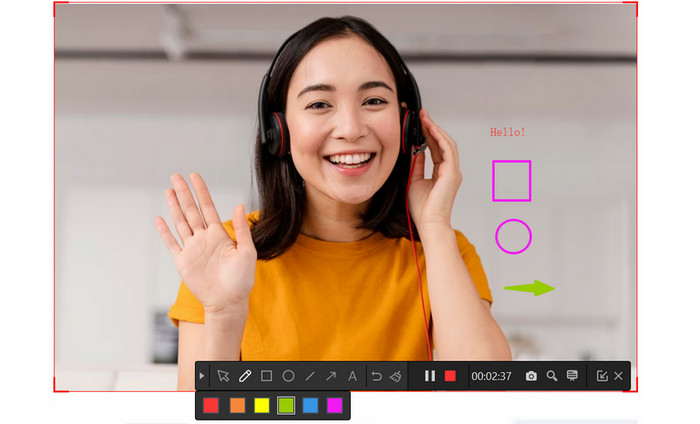
Step 4. Click the red Done button to finish the recording with annotation. It will pop up a message asking whether you want to upload your recorded video file, select Yes or No based on your needs. Then right-click the saved video and select the Edit button to further enhance the recorded video. You can also compress, denoise, or upload the video file.
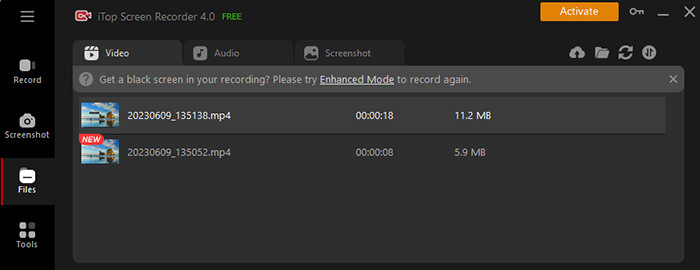
FAQs on the Screen Recorder with Annotations
1. How do you annotate on-screen in Windows 10?
Besides using iTop Screen Recorder, you can annotate on-screen using a built-in feature "Snip & Sketch." in Windows 10. To do it, open the screen you want to annotate, press the Windows key + Shift + S. Then click on the "Pen" icon in the toolbar to enter the annotation mode. Choose the desired tool and start annotating. Press Ctrl + S on your keyboard to save the screenshot.
Also Read: Windows 10 Built-in Screen Recorder >>
2. How do I take a screenshot and annotate?
iTop Screen Recorder includes a Screenshot tool empowering you to quickly take screenshots on PC and use the annotation tools in the toolbar to draw, write, or highlight the screenshot. Save and share it.;
3. What app can I use to record my screen and voice with annotation?
iTop Screen Recorder is the best app you can use to record screen and voice (system audio, microphones, etc.) with annotation such as text, shape, arrow line, line, and more. Custom cursor settings and an easy-to-use video editor are also provided.
The Bottom Line
In this visually-driven communication landscape, the availability of screen recorder with annotations empowers users to create more compelling and interactive content. iTop Screen Recorder is such screen capture software with built-in annotation features. Thanks to this tool, you are free to add text, shapes, arrows, and highlights, and edit recorded videos, helping create professional-looking videos that are engaging, informative, and visually appealing.
 Vidnoz AI creates engaging videos with realistic AI avatars. Free, fast and easy-to-use.
Vidnoz AI creates engaging videos with realistic AI avatars. Free, fast and easy-to-use.













