For the most diehard sports fanatics who want to enjoy live and on-demand sports from Australia and around the world for a cheaper price tag, Kayo Sports is surely the best streaming service. You can literally find almost everything sports-related and on-demand programs from both local and overseas leagues, such as NBL, NFL, MLB, and so much more.
However, those live sports videos won't be there forever; that's why many fans would like to screen record Kayo Sports videos for offline playback. So how to screen record Kayo? This blog will recommend the best screen recorder on the block. Just read on and see how to record Kayo Sports trouble-free!

Can You Record on Kayo
While Kayo Sports offers a huge amount of copyrighted on-demand programs and videos, it does not come with a recording feature that lets you save live streams for offline viewing. This is stated in the terms and conditions as you commit to a Kayo Sports subscription. However, you can pause the live streams and rewind the video to go back up to 2.5 hours of the video progress timeline.
So can you record Kayo Sports programs? The answer is positive. You can record Kayo videos with a reliable third-party screen recorder. Just make sure you use the recorded videos for personal use and it should be all right.
Disclaimer: We DO NOT advocate screen recording Kayo Sports for any illegal and commercial use. Please check the terms and conditions carefully before screen recording.
Best Tool to Screen Record Kayo
How to screen record on Kayo Sports without hassles? iTop Screen Recorder is what you need. Compatible with Windows, iTop Screen Recorder is a powerful tool that allows you to record all your computer activities with excellent video quality. You can easily screen record Kayo programs in a few clicks and save them forever for future playback.
Now let's see the powerful features that make it the best tool for recording Kayo Sports.
- Screen record Kayo while keeping original quality: Developed with professional video capture technologies, iTop Screen Recorder can screen record all videos on Kayo with original quality retained. You can record live streams and programs with up to 4K resolution.
- Screen record Kayo with no black screen: Thanks to the Enhanced Mode, the screen recorder helps you screen record protected videos without black screen. No matter what program you want to record on Kayo, it can bypass the restriction to create flawless screen recording with no error.
- Screen record Kayo with no time limit: There is no time limit with iTop Screen Recorder, which makes it the best screen recorder Windows 10 to screen record Kayo Sports of all sorts. Whether you want to record a 90-minute soccer game or the entire Super Bowl halftime show, the screen recorder is your best choice.
- Screen record Kayo with no lags: Adopting sophisticated recording technologies, iTop Screen Recorder can perfectly capture every frame of the videos. You can screen record videos on Kayo without lags & dropped frames.
- Screen record Kayo on mobiles with device recording feature: Want to record Kayo games with your mobile? No problem. The screen recorder offers a screen mirror feature that allows you to record iOS and Android screen on a PC. Just mirror your phone and screen record Kayo in one click.
- Enhance Kayo screen recording with inbuilt editor: iTop Screen Recorder also has a powerful video editor. You can merge, split, and resize recordings, add stickers, visual/audio effects, and various quick editing as you like.
- Free to screen record on Kayo: With this best free screen recorder, you can screen record Kayo Sports at no cost. Just install it on your PC, and you are ready to go!
How to Record Kayo Sports
iTop Screen Recorder is your best free choice to record everything on your computer. Whether you want to screen record Kayo Sports, streaming TV shows, podcasts, Zoom meetings, or any computer activities, the screen recorder is the best choice that comes in handy.
Featuring a user-friendly interface, iTop Screen Recorder simplifies the process to record Kayo Sports. Anyone can quickly record Kayo Sports without complex steps and technical knowledge. Now, let's see how to screen record on Kayo flawlessly using the free screen recorder.
How to Screen Record Kayo on PC
Step 1. Download and install iTop Screen Recorder on your PC.
Step 2. Launch iTop Screen Recorder.
- Go to Record > Screen.
- Select the recording area.
- Turn on Speaker to record your favorite game with audio.
- Click REC to start recording.
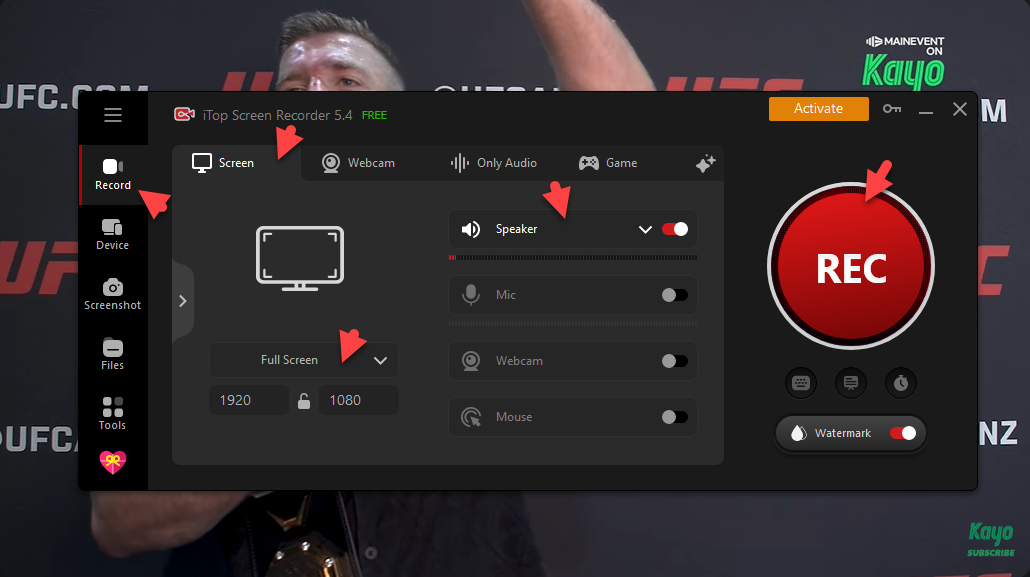
Tip: Enable Mic and Webcam if you plan to record a reaction or review video about the playing game with yourself.
Step 3. Click Done button on the mini control bar to stop recording.
iTop Screen Recorder is not only able to record screen on Windows 10 and 11, but has the ability to record anything on your mobile screen through the screen mirroring feature. Next, follow us to get how to record Kayo on phones or tablets using iTop Screen Recorder.
How to Screen Record Kayo on Phone/Tablet
Step 1. Go to Device and choose your device type (iOS or Android) in iTop Screen Recorder.
Step 2. Follow the on-screen instructions to screen mirror your device to PC.
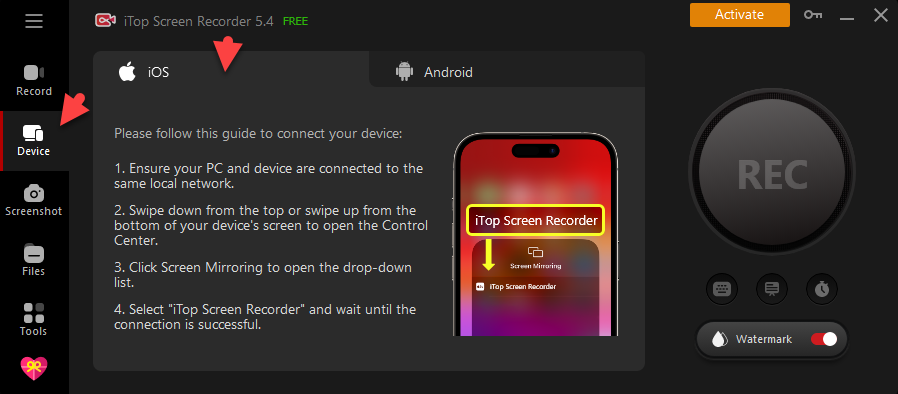
Step 3. When it is successfully connected, open Kayo Sports on your phone and play your favorite game.
Step 4. Back to iTop Screen Recorder, click REC button to start recording.
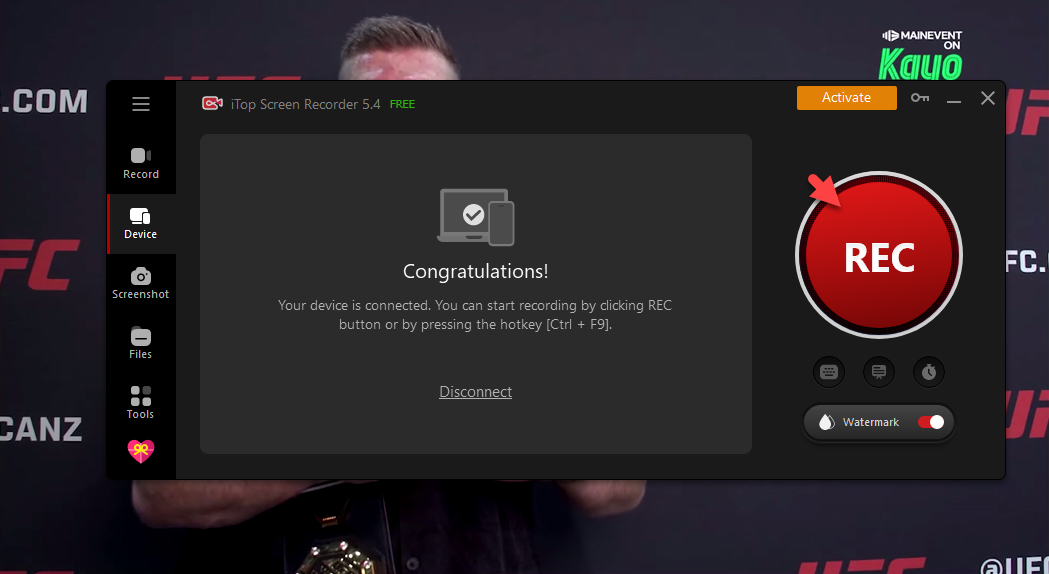
Step 5. Click Done button on the mini control bar to stop recording.

Step 6. Back to Device and click Disconnect to stop screen mirroring.
All the screen recordings are saved to Files > Video. From here, you can play and edit the videos at will.
Must-know Facts About Kayo Sports
Is Kayo Sports free?
Kayo Sports is a subscription-based service, but it offers a 7-day free trial for new customers.
What sports can you watch on Kayo?
Kayo Sports offers a wide variety of live and on-demand sports. Some of the popular sports you can watch are AFL, NRL, NBL, WBBL, international cricket, the Big Bash League, Formula One, and more.
How to watch Kayo Sports overseas?
Since Kayo Sports is only available in Australia. To watch Kayo Sports overseas, you will need to use a VPN with servers in Australia, for example, iTop VPN.
How many screens can you have on Kayo Sports?
It depends on your subscription tier. Kayo One allows one HD stream at a time, and Kayo Basic allows two simultaneous streams on two different devices.
Conclusion
How to screen record Kayo Sports? This blog has recommended the best screen recorder to help you record on Kayo hassle-free. Developed with advanced video recording technologies, iTop Screen Recorder is the most powerful tool to record games on Kayo Sports. You can record live streams and on-demand programs with no quality loss, no black screen, and no lags. What's more, it allows you to mirror Kayo from iPhone/Android to PC and record the content all in one place. Give it a try and start recording your favorite game on Kayo Sports with no effort.
 Vidnoz AI creates engaging videos with realistic AI avatars. Free, fast and easy-to-use.
Vidnoz AI creates engaging videos with realistic AI avatars. Free, fast and easy-to-use.














