“I work most Saturdays, so I cannot watch the live stream. Can I record the match that is shown on the new Sky Sports + channel on my Sky Q box?” Of course, you can. Sky Sports+ is a new live channel and on-demand service that offers over 1000 live EFL games and more sports to full Sky Sports pack users.

It’s a pity if you are unavailable to watch the live stream of your favorite match. So how can you record on Sky Sports+ to catch up on every moment of the live events for later viewing? In this article, we’ll answer common queries like “Can you record Sky Sports Plus?” and “How to record Sky Sports Plus.”.
Can You Record on Sky Sports Plus? Attentions!
Yes, you can record on Sky Sports Plus! As long as you have a complete Sky Sports package that costs £20 per month, you can access live events on Sky Sports+ from Sky Glass, Sky Stream, Sky Q, NOW TV, and the Sky Sports app for phones and tablets. If you just want to record Sky Sports+ TV channel, you can do it on Sky Go app. The provided Remote Record feature can help you record on Sky Sports+ via the Sky Go app or the Sky TV Guide app from Sky boxes.
Notice: Remote Record is a free service for all Sky customers within the UK and Ireland. It allows you to record the live match remotely from your desktop, smartphone, or tablet. So whether you’re wondering, “Can I record Sky Sports Plus” on your Sky Q or another device, the answer is yes.
The Requirements & Attentions
You are able to record Sky Sports+ using Remote Record if you have
- A full Sky Sports package.
- Registration on your account.
- Get a Sky Go app or Sky TV Guide app for your device.
- Enough space is available on the Sky Box hard drive.
- To be sure your Sky Box is powered on.
Most important is that you can only record the live programming or the future ones.
How to Record Sky Sports Plus via Remote Record?
Whether you are using an Android or iOS phone, a tablet, a Windows PC, or a macOS laptop, only 5 steps are enough. Let’s come straight to the point:
Step 1. Download and open the Sky Go app or the Sky TV Guide app on your device. Sign in using your Sky ID.
Step 2. Navigate to the TV Guide, tap the “Record to Sky Box” tab, select your Sky Q Box (or another compatible device), and browse the live programming channels on Sky Sports+ to find your desired event.
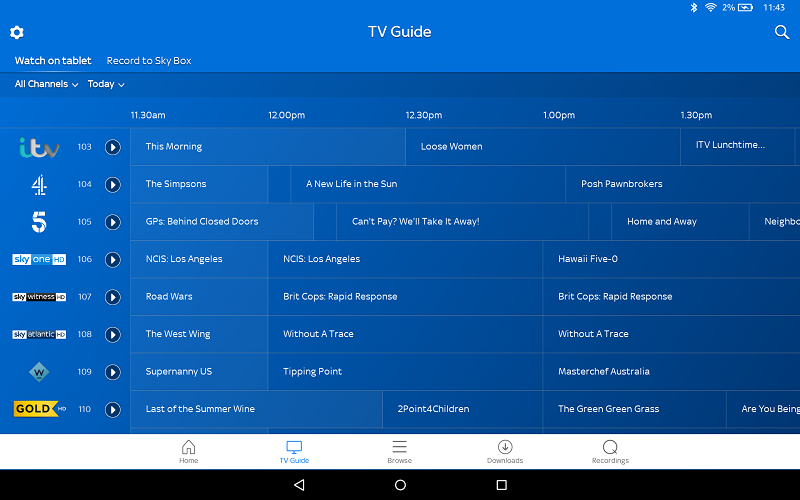
Step 3. Tap “Record” and choose either a one-time recording or a series recording on your Sky Box. Remember to schedule the recording at least 30 minutes before the event starts, as Remote Record requests require time to be processed.
Step 4. Locate the recordings on your Sky Box and enjoy the captured content at your convenience.
If you save time to record multiple programmes at once, no more than 3; otherwise, the Sky Box will ignore the 4th request.
These instructions clarify “How to record Sky Sports Plus” using the built-in features, ensuring you never miss an important moment.
How to Record Sky Sports+ on PC Outside the UK and Ireland?
Since the Remote Record feature is free for domestic customers only, how can you record Sky Sports+ when you're abroad? You can use a third-party screen recorder with the Sky Sports app on your PC. For example, iTop Screen Recorder offers a robust, no-limit recording experience:
Record Sky Sports Plus no time limit. iTop Screen Recorder doesn’t set a time limit to break your recording for any reason, even if using a free version.
Record Sky Sports+ no latency. It utilizes hardware acceleration to lower CPU usage, avoiding the recording lag while addressing other tasks.
Record Sky Sports Plus no quality loss. iTop Screen Recorder restores the viewing quality on your mobile phone in real-time screen mirroring, keeping no quality-loss recording.
Record Sky Sports no black screen. It records Sky Sports+ live from the PC via WiFi connection, bypassing the app detection, so the black screen is not a concern. That is to say, it is accessible to screen record protected videos.
This method provides an effective answer for those wondering, “Can I record Sky Sports+” while overseas.
Declaimer: We do not support recording copyright content from SkySports+ for any commercial or illegal use.
Step 1. Download iTop Screen Recorder on Windows 7/8/10/11.
Step 2. Launch it > Click “Device” in the right feature list > Select the device and follow the connection guide.
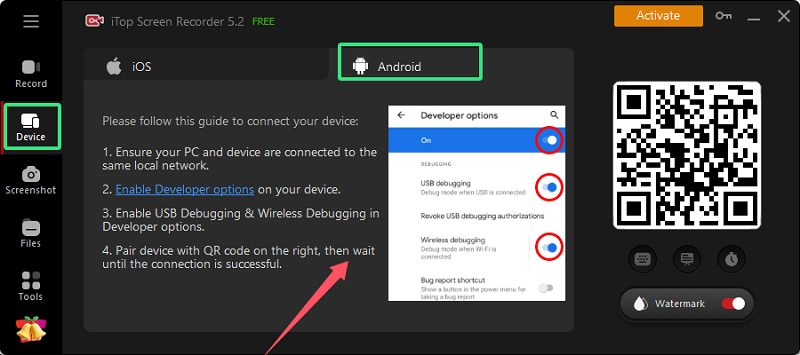
Step 3. Make sure your phone and PC are connected to the same local network. Then, turn to Settings on your phone > search “Developer options” > Enable USB Debugging & Wireless Debugging.
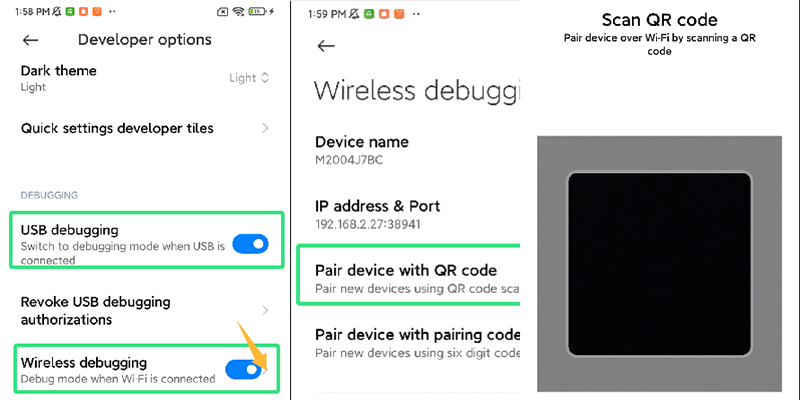
Step 4. Unfold Wireless Debugging options > Pair your phone with iTop Screen Recorder via the QR code.
Step 5. Log in to the Sky Sports app on your Android and iOS phones. Open it > Head to the “Watch” section > Even centres > Access all Sky Sports+ live streams.
Step 6. Play the program and click the “REC” button to capture the live event at once.
After it is finished, find the recordings in Files > Videos > Local Storage for later watching. Do not use it for illegal sharing or other use.
Ensure you have sufficient battery life on your phone and ample storage on your PC. This method answers “How to record Sky Sports Plus” when Remote Record is not available.
FAQs About Sky Sports Plus+
Can I stream Sky Sports+ on Sky Go?
No. Sky Sports+ streams can only be watched on Sky Sports + TV channel, Sky Q, Sky Glass, Sky Stream, NOW and the Sky Sports app for phones and tablets.
Can I record games on Sky Sports + red button?
Unfortunately, this is not possible. But you can try the ways above to record Sky Sports+ live events via Remote Record or a HD screen recorder.
What channel is Sky Sports+ on?
You can access Sky Sports+ on linear channel number 410 for Sky Glass users, 412 for Sky Q users, and also 416 for users in the Republic of Ireland.
Conclusion
Recording live events on Sky Sports Plus is a game-changer for sports enthusiasts who are unavailable to watch live streams. Whether you're asking “Can you record Sky Sports Plus” or searching for “How to record Sky Sports Plus," the solutions provided ensure you never miss a moment of the action. Try out the guide today and never miss a moment of the action!
 Vidnoz AI creates engaging videos with realistic AI avatars. Free, fast and easy-to-use.
Vidnoz AI creates engaging videos with realistic AI avatars. Free, fast and easy-to-use.














