Vimeo Livestream is a video live-streaming platform that allows users to broadcast high-quality videos confidently to viewers. It used to operate independently before the Livestream was acquired by IAC via the Vimeo subsidiary in 2017. Since then, the Livestream was incorporated into Vimeo’s service, Vimeo Live. Generally speaking, Vimeo Livestream isn’t equal to Vimeo.

Vimeo Livestream is a service of the Vimeo online video platform, which focuses on online real-time streaming. Vimeo streaming allows users to use it as their PC & record screen on Windows 10, and portable devices to watch streaming content. Users can access Vimeo streaming content on PC, iOS, Android, and Roku, and Apple TV. In this article, we will show you the best 2 ways to record Vimeo Livestream easily.
- Contents
- How to Recover Temporarily Deleted Data from Laptop
-
How to Recover the Permanently Deleted Data from Laptop
- Recover the Deleted Data from Laptop with Data Recovery Software
- Recover the Deleted Data from Laptop with File History on Windows 11/10
- Recover the Deleted Data from Laptop Using Backup and Restore
How to Capture Vimeo Livestream with Vimeo Record - Screen & Webcam Recorder
How to record a Vimeo Livestream? Vimeo offers a free screen and webcam recorder. It was introduced by Vimeo at the end of 2020 and allows you to record Vimeo Livestream from your browser. We will give you a step-by-step tutorial about how to record Vimeo streaming with Vimeo Record - Screen & Webcam Recorder and this post will mainly focus on operating on Vimeo PC & Web browser.
How to record Vimeo Livestream with Vimeo Record
Step 1. Search Vimeo Record - Screen & Webcam Recorder in Chrome and you will see the below webpage.

Step 2. Click on “Add on Chrome”.

Step 3. Register with Vimeo. You can either join Vimeo by email or with Google. This is a must-step, as every recording will be automatically uploaded to Vimeo. Without a Vimeo account, you are unable to access Video Manager.

Step 4. Click the Vimeo icon in your Chrome toolbar and allow the authentication in Chrome. You can either allow or block the Vimeo screen recorder to use your camera and microphone.

Step 5. Choose “Open Vimeo Record”. You'll have the option to record your screen, webcam, or both at the same time. You can also record Vimeo videos in full screen or the current tab only. Customize your settings as per your preference and then, simply hit “Start recording” to record Vimeo Livestream.

Step 6. Click “Stop Recording” once finished. You can download the new recording or share it on the Vimeo platform with a private link.

The Limitation & Restriction of Vimeo Record - Screen & Webcam Recorder
Vimeo Record - Screen & Webcam Recorder is free and offers unlimited recordings. It is simple and easy to record Vimeo Livestream with it. However, we cannot deny the fact that Vimeo record is vulnerable to unwarranted restrictions. Below is the analysis of the shortage and insufficiency of the Vimeo Record - Screen & Online Webcam Recorder.

- The Vimeo Recorder is a Chrome extension. Unlike downloaded software, it has limitations on its performance and features. The Chrome extension runs in the background of the Chrome browser, thus it will normally respond slower compared to desktop recorders.
- The Vimeo Record cannot run without online Chrome browsers, which means you can’t access it if you are offline. Since the Vimeo recorder is online-based, it possibly leaks your privacy through the internet.
- Vimeo requires registering a login account to access Video Manager and you can only record Vimeo Livestream and share it to the Vimeo platform unless you purchase their subscription plans.
Best Free Vimeo Recorder All Time - iTop Screen Recorder
Unlike Vimeo Record - Screen & Webcam Recorder, iTop Screen Recorder offers a safer and more stable recording experience. Let’s look at how to use the iTop Screen Recorder to break up the limitations of Vimeo Record - Screen & Webcam Recorder.
Points of Perspective for iTop Screen Recorder:
- iTop Screen Recorder is independent software that provides users with a secure recording experience. You can use iTop Screen Recorder anytime, no matter if you are online or offline. What’s more, there is no registration required for iTop Screen Recorder which avoids personal data leakage.
- It is free-to-use software with powerful features including format, video editor, and all-around support. With the built-in video editor tool, you can add, edit, trim, or move sections around. It supports the after-edit feature, you can do an immediate edit after recording. Various video editing functionalities including animations/stickers, transitions, effects, captions/subtitles, filters, and more are available.
- As one of the best screen recorders, iTop Screen Recorder is free and easy to use with quick installation and start-up. You can record Vimeo Livestream and share it to popular social media platforms like Vimeo, Facebook, and YouTube instantly without purchasing subscription plans.
Sounds attractive? Can you record Vimeo Livestream with iTop Screen Recorder? Yes, for sure, and here are the detailed steps:
Step 1. Visit the iTop Screen Recorder website. Download and install the recorder on your PC.
Step 2. Launch the iTop Screen Recorder and set up the recording preferences. You can turn on Speaker, Mic, Mouse, and Webcam.
Step 3. Select the content you want to record on Vimeo Livestream and switch to iTop Screen Recorder.

Step 4. Choose the recording area. You can record full screen or record part of the screen.
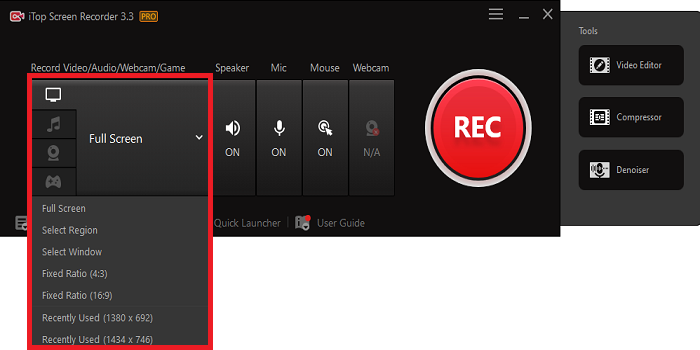
Step 5. Click the REC button to record Vimeo Livestream without lagging.
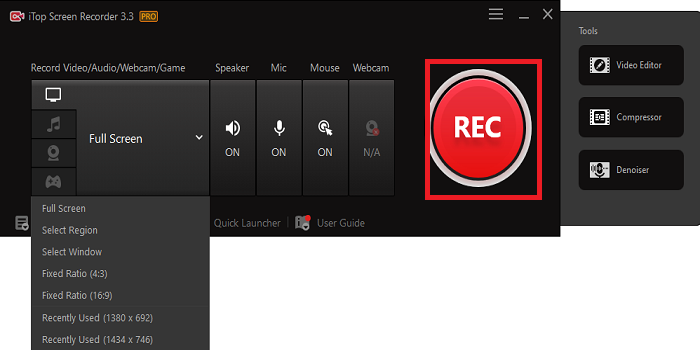
Step 6. Edit your video the way you want. When it comes to saving and exporting, you have a wide range of video formats to choose from, such as MP4, AVI, FLV, MKV, MOV, TS, and GIF.
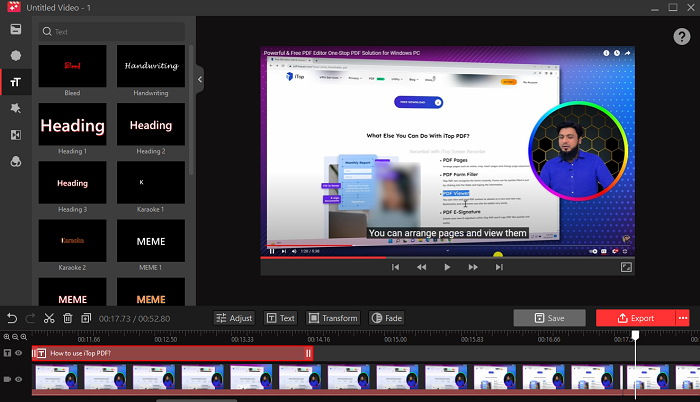
Need to record Zoom meeting? Also read: >> How to Record Zoom Meeting without Permission
Conclusion
We have introduced 2 ways to record Vimeo Livestream in this article. Both iTop Screen Recorder and Vimeo Record - Screen & Webcam Recorder are easy to use. However, we recommend using the iTop Screen Recorder as a substitution owing to its solid recording performance, HD video quality, and great ease of use. Download iTop Screen Recorder and get ready to record Vimeo streaming with just a few clicks.
 Vidnoz AI creates engaging videos with realistic AI avatars. Free, fast and easy-to-use.
Vidnoz AI creates engaging videos with realistic AI avatars. Free, fast and easy-to-use.
















