A radio station concludes everything you need for entertainment - ranging from live music to trendy news to stories. There’s always the one that can grab your heart. When you find your favorite content, you may want to save it for later listening or making a collection. That’s why you need some tricks to record radio stations. Thus you can enjoy your favorite shows whenever you want. If you have no idea on how to record radio station, we prepare a dedicated free radio recorder to help you do it.

Why Record Radio Stations?
As an old form of media transmission, Radio was accused of coming to the brink of being eliminated. But its popularity proves that wrong. Radio’s easy access, low cost, and handiness give it great vitality. That’s why there are still a large number of people follow its footprint and listen to their favorite shows. But sometimes, people may don’t have the time to tune into their favorite radio broadcasts, that’ why making a recording of Radio Station is important. Aside from that, there are many other reasons for recording radio stations, some of which are shown below.
- Enjoy the radio station whenever you want. Recording radio stations allows you to watch your favorite shows whenever you want.
- Keep pace with your favorite shows. Recording radio stations helps to keep pace with your favorite shows when you don’t have the time to tune into them.
- Insert the recorded audio into your video. You want to use the recorded audio for your presentation or insert it into your video.
If you also want to record a radio station, you’ll need a radio recorder to help. In order to select the best recorder, It’s necessary to know some criteria.
Key Features to Consider for a Radio Station Recorder
Before diving into our recommendation for radio station recorders, let us show you some criteria that should be taken into consideration while selecting the best radio station recorder.
- Audio quality. The recording quality will determine how clear the recording is. So, it’s better to opt for an audio recorder that provides a high audio quality.
- Unlimited recording time. The longer time it supports recording, the better the recorder is. A good recorder doesn't limit how long you can record online radio station.
- Editing capabilities. It would be better to choose a recorder with some basic editing capabilities, thus allowing you to cut the unwanted part of the audio file.
- Multiple export options. The best recorder allows you to export recorded audio in different formats, such as MP3, AAC, FLAC, and more so that you can open the audio file on different platforms.
- User-friendly. The recorder should be easy to use, thus saving you a lot of time to watch the tutorial video.

Recording Radio Station Made Easy: Free Radio Recorder
Based on the criteria listed above, we found a free and easy-to-use audio recorder - iTop Screen Recorder to help you capture your wanted radio shows. With it, you can record your favorite live music, broadcasts, and stories from radio stations in high quality. Unlike other recorders that set a limit to the recording time, iTop Screen Recorder allows you to make a recording with no time limit. If you want to open the recorded files on different platforms after recording, iTop Screen Recorder also makes it possible because it supports various formats, such as MP3, AAC, FLAC, and more.
In addition to being an audio recorder, it also works as a screen recorder. With its screen recording feature, you can record part of screen or the full screen on your computer. If you want to record a speech or presentation with audio, it’s also possible with its recording feature.
Want to explore more features of iTop Screen Recorder? Just refer to its feature list below.
Record All Kinds of Audio.
Its audio recording mode allows you to record any type of audio from the internet, whether it’s a broadcast or a song from an online radio station. Additionally, you can also choose to record audio only, screen record with voice, or extract audio files from a screen recording video.
Record Radio Station in High Quality.
It can help you record internet radio station in high quality. If there is noise in the background, it’s possible to reduce noise with its denoiser.
Supports Multiple Output Formats.
There are multiple output formats for you to choose from, ranging from mainstream MP3 and AAC to lossless format FLAC. That makes it convenient to open the recorded audio files on different platforms.
Record Radio Station with No Lagging.
It consumes a low CPU so that you can record radio stations with no lagging, which saves a lot of time waiting.
More Recording Modes Are Supported.
iTop Screen Recorder offers 3 options to capture audio. You can record system audio only, record microphone sound, or record internal and external voice at the same time. Besides, it also serves as a free screen recorder that can help you capture any activities on your screen.
One more thing, iTop Screen Recorder is also equipped with a free video editor. With its editing feature, you can trim your recordings, cut unwanted parts, add text, and more.
How to Record Radio Stations Without Quality Loss
After learning about the key features of iTop Screen Recorder, it’s time to find out how to record radio stations with this 1080p screen recorder.
Step 1. Download iTop Screen Recorder on your computer.
Step 2. Launch this radio recorder and click on the settings icon in the upper left corner to customize formats, and adjust bit rates, frequency, and channels. Once done, click Save to proceed.

Step 3. Go back to the home screen and select the “Only Audio” tab. Turn the Speaker on. Open the radio station you wish to record and click “REC” to start recording.
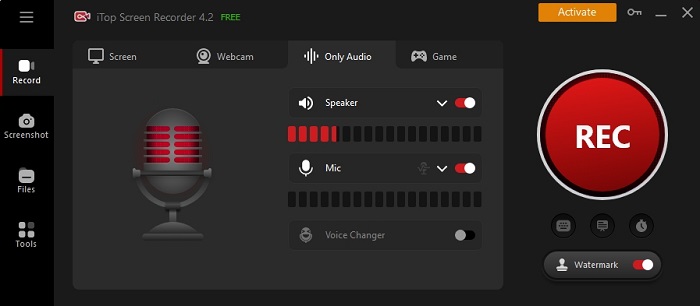
Step 4. Click the red square button to stop recording. Then, you can go to the “Audio” section to pre-listen your recording. Or you can click the “More” button to edit the recording.
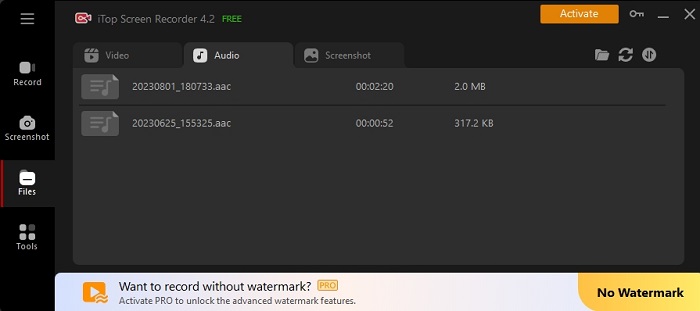
FAQs about Recording Radio Stations
The following frequently asked questions and their answers can help you learn more about recording online radio stations. Now, let’s get started learning.
Is it legal to record radio stations for personal use?
Yes, it is legal to record radio stations for personal use. But if you wish to use a recorded station for business, it’s illegal.
Can I schedule recordings of radio shows in advance?
In short, the answer is YES. But that requires a scheduled recorder to help. Screen recorder Windows 10 - iTop Screen Recorder is one of the scheduled recorders that can help you do it. You can download it on your computer and give it a try.
How do I edit and organize my recorded radio content?
It is easy to edit and organize your recorded content. You just need to find the recorded files in iTop Screen Recorder and right-click it to choose Edit.
The Bottom Line
Those are all about how to record radio station with iTop Screen Recorder. This easy-to-use and powerful radio recorder and screen recorder gives you more control over recording. It allows you to record radio station stream, music, broadcasts, and histories in high quality. The built-in denoiser can remove background noise to improve the audio quality. Anyway, it is an all-in-one screen and audio recorder that allows recording a radio show at home easily. Whether you to record Zoom meetings without permission or record a Lync meeting, don’t hesitate to let this screen recorder help you do it.
 Vidnoz AI creates engaging videos with realistic AI avatars. Free, fast and easy-to-use.
Vidnoz AI creates engaging videos with realistic AI avatars. Free, fast and easy-to-use.















