When you come across a background song you love, stumble upon an interesting interview, a non-downloadable audiobook, or any other captivating content while browsing through the Firefox browser, you absolutely want to save them. That's where the Firefox audio recorders step in. There are top 3 free browser audio recorders shared and reviewed, empowering you to record audio in Firefox with the highest possible audio quality. 
Record Audio from Firefox with Live Recorder Extension
You can use add-ons to record audio in Firefox, and Live Recorder for Firefox is one of the most popular plugins. It is highly praised for its ability to record audio from Firefox in WEBM format, allowing you to capture streaming audio, background music, interviews, and other sounds directly from Firefox browser. If you want to use the extension to record audio from browser Firefox, follow the steps below to figure out how to record audio from websites such as Firefox.
Step 1. Go to Live Recorder Add-on for Firefox webpage and add it to your extension in Firefox.

Step 2. Open and play the audio file or video with audio you want to capture in Firefox.
Step 3. Click the Live Recorder extension icon you’ve added to Firefox to start the audio recording process.
Step 4. Once the recording completes, hit the stop button.
However, live Recorder outputs recorded audio only in WEBM format and limits audio editing. There’s no option for you to record Firefox audio with other formats. Also, you may encounter occasional instability, disruptions or significant 3D noise during recording. Thus, you can try another Firefox audio recorder to record audio from website.
Firefox Audio Capture via Best Audio Recorder
Optionally, a professional browser audio recorder called iTop Screen Recorder can meet your needs to record high-quality audio. It excels at capturing audio from Firefox, as well as offering full functionality in screen recording.
Here are some of its powerful features you can learn about:
Free Firefox Audio Recorder in High Quality
iTop Screen Recorder lets you record audio in Firefox browser with studio quality. It offers a wide range of audio bitrate options, from small audio size to high quality (320 Kbps).
Compatible with Firefox, Chrome, Edge, Safari, etc.
Whether you are using Firefox, Chrome, Safari, or other browsers, you can get the easiest way to record audio and video with the highest quality.
Record Firefox All Activities on Full Screen or Part of Screen
You can record the entire Firefox window or record part of screen with a focus on specific screen activities, thanks to the option to choose a custom recording region with precision.
Export Firefox Recordings in Multiple Formats
The browser audio recording outputs audio files in various formats, covering MP3, AAC, AC3, FLAC, etc. It’s quite appreciated for you to share and edit the recorded audio files.
Full-Featured Audio Editor
The free screen recorder is equipped with basic and advanced audio editors that enable you to polish your audio recordings. You can remove background noise from the recorded audio file, apply effects, trim unwanted parts, etc. to create the perfect sound.
How to Record Browser Audio with iTop Screen Recorder:
The intuitive interface makes Firefox audio capture a breeze using iTop Screen Recorder. Just a few clicks and you record audio in Firefox with superb quality. Follow the steps below to learn how to use iTop Screen Recorder to record and edit audio from Firefox.
Step 1. Free download and install the browser audio recorder on your PC.
Step 2. Launch the recorder and adjust the recording settings according to your preferences. Select the audio recording format and adjust audio settings like audio bit rate, channels, frequency, etc.
Step 3. Switch to the "Only Audio" mode by clicking the tab if you want to make audio capture Firefox. Turn on the speaker and play the audio you wish to record in Firefox. Click the "REC" button to record audio in Firefox.
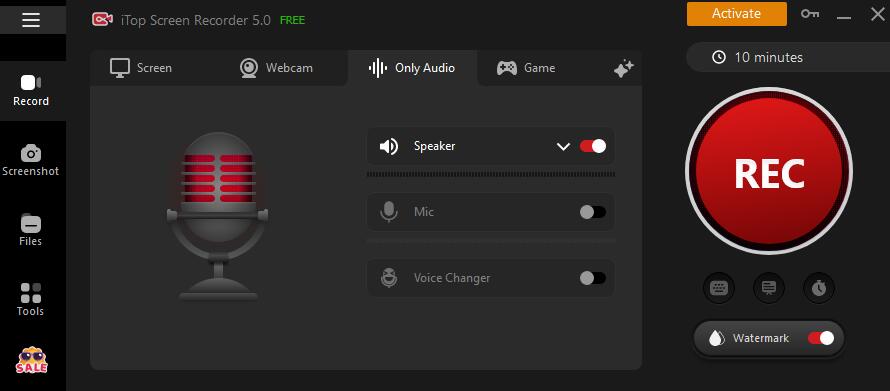
Step 4. When the audio recording process in Firefox completes, click the red square button to stop audio recording. Head to the "Audio" section to preview the recorded audio file or go further editing if you need.
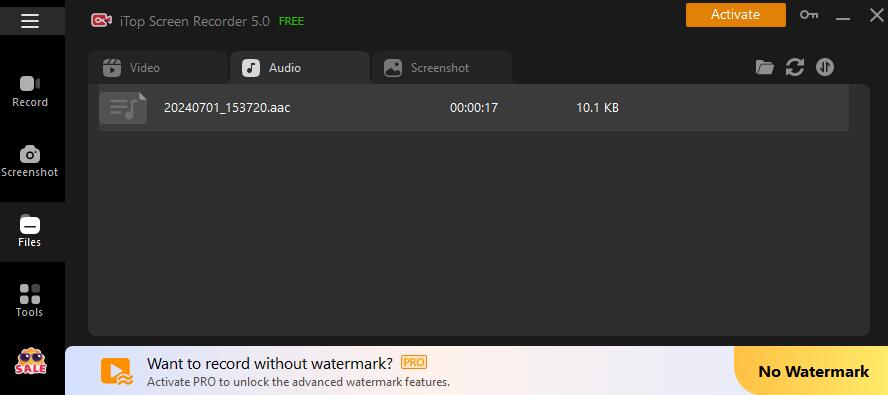
Record Audio in Firefox Using Online Audio Recorder
For those who are looking for a quick and easy way to make Firefox audio capture from browser, requiring no additional software installation or system resources, an online audio recorder is a preferred choice. Among the array of options available, An online screen recorder stands out as a reliable choice.
The online browser audio recorder offers an easy solution to record audio from Firefox browser with no need to download an application, including background music, interviews, podcasts, internal and external sound, and more. iTop Online Screen Recorder supports Firefox, Chrome, Edge, Safari, and Opera. Below is how to record browser audio from Firefox online with iTop Online Screen Recorder.
Step 1. Open iTop Online Screen Recorder website in Firefox. Select System Audio tab.
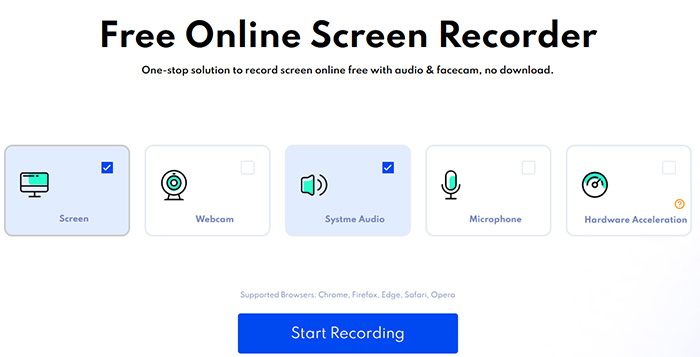 Step 2. Open the audio source you’d like to record in Firefox. Then click the Start Recording button to record audio in Firefox.
Step 2. Open the audio source you’d like to record in Firefox. Then click the Start Recording button to record audio in Firefox.
Step 3. Click Stop recording once the audio recording ends.
Final Thoughts
There are numerous tools to record audio in Firefox, including intuitive Firefox add-ons, easy-to-use online Firefox audio recorder, and powerful audio capture Firefox software. iTop Screen Recorder is picked as the ultimate tool to record audio from Firefox, Chrome, Safari, Edge, and more. With its multiple useful features, including high-quality audio recording, support for a wide range of audio formats, and a built-in audio editor, the screen recorder Windows 10 improves the audio recording experience for you. Why not download it for a try?
 Vidnoz AI creates engaging videos with realistic AI avatars. Free, fast and easy-to-use.
Vidnoz AI creates engaging videos with realistic AI avatars. Free, fast and easy-to-use.















