Are you preparing for a speech on a video conference but feeling stressed out to improvise or memorize the long scripts? Or, found yourself so stiff and robotic in front of your laptop camera when reading your printed script paper word for word? How to make your speeches more natural and fluent? Forget your printed speech script, use laptop teleprompter software instead!

Firstly, let’s check out what a laptop teleprompter can do for you. Then, pick out your preferred one according to your needs and situation.
Why Do You Need a Laptop Teleprompter?
Teleprompter software for laptops, instead of the lumpish hardware like monitors or projectors, is what you really need, for several reasons.
Professional speech. With an autocue app, you don’t need to wing it and take the risk of screwing up the speech; instead, you will be more professional.
Audience engagement. Getting rid of worries about the script, you can concentrate on nonverbal communication with your audience, like eye contact, thus arousing their interest.
Budget-wise choice. Compared to expensive and dedicated devices/hardware, using a teleprompter for laptops is cost-effective.
With the advantages of using a laptop teleprompter app clear, you can move on to pick your preferred one.
1. iTop Screen Recorder | All-in-One Laptop Teleprompter
iTop Screen Recorder ranks first because of its versatile and powerful features. As a one-stop screen recorder, it not only provides a teleprompter feature but also allows users to record/edit video of webcam, screen, audio, etc.
Inbuilt & Prepared Laptop Teleprompter Templates
- Edit your own script or use the convenient script templates for 10+ topics like presentations, testimonials, closing deals, follow-ups, etc.
Free-to-Use Teleprompter for Laptop
- This autocue feature, as well as other features, is completely free to ease your burden and improve your speech and video quality using this HD screen recorder.
Customize Laptop Teleprompter Display
- Select the topic, display the scripts at slow, normal, or fast speed, and pin the teleprompter window to top to avoid omission as you like.
All-in-One Solution for Your Speech
- More than just prompting, you can also record a part of your screen & your fluent speech, and edit the recorded video to make it more attractive & professional.
If you need a teleprompter for laptop webcam, this webcam/screen recorder for Windows 10/8/7/11 is your wisest choice. Now, check the tutorial below to start a stress-free speech recording.
How to Use iTop Screen Recorder as Laptop Teleprompter?
With the clear UI, all users could easily record screen, webcam, audio, etc., with this teleprompter on laptops. Now, learn how to use teleprompter in laptops within 3 steps.
Step 1. Download and install this versatile app on your laptop.
Step 2. Come to the Screen/Webcam/Audio panel according to your needs > click the Teleprompter button.

Step 3. Select your target topic script for your speech, for example, Report Presentation > choose scroll speed as you like. Also, you could choose None in the topic selection and edit/copy and paste your own script.
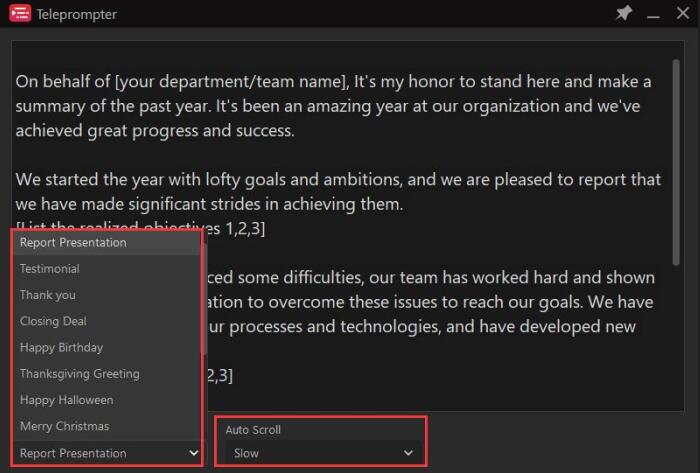
Then you are ready to give your fluent and professional speech with the help of the teleprompter for laptops. You could click the REC button to record your video or just use the autocue for your video conferences.
2. Speakflow | Advanced Online Teleprompter for Laptop
Speakflow is an online teleprompter for laptops, providing a simple recording feature as well. Since it provides an Overlay feature to make the window transparent, you could use this tool with remote call apps.
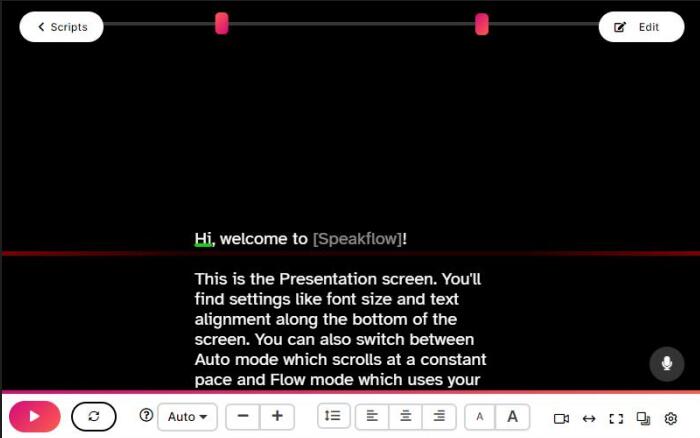
This app supports writing/importing/editing your scripts to display, and is special for its script editing support: you could bold, underline, change the color of the texts, etc., to highlight your key points.
But what is a fly in the ointment is that many useful features like Mirror, Sync Devices, Bookmark, etc., are only available after upgrading to the Plus version.
Pros:
- Flexible text editing and displaying adjustments.
- Record webcam as well during the display.
Cons:
- It can work as an online webcam recorder, but the recorded videos are not editable and can only be exported in a WebM format.
- The Mirror and Sync features are only available in the paid version.
- No prepared scripts provided for users.
- Require network and will be unavailable when offline.
3. Virtual Teleprompter | Lite Teleprompter on Laptop
Virtual Teleprompter is an app for merely prompting lines. With a transparent window, you could use this app with your video conference utilities like Zoom, Google Meet, Microsoft Teams, etc.

This light app also allows users to edit the script after pasting it to the text area. You could use Bold, Underline, Italic, and also Find and Replace tools to make your speech script’s structure clearer.
Pros:
- Flexible text adjustment.
- The text Mirror feature is available to use with a physical teleprompter.
Cons:
- Cannot customize scroll speed.
- The UI design is quite obscure and not user-friendly.
- No prepared scripts provided.
- The free version only supports 1000 characters.
4. Easyprompter | Professional Laptop Teleprompter
Easyprompter is a quite powerful online paid teleprompter for laptops. Many of its dedicated features and tools are open to its Pro subscribers. Even so, its free version is also worth trying.

It excels in script per-editing: after copying & pasting the script to Easyprompter, you could bold, underline, change color, etc., and also add pauses and markers anywhere you like as extra hints. What’s more, you could flip the texts vertically or horizontally to project on a real teleprompter.
In its Pro version, it supports saving/managing scripts, Offline Operation, Dual Screen, Smartphone Remote Control, etc. If you need a professional laptop teleprompter app, you could consider upgrading to its Pro version.
Pros:
- Rich text pre-editing settings.
- Free vertical/Horizontal Flip feature.
- Advanced features like Smartphone Remote Control and Dual Screen in Pro.
Cons:
- Require network and will be unavailable when offline (without a Pro subscription).
- Cannot save scripts in a free plan; you have to edit the scripts manually every time.
- Complex operation to upload your edited/prepared scripts from your computer to your Kindle through email.
5. CuePrompter | Simple Online Laptop Teleprompter
CuePrompter is another online teleprompter service. You could use it with your browser, and then you could use your laptop as a teleprompter device.

Similarly, as a light tool, it only and exclusively provides a prompting feature. Flexible text adjustments like text size, color, margin, and speed are available. If you wonder how to use laptop as teleprompter, this app can be one of your choices.
Pros:
- Flexible teleprompter on laptop settings.
- Support mirroring the text to project onto a physical teleprompter.
- Free to use.
Cons:
- No prepared script templates; you have to write your own scripts.
- Require network and will be unavailable when offline.
Compare and Pick Out Your Teleprompters for Laptop
With the 5 teleprompter apps introduced with their features, edges, and shortcomings, now let’s check the intuitive comparison. Then you could find your best teleprompter app for laptops.
| iTop Screen Recorder | Speakflow | Virtual Teleprompter | EasyPrompter | CuePrompter | |
| Auto Scroll |
√ |
√ |
√ |
√ |
√ |
| Free Version |
√ |
√ |
√ |
√ |
√ |
| Speed Adjustment |
√ |
√ |
√ |
√ |
√ |
| Script Templates |
√ |
× |
× |
× |
× |
| Record Feature |
√ |
√ |
× |
× |
× |
| Video Edit |
√ |
× |
× |
× |
× |
| Mirror Feature |
× |
√ (Paid) |
√ |
√ |
√ |
Comprehensively speaking, all these apps can work as your teleprompter for video conferences, but if you need to record your webcam as well, it would be better to choose one with a record feature, e.g., iTop Screen Recorder.
The Bottom Line
This article aims to help users choose the best laptop teleprompter with basic and special features/shining points.
From the introduction and the comparison, you can learn that the free screen recorder - iTop Screen Recorder will be your second-to-none choice if you don’t want to be bothered by downloading loads of apps to prompt, record, edit, and export your videos.
As a one-stop app, you can easily finish the above operation in this app. Besides, the well-organized script templates for all topics are of great help to ease your burden of preparing for the video conference/presentations.
Now, download and install iTop Screen Recorder to start a stress-free speech, record, and use the video editor!
 Vidnoz AI creates engaging videos with realistic AI avatars. Free, fast and easy-to-use.
Vidnoz AI creates engaging videos with realistic AI avatars. Free, fast and easy-to-use.


















