Whether you are a politician, a teacher, or a company’s head, you will need to record certain videos with speeches or other important messages to your supporters, students, or staff. For that, you need to use a recorder that can easily get the job done. Most people look for the best way to record a speech and this is why they search for how to record a speech video.

In the following context, you will get to know three easy ways to record speech online or on your PC and mobile phone efficiently.
What Makes a Good-Quality Recorded Speech Video?
Before getting to know how to record a speech video, you need to know the characteristics of a good speech video. Here are some elements that are needed to record speech.
- Clean Speaking Background: The place that you are using to record speech online, on your phone, or PC needs to be clean and well-managed. Clutter will make the background of your video look bad and that will affect the quality of your video.
- Lighting and Sound: A well-lit environment is preferred to record a speech video. Your voice should be clear in the video and there shouldn’t be any noise.
- Dressing: Dress as appropriately as you can for the video. A professional suit is preferred for official speeches.
- Professional device: Last but not least, using a professional video recorder is necessary to assure a good quality speech video.
So, if you want to know how to record a speech video, these elements are necessary and they should be imparted into the recording.
How to Record a Speech Video from Computer with High Quality
We will start with knowing how to record a speech on computer and the best tool to do that is iTop Screen Recorder . This is a professionally built recorder that can help you record the best speech videos. iTop Screen Recorder is a free screen recorder for PC. Using iTop Screen Recorder is also the easiest way to record a speech video.
1) How to Record a Speech Video with iTop Screen Recorder
Here is how to record a speech video with iTop 1080p Screen Recorder.
Step 1. Install iTop Screen Recorder on your PC. Go to the official website or click here to download it. After installing, launch iTop Screen Recorder.
Step 2. Set your preferences. You can choose to record part of screen or the whole screen. You can also allow audio from the mic or video from the camera.

Step 3. Click on the record button and when you are done, click on the stop button.

iTop Screen Recorder also comes with a built-in video editor that you can use to improve the quality of your video.
If you aim to know how to record a speech while reading or how to record a presentation with video, iTop Screen Recorder being a screen recorder with Facecam for Windows is your answer.
2) Why Pick iTop Screen Recorder?
Here are the reasons why you should use iTop Screen Recorder to record a speech video.
- Record Speech with HD Audio & Video
iTop Screen Recorder supports the best video resolutions and can help you record videos in 4K and 1080p quality. It comes with automatic noise reduction features and can record sound from the mic or system.
- Flexible Recording
iTop Screen Recorder also lets you choose the screen size and format of your speech video. You can settle for a full-screen video, or a fixed ratio such as 4:3 and 16:9. You can even exclude the part of the screen that you don’t want to record.
- No Time Limit to Record Videos
As mentioned already, iTop Screen Recorder is totally free to use. So, if you want to know how to record Zoom meeting without permission for unlimited time, you should use iTop Screen Recorder.
- Record with Virtual/Blurry Background
iTop Screen Recorder comes with additional features using which you can choose to use the original background for the video or record it with a virtual and a blurry background.
- Edit Speech Videos as You Like
Once you are done recording a speech video, using the built-in editor of iTop Screen Recorder, you can customize the video as you like. You can add filters, another timeline for music, or anything else.
How to Record a Speech Video or Presentation Online
If you want to record a speech video online, you can use iTop online screen recorder.
Here is how to record a speech video using iTop online screen recorder.
Step 1. Open iTop online Screen Recorder in your browser and set the recording mode for your speech.

Step 2. Click to start recording and at that time, it will ask for webcam and audio permissions, allow it. Record your speech.
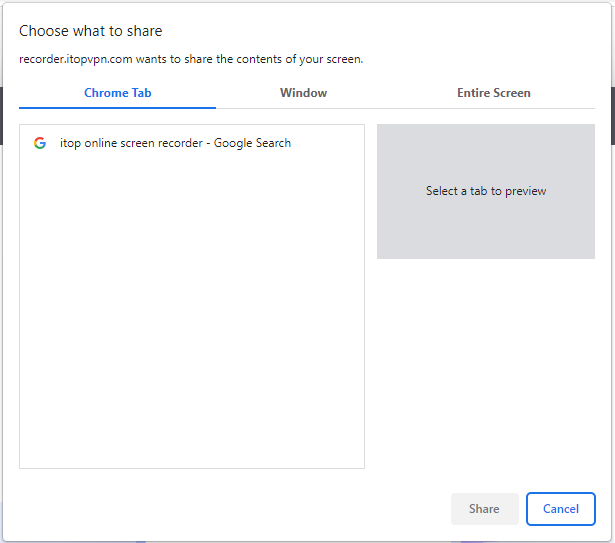
Step 3. When you are done, click on the stop button and download the recording to save it on your computer.
This is how to record a speech video with iTop online Screen Recorder. Although it is convenient, it has many restrictions. You can download the offline iTop Screen Recorder to your PC to unlock advanced features.
How to Record a Speech Video from iPhone/Android
You can also record a speech video on your iPhone or Android. Here are the steps that you need to follow.
For iPhone:
Step 1. Open the control center of your iPhone.
Step 2. Tap on the grey button to start recording after a 3-second countdown.
Step 3. Exit this screen and it will start recording. Once you are done recording, open the control center again and click on the red record button to stop recording.

For Android:
Step 1. On your Android phone, swipe down from the top of your screen to find a screen recorder.
Step 2. Click on it and start recording.
Step 3. Once you are done recording, click on the same button to stop recording. Access your recording from the files on your phone.

This is how to record a speech video on your Android and iPhone.
Tips for Recording Quality Speech or Presentation Videos
Here are some tips that can help you record quality speech videos.
1. Check Your Recording Device
The first thing you need to do is make sure that the device you are using to record your speech is up for the task. If it is, good, and if it isn’t, choose another device or modify it accordingly.
2. Show Your Enthusiasm
The quality of a speech video is greatly affected by its content. While recording, do everything with all your heart and show your excitement. That will make the speech compelling.
3. Use Easy-to-Understand Words
A speech is never about the big words but it’s about how simply you say what you want to say so that everyone can understand you. Choose simple and easy-to-understand words.
4. Slower Speaking Pace
Talking fast will get you nowhere with your audience. They won’t be able to understand you if you are speaking fast. This is why you need to it take slow.
5. Interact with Your Audience
In your speech, you should acknowledge the presence of your audience and make sure that they are listening to you till the end. Interact with them to keep them alert and entertained.
Sum up
So, if you want to know how to record a speech video on your PC, Android, or iPhone, you can find the guides above. iTop Screen Recorder is the best option to record a speech video on your PC as it is flexible, free, and a powerful tool. So, download and install iTop Screen Recorder on your PC now.
 Vidnoz AI creates engaging videos with realistic AI avatars. Free, fast and easy-to-use.
Vidnoz AI creates engaging videos with realistic AI avatars. Free, fast and easy-to-use.














