Screen recording is a process to capture on-screen activities as a video files with the purpose of delivering necessary information to others remotely. In the internet era, it becomes an effective method for remote communication. Marketers use screen recording to introduce products to customers; companies use screen recording to create training videos for employees; teachers use screen recording to record lectures for students; gamers use screen recording to share their strategies and skills for gaming and so on.

Screen recorder is the professional program to simplify screen capturing. iTop Screen Recorder is one leading screen recording software not only available to record everything on the desktop, but capture webcam and audio hassle-free. But, is iTop Screen Recorder really worth downloading? Here, we will make a thorough iTop Screen Recorder review for your reference.
iTop Screen Recorder Overview
iTop Screen Recorder is initially designed to record computer screen. Now, it has developed a versatile screen recording and video processing tool enabling users to create videos for various purposes, such as for education, sales, remote communication or just for sharing.
iTop Screen Recorder makes it simple to record on-screen activities. On one hand, it has an intuitive and straightforward interface so that beginners can quickly learn how to use it without any guesswork. On the other hand, the advanced settings and tools can help professionals create stunning screen recordings.
And, it is a screen recorder for Windows 10, 8, 7 and the latest 11. You can download and install it on your PC to capture screen, video and audio hassle-free.
iTop Screen Recorder Features
iTop Screen Recorder is packed with a bunch of features making it stand out in the market. Check all the features of this screen capture software below.
Screen Recording
As its name indicates, the main feature of iTop Screen Recorder is to capture screen. It can record everything on your screen, from mouse clicks, keyboard inputs to streaming content. And, it allows you to flexibly select recording area, full screen, a specific region, a window and an area with fixed ratios (4:3, 16:9, 9:16, 1:1) for direct uploading without further cropping. Besides, it enables to record screen with internal audio (speaker) and external sound (microphone) and/or webcam at the same time for video creation.

Webcam Recording
iTop Screen Recorder has a webcam recording mode empowering you to record webcam video with audio. The mode can be activated when your computer has an internal webcam or connects with an external webcam. You can select to capture preferred camera if multiple devices are connected. Customizable webcam settings are available. You can remove, replace, blur webcam background; change size, shape and position of the webcam overlay; adjust webcam brightness at will. In addition, you can record webcam video with audio simultaneously.

Audio Recording
iTop Screen Recorder supports recording audio only. It is helpful when you want to record streaming audios, like music, radio, podcasts, audiobooks and more and save them as an audio file for offline listening. It also can seamlessly capture microphone driving you to create your own songs, podcasts or audiobooks in turn and show off your creativity on social media.
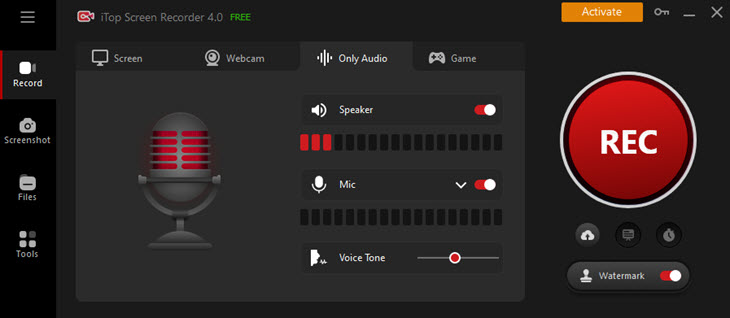
Game Recording
Gamers can make game clip recordings easily with the game recording mode. It can automatically detect the game you’re playing and also allows you to manually add the game. It can not only enables you to record gameplay with yourself and your voice simultaneously, but offers a Game Boost option to deliver smoother gaming and recording experience.

Teleprompter and Annotations
iTop Screen Recorder also gives a focus on video creation. It provides a teleprompter helping you make a presentation in front of camera more professional and natural without holding up cue cards. Auto scrolling can be enabled to reduce the video creation time. And, there are several script templates. Otherwise, you can write a more appropriate one.

Annotation and drawing tools are useful when you create a teaching or training video. You can use shapes (arrow, line, rectangle, circle) in different colors to highlight important content and text to explain complex ideas.
Screenshot and Video Processing Tools
iTop Screen Recorder provides an array of tools empowering you to complete more screencast and video processing tasks.
- Screenshot: If you want to take a picture on PC instead of recording a video, screenshot can give you a hand. It allows you to screenshot part of screen, the whole screen, an active window and an entire page, as well as highlight, annotate, blur content with drawing tools.
- Video Editor: On one hand, it works as a standalone tool to enhance local files. On the other hand, it is a embedded feature to personalize your screen recording at one stop. You can use it to cut, crop, flip, merge, split video and audio files. And, you can add text, stickers, transitions, filters and special effects into video files with ease.
- Video Compressor: It commonly encounters a failure when you try to send or share a big-sized video/screen recording over internet. The compressor can be reduce video file size in 3 levels. No matter which level you choose, it can compress video without quality loss thanks to the most advanced algorithm.
- Denoiser: It excels in reducing and even removing background noise from your video/audio files. With it, you audiences can hear your speech more clearly so that you can convey your ideas more distinctly.

Settings
The most concerned settings are video and audio parameters. iTop Screen Recorder enables you to record a video in 720p, 1080p, 4K at up to 90fps and output the recording file to MP4, AVI, MOV, MKV, TS, FLV or create a GIF image. As for audio, you can get an audio file up to 320kbps in MP3, AAC, AC3 and FLAC.

iTop Screen Recorder Performance
Performance is one crucial point to determine whether a program is worth downloading. Tests proves that iTop Screen Recorder gives great performance on both screen recording and video processing. It takes full advantage of hardware acceleration utilizing GPU to handle task and reduce CPU load. Therefore, the screen recorder can offer you a flawlessly smooth screen recording experience, even though you try to record 4K videos or high fps game clips, no lags and no fps drops.
iTop Screen Recorder Pricing
“Is iTop Screen Recorder free?” The question is asked for many times. As a matter of fact, iTop Screen Recorder has a free version that enables to use most of features, like recording, editing, screenshot, with no cost. But if you want to access advanced features, you need to upgrade to pro version.
More Features You Can Enjoy with Pro Version
- Record with no time limit
- Record without watermark or customize watermark
- Schedule Recording
- Compress video in higher levels
- Export edited video in 2K/4K
Plans of iTop Screen Recorder Pro Version
Plans |
1 Month/1 PC |
1 Year/1 PC |
1 Year/3 PCs |
Price |
$19.99 |
$32.99 $2.75 per month per PC |
$39.99 $1.11 per month per PC |
iTop Screen Recorder How-to Guide
It is simple to get started with iTop Screen Recorder. With the straightforward interface, it enables you to record screen, webcam, audio or all in a few clicks. The following guide shows how to record screen with webcam and audio using it.
Step 1. Download and install iTop Screen Recorder on your PC.
Step 2. Launch the program and start recording.
- Go to Record > Screen.
- Select recording area. You can record part of screen, full screen, a window etc.
- Turn on Speak and Webcam if you want to record screen with webcam and computer audio.
- Turn on Mic and Webcam if you want to record screen with webcam and your voice.
- Turn on Mouse and set effect/animation if you want to record mouse movements.
- Click REC button to start recording.

Step 3. Stop recording and make further processing.
- On the mini control bar, click Doodle icon to access drawing tools to record with annotations.
- Click Done (the red square-shaped) icon to stop recording.
- All recorded videos will be saved to Files > Video. From here, you can directly play, edit, compress and upload video in one click.

For more details, please check Full iTop Screen Recorder User Guide >>
iTop Screen Recorder FAQs
Is iTop Screen Recorder Good?
Yes. It is an user-friendly yet professional tool helping you perform various recording tasks efficiently. It does not only offer practical features but stable and smooth performance. It is definitely worth your try.
Is iTop Screen Recorder Safe?
Yes. It is a totally clean and safe program, no virus, no Trojan or any malware. Because it is a desktop program, you can record screen with no internet connection and face no cyber attack. Also, you can record Zoom meetings or other online meetings/calls without permission or notification.
How long can you record with iTop Screen Recorder?
You can record 10 minutes long for FREE with iTop Screen Recorder, no registration. Also, you can upgrade to pro version to record video/audio with no time limit.
Does iTop Screen Recorder Have a Watermark?
iTop Screen Recorder free version will add a default watermark - the product name - on your recording. You can remove the watermark or add your own watermark after subscribing a plan.
Conclusion
Our iTop Screen Recorder review talks about almost all aspects of the program, from features to user guide. It offers several recording modes for capture and make a video for various situations as well as builds in video editor/compressor and other small gadgets used to enhance your recording with better quality for later sharing. If you need an all-in-one screen recorder and video editor, iTop Screen Recorder is one of the best choices.
 Vidnoz AI creates engaging videos with realistic AI avatars. Free, fast and easy-to-use.
Vidnoz AI creates engaging videos with realistic AI avatars. Free, fast and easy-to-use.














