4K, which indicates the specific type of resolution, comprises nearly 4 times the pixels of HD. 4K resolution makes all images and videos look clearer and more realistic; it is no exaggeration to say that 4K effortlessly uplifts the watching experience to the next level. Since 4K has quadrupled the pixels of a graphic, to screen record a 60 FPS video will also need a 4K screen recorder. If you are in the industries that require dedicated images and videos, which I mean the manufacturing, healthcare, and VR gaming fields, a 4K screen recorder will be a must-have tool.

Get yourself informed of the most reliable and stable PC 4K screen recorder or a screen recorder 4K 120fps mod APK in 3 minutes, and you can easily produce high-quality clips anywhere, anytime. Let's dive in!
What is a 4K screen recorder?
A 4K screen recorder is hardware or software that is capable of recording the screen of your PC and mobile devices at a 4K resolution (3840 x 2160 pixels). It captures more details than a full HD (1920 x 1080 pixels) screen recorder, resulting in sharper and clearer visuals. No matter if you want to record on PC or mobile, you have to make sure the requirements for the devices are as below:
For PC:
- A processor
- At least 16GB of RAM
- Ample storage to store 4K videos
- A dedicated GPU to encode and decode 4K videos
- A 4K monitor
For Mobile Phones:
- A processor
- At least 4GB of RAM
- Ample storage to store 4K videos
- A 4K-capable display
Notice: 4K displays are not a mainstream feature for smartphones; you have to confirm if your phone has it.
4K Screen Recorder for Windows
iTop Screen Recorder, is a dedicated 4K screen recorder for Windows 11/10 that brings a smooth and high-quality screen recording experience. It features recording all the on-screen visuals and audio, including gaming, webcam, live streaming, etc., in a 4K resolution. More than that, it permits recording audio only, editing videos, and compressing large video files.
iTop Screen Recorder is voted as one of the best free 4K screen recorders for PCs thanks to the solid features below.
Flexible 4K video screens: It provides an easy yet powerful way to record an entire screen, a browser tab, a gameplay window, a live conference, or a flexible screen area via a select tool.
Record 4K videos at up to 120fps: The screen recorder boasts delivering lossless screen recording. It not only captures any 4K video while keeping the original quality but also enables you to customize video parameters, from resolution and bit rate to frame rate (e.g., 60 fps, 90 fps, and 120 fps).
Record 4K videos with no lags: iTop Screen Recorder takes full advantage of the hardware acceleration of Intel, AMD, and Nvidia to guarantee a super smooth 4K screen recording experience—no lags, no shutters.
Record 4K videos with audio and/or webcam: With the support of a speaker, microphone, and webcam, you can create a 4K video with yourself for training, educating, gaming plays, and so on. Webcam settings, like transparent, blurring background, and auto-scroll teleprompter, help you record videos as a pro.
Free 4K video editor: Integration with a free video editor, this free screen recorder allows you to record and edit 4K videos at one stop. You can trim, rotate, and clip the recording; add text, images, and stickers to the video; apply transitions and special effects; insert background music; and so on.
How to Record a 4K Video on Windows?
Step 1. Download and install the 4K video recorder on your Windows 11, 10, 8 and 7.
Step 3.
Step 4. Click the Done button in the control bar to stop recording. The recorded 4K video is saved to Files > Video. You can play, edit, and manage it at will.
Step 2. Launch it and go to Settings. Move to Format. Set the size as 4K (UHD). Then, adjust the bitrate, frame rate, and format according to your needs.
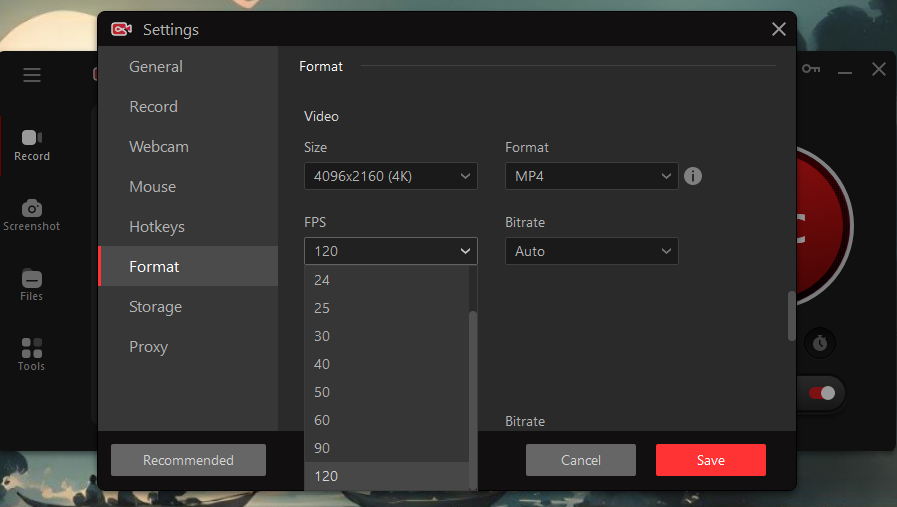
Step 3. Back to the main interface.
- Go to Record > Screen.
- Select recording area. You can record part of screen, full screen, or a window.
- Turn on the speaker to record 4K video with system audio. Or, turn on the microphone/webcam to record a video with your voice and face if needed.
- Click REC button to start recording.

Step 4. Click the Done button in the control bar to stop recording. The recorded 4K video is saved to Files > Video. You can play, edit, and manage it at will.
4K Screen Recorder for Mac
If you are a Mac user, Snagit is worth trying as a 4K screen recorder for macOS 10.14/10.15/11. It is able to capture a crystal-clear screen recording of anything on your computer with 4K resolution output quality. Its supported frame rate starts from 15 fps to 60 fps. In addition, it has a built-in advanced video editing feature and an image-to-text function. It is also free to use but only for 15 days.
How to Record 4K Screen on Mac with Snagit?
1. Run Snagit on your Mac.
2. Click the icon on the top menu bar to bring up its tools.
3. Click the Capture button.
4. Select a region of your screen to record after your cursor becomes an axis. A toolbar will show up at the bottom of the desired recording region and decide if you want to record webcam or audio.

5. Click the red record button to proceed. When it finishes, click again to stop
4K Screen Recorder for Android & iOS
The need for recording 4K videos is not exclusive to PC users; a part of mobile users demand it as well. For example, when you need to record on your Android phone to share your gameplay, you definitely will seek a 4K 60 fps or 120 fps screen recorder for Android to capture the awesome moments using a vivid clip.
AZ Screen Recorder is a satisfying 4K screen recorder for Android and iOS users, helping them to record high-quality and clear recordings. It supports recording game screens, live streams, presentations, and tutorials in 1080p, 60FPS, and 12Mbps. Also, it supports recording with audio and a webcam. Besides, this 4K screen recorder mod APK comes with a lot of advanced video editing and screenshot capture functions.
How to Record 4K Video on Android and iOS with AZ Screen Recorder?
1. Download this 4K screen recorder Android or iOS from the Google Play Store or App Store.
2. Launch the app, and you will see an overlay with four buttons appear. The four buttons are Record, Video & Settings, Recording Tools, and Livestream.
3. Go to Video & Settings to set up recording resolution, frame rate, and others and tap back to the home screen.
4. Tap the Record button to start recording.
5. Stop recording by wiping down from the top of your screen to bring up the notification center or control center.
 This 4K screen recorder for Android and iOS is free, and its free version has full features. However, it has a lot of in-app ads. If you demand a 100 percent clean 4K 60fps Screen Recorder Android, iTop Screen Recorder is still a good choice.
This 4K screen recorder for Android and iOS is free, and its free version has full features. However, it has a lot of in-app ads. If you demand a 100 percent clean 4K 60fps Screen Recorder Android, iTop Screen Recorder is still a good choice.
In a nutshell, making a 4K recording on a mobile phone is convenient, but you have to make sure your mobile phone has enough storage. If not, you’d better try iTop Screen Recorder’s mirroring feature of recording 4K video from Android and iOS devices onto PC. It can store the 4K recordings on your PC directly.
Just go to the device, select Android or iOS, and follow the guide to capture a 4K 60 fps Android screen.

What Is the Best Way to Record Screen Online [Chrome Extension]
4K screen recorder software is not a good choice for devices that have less storage and poor processing rates. Thus, trying a Chrome extension will be better if you just want to record 4K screens on websites.
Vidnoz Flex is a completely free 4K screen recorder that is convenient to start recording all on-screen content from a single window, a Chrome tab, or the entire screen. With it, amazing gaming operations or exciting streaming moments can be easily captured in high quality with one click. If you want to add narration to the screen recording video, you just need to enable the webcam and microphone buttons. More helpful is it offers a teleprompter to keep the script auto-scrolling, which reminds the important points.
How to Record 4K Screen with Online Screen Recorder?
Step 1. Go to "Chrome Web Store" to add Vidnoz Flex to "Extension".
Step 2. Sign up and click "Create a Video" > "Record a Video." And then to activate the recording settings of the screen, camera, teleprompter, microphone, and speaker depending on your need.

Step 3. Start recording and select the recording area. Stop recording at the floating toolbar.
Step 4. Check the recorded 4K video in the library. It's also free to download, edit, share, and track its later performance as you wish.
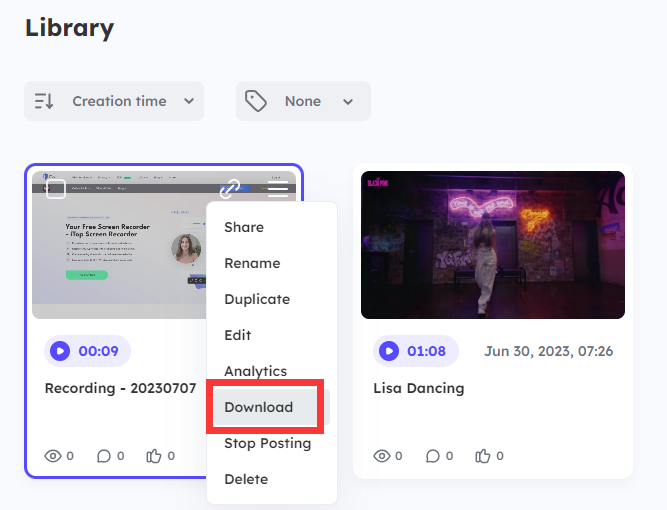
Though Vidnoz Flex is flexible to record screen from websites, it can not record content from apps or files on your Windows and Mac devices. Therefore, iTop Screen Recorder and Snagit are the best choices in conclusion.
Conclusion
With the advancement of digital technology, 4K resolution becomes more and more common in many industries. Therefore, a 4K screen recorder is in great demand. We hope this article can help you find a suitable screen recorder for Windows 10, or a 4K screen recorder Android or iOS option. They really enable you to make great high-resolution videos. Try iTop Screen Recorder and start to record a 4K video now for free!
 Vidnoz AI creates engaging videos with realistic AI avatars. Free, fast and easy-to-use.
Vidnoz AI creates engaging videos with realistic AI avatars. Free, fast and easy-to-use.














