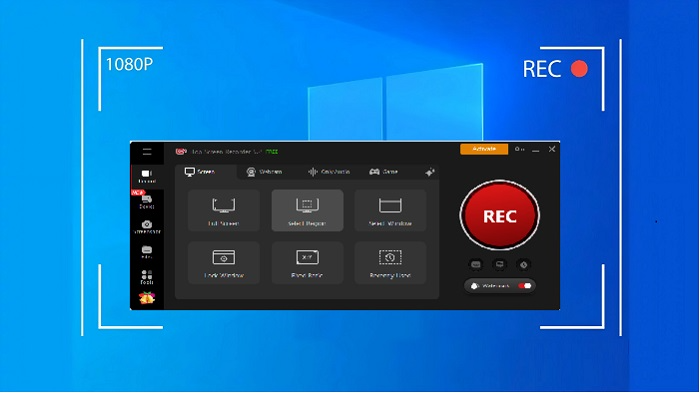Time limit for screen recording makes a big trouble when someone needs to record a long video, like webinars, lectures, gameplay which last for hours. Fortunately, unlimited screen recorder can bypass the restriction of recording length allowing you to screen record a video on your device hassle-free.
Is there an actually screen recorder no time limit? Well, here is a list the best free screen recorders without time limit available for PC, Mac, iPhone and Android. All the screen recorder unlimited time free get tested and trusted. Let's check them one by one.

Free Screen Recorder for PC No Time Limit - iTop Screen Recorder
Platform: Windows 7, 8, 10 and 11
Why choose it: Feature-rich screen recorder without time limit for Windows
iTop Screen Recorder is an industry-leading screen recorder for PC no time limit. It is capable of recording long-hour videos and delivers an unlimited experience to capture any activity and content on your screen. It includes 4 key recording modes to create high-quality screen recording for different purposes. You can record screen with audio and webcam to create a tutorial or troubleshooting videos. You can record webcam only with virtual or blurred background to make a professional presentation. You can record yourself singing as a MP3 file thanks to the support of capturing microphone. You can also record yourself playing games for sharing on social media.
What's more, it is capable for recording online meetings, streaming videos and audios while keeping original quality. With the unlimited screen recorder for PC, you can record a video or audio file as long as possible. In addition, the screen recorder offers a set of tools and features helping you complete more tasks, from screenshot to video editor.
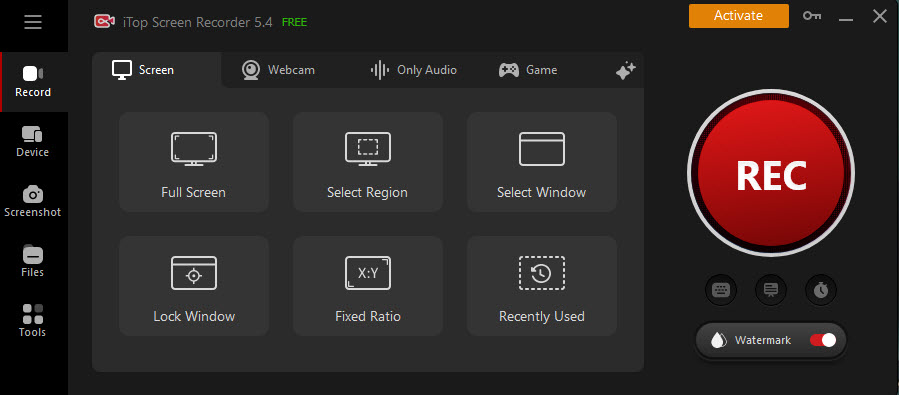
Performance:
iTop Screen Recorder shows off the greatest performance for recording. On one hand, it leverages an Enhanced Mode to screen record protected videos without black screen and other issues. On the other hand, it makes full use of hardware acceleration to record 4K/HD videos and games with no lags and no fps drops. Also, it is a beginner-friendly program with an intuitive interface. You can quickly get how to use it with no guess work and no complex steps.
Key Features:
- Flawlessly record screen with audio and webcam at the same time;
- Flexibly record any part of your screen;
- Record audio only while keeping original quality;
- Record webcam only and customize webcam settings, like background, overlay and more;
- Record streaming videos/audios without black screen and sound issue;
- Mirror and record iPhone/Android screen on PC at one stop;
- Trim/crop screen recordings and add effects etc., with inbuilt video editor;
- 100% safe and free screen recorder no time limit.
Also Read: iTop Screen Recorder Review | Details, Features and Pricing >>
Free Screen Recorder Unlimited Time for Mac - ScreenRec
Platform: Mac, Linux, PC
Why Choose it: Cross-platform screen recorder no time limit and no watermark.
ScreenRec is a lightweight free screen recorder designed to boost productivity for work and education. It offers an easy solution to capture your desktop with audio and webcam, helping create explainer videos and presentations perfect for communicating with customers, team members, students/teachers etc., remotely. Therefore, the screen recorder no time limit is commonly used to record Zoom meetings, video calls and online courses. It enables you to instantly share the screen recording, which is automatically saved to private cloud account, via a link. You can also export the recording as a MP4 to computer.
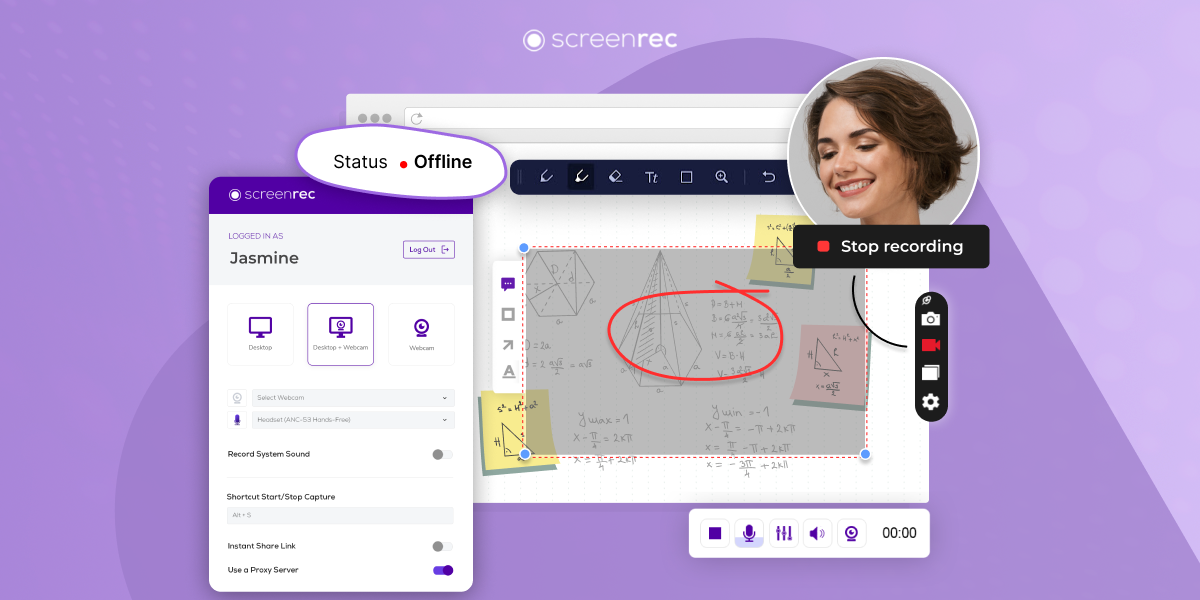
Performance:
The simplicity of ScreenRec drives user to easily and quickly create a high-quality screen recording, up to 4K. You can enjoy flawless screen recording with no lag. In order to protect sensitive and confidential information in the screen recording from being exposed to the public, ScreenRec uses military-grade security algorithms to keep all your data safe. The recorded video can't not be played unless you give a correct password. However, it lacks of a video editing feature so that you need to download a third-party video editor to enhance the screen recording.
Key Features:
- Record your entire screen, part of screen or a specific window;
- Capture webcam and audio (both system audio and microphone input) at the same time;
- Integrate with secure cloud storage to store and share screen recordings conveniently;
- Take quick screenshots with the ability to make annotations.
Free Screen Recorder No Time Limit on Android - AZ Recorder
Platform: Android
Why choose it: High-quality and reliable screen recorder unlimited time free
After sharing about the screen recorder for PC free download no time limit. It’s time to focus on how to record screen on Android without time limit? Google launched the Android 11 mobile operating system in September 2020, and its built-in screen-recording tool was first introduced to the public as an exciting feature of the release. With the optimized Android version, capturing and sharing content becomes incredibly easy. By simply swiping down to open the notification panel and tapping the Screen Recorder button, you could enjoy long-time recording as long as you have enough capacity and battery power. Nevertheless, the free screen recorder no time limit on Android only satisfies people’s basic needs of recording long videos, and it still lacks some customized settings. Therefore, we suggest you download professional recording tools like AZ Screen Recorder to have a better recording experience.

AZ Screen Recorder is a 100% free recording application that allows you to record everything happening on your Android device without a time limit or watermark. With a comprehensive set of features including HD recording, facecam recording, video/image editing, and screen broadcasting, it is an ideal free screen recorder no time limit on Android for those with more demands.
Key Features:
- Record screen with internal/external audio and facecam;
- Broadcast phone screen with audio via live streaming;
- Trim, crop, rotate and compress screen recording;
- Take screenshots and edit images;
- Save screen recording to GIF and transfer video to computer via WiFi.
How to use AZ Screen Recorder
Step 1: Download AZ Screen Recorder in the Google Play Store, and install it on your Android phone.
Step 2: Launch the app, and you will see an AZ overlay with four icons (Record, Videos & Setting, Recording Tools, and Livestream) on it. Tap the Videos & Setting button to tweak the necessary configuration.

Step 3: Hit the Record button to start recording. Please make sure you have enough space and battery to record long videos. Once finished, pull down from the top to reveal the notification panel and tap the stop option to end screen recording. The videos will be automatically saved in your Library.

Also Read: AZ Screen Recorder for PC | Free Download & User Guide >>
Free Screen Recorder Without Time Limit on iPhone - Record it!
Platform: iOS
Why choose it: Light and practical long time screen recorder with audio
If you have updated your iPhone with iOS 14 or later systems, your phone itself could function as a free screen recorder no time limit thanks to its native screen recording feature. Without a complicating process, it allows you to easily record what you’re watching in just two steps: swiping up to open the Control Center and tapping the record button to make a video. Though the functionality is easy-to-use, iPhone recorder still has limitations to record a perfect long video, such as the inability to edit videos and configure video settings. Sometimes, crashes and glitches might happen as well. If you want to record long videos in high quality, you could turn to a third-party app in the App Store like Record it, Screen Recorder+, DU Recorder, etc.

Record it! is one of the best iOS screen recorders that support recording long-hour screen activities without watermark. As a free screen recorder no time limit, it comes with abundant features that make your screen recording more appealing.
Key Features:
- Unlimited recording length
- Ad-free and watermark-free
- Video face cam reactions
- Audio commentary & video editor
- Instant sharing on multiple platforms
Steps to record long videos with Record it!
Step 1: Download Record it! from the Apple Store and set it up on your iPhone.
Step 2: Open the Control Center and tap the Customize Controls to add the Record it! Shortcut appearing in Control Center.

Step 3: Swipe up from the bottom of the screen to open up the Control Center. Press the Screen Recording icon and select Record it! to record long videos on your phone. To stop recording, tap the red bar on the top of the screen.

1.If you want to record external audio, tap the Microphone icon.
2.Recorded videos are saved in your albums, where you could trim, resize, add background color, or share directly on other platforms.
Final Thoughts
Free screen recorder no time limit eliminates obstacles when you record screen for a long time. There are multiple reliable unlimited screen recorders free that offer the easiest way to capture everything on your screen with worrying about a sudden stop caused by time limit. If you are searching for "screen recorder for PC free download no time limit", iTop Screen Recorder is worth a try. It not only enables you to record screen on Windows 10/11 without time limit, but gives the best user experience and performance to capture tutorials, online meetings/videos faultlessly.
 Vidnoz AI creates engaging videos with realistic AI avatars. Free, fast and easy-to-use.
Vidnoz AI creates engaging videos with realistic AI avatars. Free, fast and easy-to-use.