Dell laptops are serving millions of people with its portability and powerful desktop features. And many users are fond of playing games, streaming videos, holding remote meetings, etc., on Dell laptops. Are you wondering how to screen record on laptop to take down your amazing gameplay performance, important online meeting details, or make creative videos? This article will offer you the easiest way to record Dell laptops for free.

How to screen record on a Dell laptop Windows within the system? Fortunately, there’s a built-in app in Windows 10, Game Bar, that can serve as a free screen recorder for Dell laptops. How does it work? Get exact answers in the following content now.
- This is an Article Index.
- Do not insert any text in here.
- This index will be generated automatically when displayed on the front end.
- Of course we still love you.
How to Screen Record in Laptop with Built-in Game Bar
As a built-in screen recorder by default, Xbox Game Bar for Windows 10 operating system is featured with recording most video games on Windows. Also, it can help you record the screen of a Dell laptop without downloading any app.
Here’s how to record your screen on a Dell laptop using Game Bar:
Step 1. Press Windows + G key at the same time to activate Xbox Game Bar on Dell laptop.
You can also type Xbox Game Bar in the search bar on Windows 10, and double-click the app in the search result to open it.
Step 2. To screen record on Dell laptop well, you have to enable some settings for your recording as you need, like audio, video and screen recording permissions.

Step 3. Hit the Start Record button to begin recording screen on Dell laptop.
Step 4. When you finish recording, click the Stop Record option to stop the recording process.
That’s the way to record screen on Dell laptop using Windows Game Bar. Although it works for screen recording, there are indeed so many drawbacks. Due to its game recording feature, it offers low-quality video & audio recording except games on Dell laptops. Besides, it involves multiple restrictions of time, functions, speed, and so on.
So how to screen record in laptop with HD audio and high-resolution video without limitations? It’s highly recommended to try iTop Screen Recorder, a powerful free screen recorder for Windows.
How to Screen Record on Laptop Dell with iTop Screen Recorder
iTop Screen Recorder is a wonderful software to record screen Windows 10 for Dell laptop users. Based on its low GPU usage and powerful noise reduction tech, you’re allowed to enjoy HD video and audio recording on Dell laptops for free. Sounds amazing? Let’s get started to dig it deeper.
Here’s how to screen record on Dell laptop Windows 10, let’s drop into the steps below:
Step 1. Download & install iTop Screen Recorder properly on your Dell laptop.
Step 2. After launching the app, click the drop-down menu under the Full Screen tab and select the suitable area to record your screen on a Dell laptop.

Step 3. Then, just click on the red "REC" button to start recording the Dell laptop screen. And Click on the red button on the floating bar to stop your recording anytime.
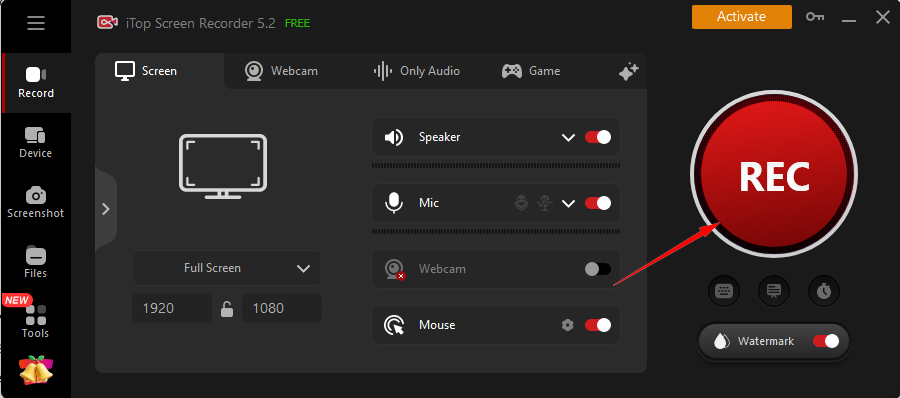
Quite simple, right? With just 3 steps, you can complete a fantastic HD screen record on Dell laptop without paying. What’s more importantly, there’s no time limits, no recording area restrictions, you can record anything all day on a Dell laptop screen. Don’t hesitate to download it now!
Useful Tips on Screen Recording on Laptop with iTop Screen Recorder
Since you know how to do screen recording in laptop, here are some useful tips for you to have a better experience of screen recording with iTop Screen Recorder. Let’s explore them now.
1. Enjoy Flexible Screen Record/Capture on Dell Laptop
Many users wonder how to record part of screen on a Dell laptop. Don’t worry. You can enjoy a flexible screen record using iTop Screen Recorder, just click the Full Screen tab, you can choose “Select Region”, “Select Window”, “Fixed Ratio (4:3)/(16:9)”, or “Recently Used” in the drop-down menu to record the special part you want to record.
2. Record Screen on Dell Laptop with HD Audio
How to screen record on Dell laptop with audio? iTop Screen Recorder supports HD audio recording, so for people who want to screen record on Dell laptop with sound, you can turn on Mic to record your voice or turn on Speaker to record system sound before recording as you need.
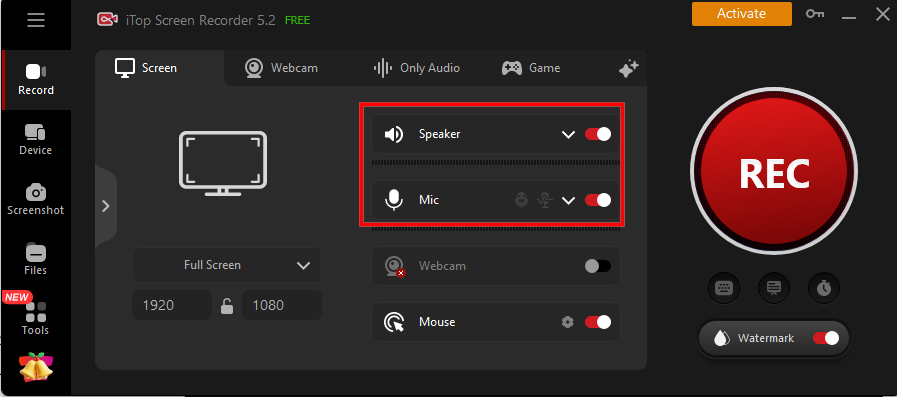
3. Remove/Edit Watermark on Screen Record Dell Laptop
It’s annoying that you can not remove the default watermark in the recorded video for personal usage. With Pro iTop Screen Recorder, you’re allowed to enjoy a screen recorder no watermark by clicking No Watermark under the Watermark tab. Besides, if you need to add customized watermark to protect your copyright, you can edit your own watermark here:

4. Schedule Screen Record on Dell Laptop
For masses of busy users, schedule screen recording, for instance, zoom automatic recording, is rather friendly and convenient, which releases their hands totally. So, how to record screen on laptop Dell computer on schedule? Click Options on the top menu bar and select Recording Schedule. Then you can select the Start time and End time, enable Activate this recording schedule and click Add.

FAQ on How to Screen Record on Dell Laptop
Q1: Does Dell laptop have screen recording?
Yes. Xbox Game Bar is a built-in recording tool in Dell laptop Windows by default, which means it can help you solve the problem of how to screen record on Dell laptop on Windows 10/8/7.
Q2: How do you screenshot on Dell laptop?
In addition to capture video Windows 10, you can take a screenshot for the entire screen on Dell laptops by pressing the Windows key + PrtSc key at the same time. Or tap Alt + PrtSc keys simultaneously if you need to capture a specific active window.
Q3: What if Windows Game Bar is not working?
Just download iTop screen recorder and record your screen on Dell laptop with HD audio and video trouble freely.
The Bottom Line
How to screen record on Dell laptop Windows 10? The answer is extremely obvious now. To enjoy a high quality and easy-to-use screen record on a Dell laptop for free, iTop Screen Recorder is the best and easiest solution to screen recording on Dell laptop for you. Download the app now!
 Vidnoz AI creates engaging videos with realistic AI avatars. Free, fast and easy-to-use.
Vidnoz AI creates engaging videos with realistic AI avatars. Free, fast and easy-to-use.














