YouTube has revolutionized the way people consume video content. It offers tons of entertaining and informative videos for everyone to look through. One of the latest additions to this popular platform is YouTube Shorts, a creative format that allows users to share brief, snappy videos. However, while YouTube Shorts win huge popularity, many users find themselves unable to download and save these clips.
In this article, you will know how to record YouTube Shorts on both PC and mobile devices. With the methods introduced here, you will never miss out on the exciting content that fills this vibrant space. Along with step-by-step instructions, this article will also share some invaluable tips for you. Keep reading!

What are YouTube Shorts?
YouTube Shorts is a captivating feature that allows users to create and share videos of up to 60 seconds. This feature was launched in September 2020 in response to the impact of short video platforms such as Tik Tok on YouTube. Designed to capture attention quickly, Shorts offer a wide range of creative possibilities for both creators and viewers alike.
YouTube Shorts provides a platform for users to express themselves in bite-sized, engaging videos. It's an excellent way to showcase talent, share funny moments, or provide valuable tips in a concise format.

With Shorts, you can grab the attention of viewers and make a lasting impression in a glimpse of time. YouTube's video recommendation algorithm also ensures that Shorts can quickly reach a wider audience, giving creators the opportunity to gain visibility and connect with new viewers.
In all, it presents an exciting place for users to express themselves, entertain others, and gain popularity in a concise and appealing way.
How to Record YouTube Shorts on Desktop - Best Free Screen Recorder
Now that you know how appealing YouTube Shorts is, are you ready to explore how you can easily record these videos? You will start from how to record YouTube Shorts on PC. One of the best methods to achieve your goal is to use a screen recorder. Here recommends you to try iTop Screen Recorder, a powerful and user-friendly screen recording software. With this tool, you can effortlessly capture YouTube Shorts with audio and HD video.
Here are the steps of how to screen record YouTube Shorts with iTop Screen Recorder:
Step 1. Download and install iTop Screen Recorder on your computer.
Step 2. On the Screen tab of iTop Screen Recorder, click the Full Screen drop-down menu, you can customize the screen recording region.

Step 3. Open the YouTube Shorts video you want to record, select the region, click the REC button to start recording. The recorded video will automatically saved in the Files.
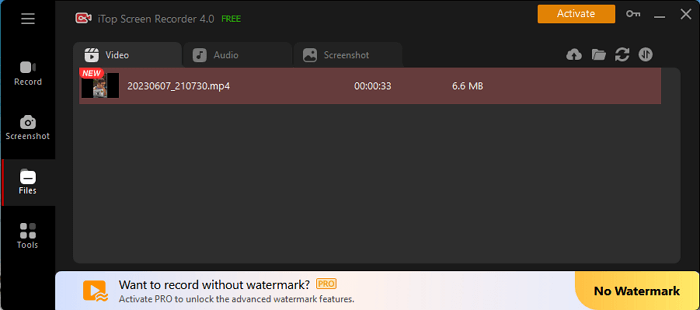
See, isn’t it easy to capture a YouTube Shorts Video on the PC with iTop Screen Recorder? What it can give to you is way more than an easy recording process.
Why Choose iTop Screen Recorder to Record YouTube Shorts?
Here are more reasons to choose iTop Screen Recorder:
- Free to Record YouTube Shorts: If you don’t know how to screen record protected videos, have a try on iTop Screen Recorder. It offers a free solution to record YouTube Shorts, ensuring you can save videos that cannot be downloaded through other means.
- Record YouTube Shorts with High-Quality: You can enjoy high-resolution videos, including 4K UHD, 1080p, and 60fps, without any lagging or degradation in quality by using this HD screen recorder.
- Flexible Screen Recording for PC: iTop Screen Recorder provides various screen recording options, including full screen, fixed ratio (4:3, 16:9), and more, giving you the flexibility to capture YouTube Shorts exactly as you desire.
- Record Screen with Audio & Webcam: Capture YouTube Shorts with crystal-clear audio using iTop Screen Recorder's noise reduction feature. You can also record your webcam along with the screen, and choose between original, virtual, or blurry backgrounds.
- Enjoy More Free Features: More than being a screen recorder, iTop Screen Recorder is also a video editor. It offers additional built-in tools for screenshots, video editing, and video compression, allowing you to enhance and optimize your YouTube Shorts recordings.
How to Record YouTube Shorts on Desktop with OBS
While iTop Screen Recorder is an excellent choice for recording YouTube Shorts on Windows PCs, you have another option to solve how to screen record YouTube Shorts problem - OBS. It offers advanced features and customization options, making it favorite among content creators and streamers. If you’re looking for a more versatile recording solution, check this part to see how to record YouTube Shorts on PC with OBS.
Step 1. Download and install OBS from its official website.
Step 2. Click on the “+” icon under the Scenes section to create a new scene in OBS, then name this new scene.

Step 3. In the Source section, click on the “+” icon and select “Display Capture” to record your screen.

Step 4. Customize the display capture settings to ensure you're capturing the correct screen or application window. Click Start Recording in OBS and play the YouTube Shorts video you want.

Step 5. Once you have finished recording, click the stop button. OBS will save the video to the specified location on your PC.
With the screen recorder OBS, you can take advantage of its extensive features to help you to know how to record more than 15 seconds on YouTube Shorts with precise control and flexibility.
How to Record YouTube Shorts with Mobile Apps
When it comes to how to record a YouTube Shorts on your mobile device, there are handy tools available for both Android and iPhone users. Here mentioned two mobile apps as well as online screen recorders that can help you capture videos effortlessly.
AZ Screen Recorder for Android
AZ Screen Recorder is a popular choice among Android users, offering a user-friendly interface and powerful recording features. With this app, you can easily record YouTube Shorts directly from your Android device. It provides options to customize recording settings, such as video resolution and audio source, ensuring high-quality recordings.

Built-in Screen Recorder for iPhone
For iPhone users, the built-in screen recording feature has eliminated the need for third-party apps. To access this feature, go to the Control Center by swiping down from the top-right corner on iPhone models with Face ID or swiping up from the bottom on models with a Home button. Tap on the Screen Recording icon to start recording your screen, including YouTube Shorts. The recorded videos will be saved to your Photos app.
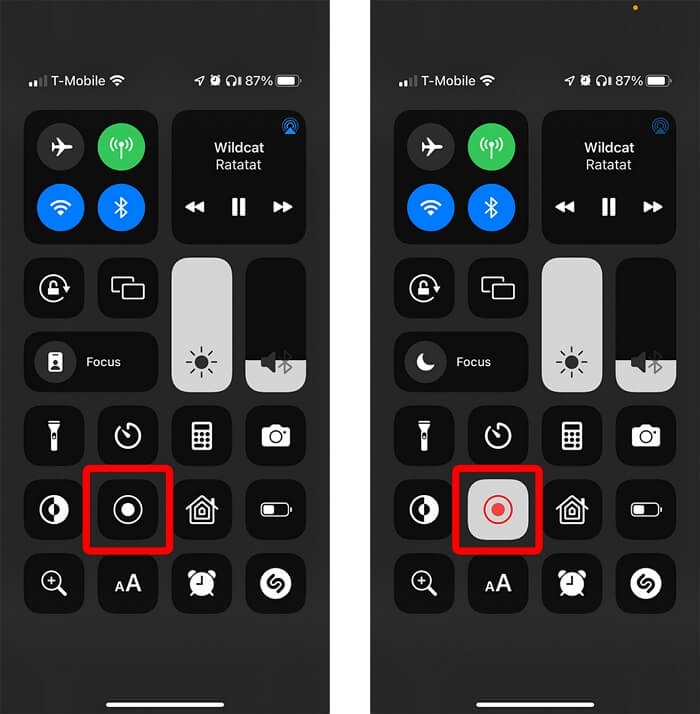
Bonus Tip 1: How to Make and Upload YouTube Shorts
Now that you have learned how to record YouTube Shorts, you can take a step further to explore how you can create and upload your own YouTube Shorts video. By following a few simple steps, you can unleash your creativity and engage with viewers in this dynamic format.
This part will start from telling you how to add videos to YouTube on your phone. You can use screen recorder Windows 10 to create a video on your computer first.
Step 1. Open YouTube app and sign in to your account.
Step 2. Tap the “+” button to create a new video.
Step 3. Select “Create a Short” and then use the Shorts camera to make your video. You can add creative effects, filters, music, and adjust the speed to enhance your Short's visual appeal.
Step 4. Once you are satisfied with your Short, tap on the checkmark icon to proceed.
Step 5. Add a title, description, and relevant hashtags to your Short. These elements help users discover your content. Then upload your YouTube Shorts video to your channel.

Bonus Tip 2: How to Download YouTube Shorts Free
While YouTube Shorts are designed to be viewed on the platform, there might be chances that you’d like to download and save it for offline viewing. In this tip, you will know how to download YouTube Shorts.
Step 1. Find the YouTube Short you want to download and open it in the YouTube app or website.
Step 2. If you're using a mobile device, tap on the Share button below the video. If you're on a computer, click on the Share button located below the video player.

Step 3. From the sharing options, select the "Copy Link" or "Copy URL" option. This will copy the URL of the YouTube Short to your clipboard.

Step 4. Open a new browser tab or window and visit a YouTube video downloader website or app.
Step 5. Paste the copied URL into the downloader website or app and download the video.
By following these steps, you can know how to save YouTube Shorts videos on your computer or phone.
Final Thoughts
With the screen recorder tool introduced in this article, you will know how to record YouTube Shorts video with high quality on both PC and mobile devices. While video capture in Windows 10 can use free tools like OBS, iTop Screen Recorder stands out as an exceptional choice. With its user-friendly interface and multiple benefits, iTop Screen Recorder is a valuable tool for capturing YouTube Shorts seamlessly.
 Vidnoz AI creates engaging videos with realistic AI avatars. Free, fast and easy-to-use.
Vidnoz AI creates engaging videos with realistic AI avatars. Free, fast and easy-to-use.














