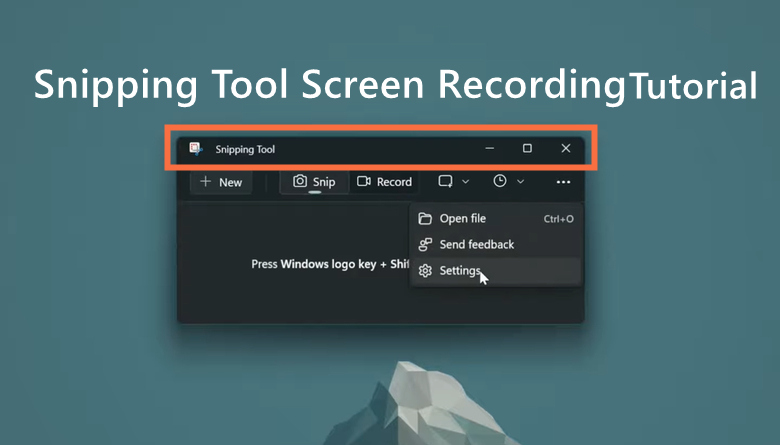There are times when Major League Baseball fans want to record MLB.tv games. For example, you do that for repeated reviewing of the greatest moments from the pitch offline, analyze to make the game to the highest level, or create highlights and share them over the web. Learning how to record MLB.tv games is quite simple, and there are plenty of apps you can use to do it on Windows, macOS, iPhone, and Android. All the easiest ways are covered for you below.

What Is MLB.tv?
MLB.TV is a must-have streaming service for Major League Baseball fans. You can watch games on multiple devices with options to pause and rewind them. Massive out-of-market MLB games, documentaries, and films are included, such as World Series, World Baseball Classic, MLB All-Star Game, etc. There’s a huge list of all the on-demand games available on MLB.TV for subscribers. The "All Teams" package is priced at $129.99 annually. The service doesn’t offer the feature to record MLB.tv games. If you want to know how to record MLB.tv games, continue to read.
Record MLB.tv Games on Windows
For users who want to record MLB.tv games on Windows, using a screen recorder makes it easy to capture the screen in HD. Many screen recording software programs work great on Windows 10/11. Here we recommend iTop Screen Recorder for its ease of use and 4K UHD/HD video quality output. It lets you step up the quality smoothly without stuttering. The program includes a lot of useful features to make it worth the trial. Check more details below to make a well-informed decision.
- Easy to Record. The nifty interface and simple layout make it easy to record MLB.tv games. It requires no learning curve even if you are a novice user. The tool sporting video editing tools also make it easy to get a lot of effects.
- HD Video Quality. It records MLB.tv games in crystal clear FHD 1080p, 4K UHD at up to 60fps smoothly. You can see all the little game details and highlights. Thanks to NVIDIA/AMD/Intel GPU acceleration, the HD game recording won’t freeze or get stuttered.
- Record Any Part of the Screen. Want to record MLB.tv games in full screen or a customized area in a ratio like 16:9, 4:3? OK, The software can do that perfectly. You can record any part of the screen when watching WLB.tv games without worrying about the ratio.
- Video Editing Available. iTop Screen Recorder is also a fine performer when you want to do some editing for your recorded MLB.tv games. It has all the basic and pro-level video editing capabilities, such as adding text, watermarks, stickers, trimming, adding effects/background music, and many more.
How to screen record MLB TV on Windows?
Just open the tool, play the MLB.tv game, and click Record. That’s it. Here’s how to record MLB.tv games with iTop Screen Recorder.
Step 1. Free download the Screen Recorder for Windows, install, and launch it on your Windows PC.
Step 2. Change the recording settings. Select the recording region and enable the speaker, sound, or microphone recording for external or system sound recording.
 Step 3. Select the MLB.tv game for recording and play it on your Windows PC. Return to the software and click the REC button to record MLB.tv games on Windows. Click the stop icon once the recording finishes.
Step 3. Select the MLB.tv game for recording and play it on your Windows PC. Return to the software and click the REC button to record MLB.tv games on Windows. Click the stop icon once the recording finishes.

Step 4. The recorded MLB.tv games are saved under My Creations. Click the edit button to make some edits, for example, trim the beginning and end, add video text and watermark, apply effects and filters, etc.
Screen record MLB TV on Mac
How to record MLB.tv stream on Mac? You don’t have to download extra software for the work. Apple’s QuickTime Player has a built-in recording feature with many other functions like basic editing. With a well-designed interface, it’s quite easy to learn how to record MLB.tv games on Mac with QuickTime Player.
Step 1. Open QuickTime Player on your Mac computer. Select File > New Screen Recording. Alternatively, press Cmd + Option + N to create a new screen recording. It will open a preview of your webcam.

Step 2. Select and play the MLB.tv game you’d like to record on Mac. Go back to the QuickTime Player and click the red record button to start recording MLB.tv games.

Step 3. The final recording is available to watch on QuickTime Player. You can also make some edits to the video. Click the Edit menu to get more editing options.
Step 4. Once it completes, press Cmd + S or go to the File menu and click Save to save the recorded game. That’s how to screen record MLB TV on Mac computers.
Record MLB.tv Stream on iPhone
Can you record games on MLB TV on iPhone? Things become a little bit trickier when it comes to screen recorder apps for iPhone. Luckily, iPhone's built-in screen recorder is a good choice for recording MLB. tv games. Use the steps below to get started. Note that some MLB.tv content may fail to record on iPhone due to copyright issues.
Step 1. On your iPhone, tap Settings > Control Center > the Add button near the Screen Recording.
Step 2. Head to the Control Center, tap the gray Record button and the three-second countdown appears.

Step 3. Exit Control Center. Open and play the MLB.tv game on iPhone. After the three-second countdown, it starts recording MLB.tv games.

Step 4. Once the recording completes, go to Control Center, tap the red Record button, and tap Stop. The screen recording is saved in the Photos app. Then you can use iPhone’s built-in editing tools to add filters, trim the MLB.tv games recording, etc. as you desire.
Record MLB.tv Games on Android
You never lack screen recorder apps for Android when you want to record MLB.tv games on your Android device. There is a load of easy-to-use and nifty screen recorders for Android that offer more appealing features than the Android built-in recording tools. Here AZ screen recorder is recommended for its ease of use, high-quality output, and no time limit for recording. However, it may get stuttered when recording UHD MLB.tv games on lower-end Android devices. It can’t record both system and external audio. Follow the guide below to record MLB.tv games on Android.
Step 1. Go to Google Play Apps Store to find the AZ Screen Recorder app and install it if you haven’t installed the app. Then launch the app on your Android device.
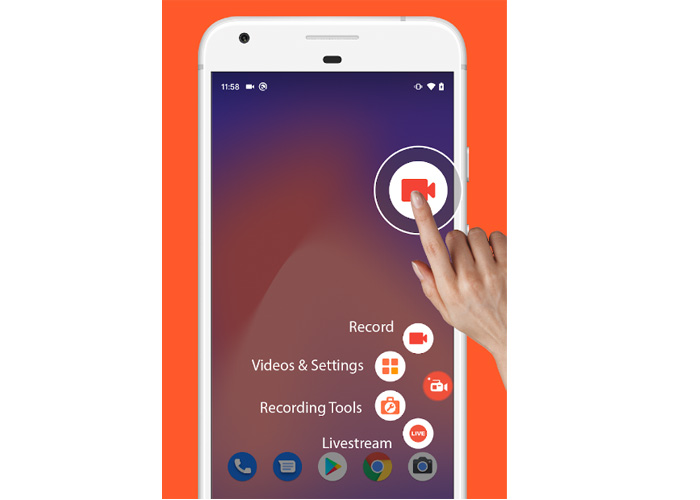
Step 2. Play the MLB.tv game you want to record. On the AZ Screen Recorder app, select the “Record” option and start the recording process. You can also adjust the recording settings, such as resolution, video quality, and FPS.

Step 3. Wipe down to notifications and tap the Stop icon when the recording finishes.
Conclusion
We have all the easiest ways included in this post for those who want to record MLB.tv games on Windows, macOS, iPhone, or Android. But if you are looking for smooth HD/4K UHD MLB.tv game recording, then iTop Screen Recorder is a fantastic choice. The key advantage of owning such a professional screen recorder is that you can record MLB.tv games fully in the highest quality. Its editing features are particularly useful when creating game highlights for sharing. Get iTop Screen Recorder and record MLB.tv games right now.
 Vidnoz AI creates engaging videos with realistic AI avatars. Free, fast and easy-to-use.
Vidnoz AI creates engaging videos with realistic AI avatars. Free, fast and easy-to-use.