Have you ever watched a programme on Apple TV and found some intriguing videos you wanted to save for offline viewing or sharing, but realized you couldn't download them? Or the computer gameplay you wish to keep but can't?
In that case, a screenshot can not satisfy your demands; you need to reflect the entire interaction, a complete video. All these ordinary things render recording Apple TV screens essential.
Then how to record Apple TV? Relax, this post offers two approaches. Go and check which one suits you best.

First, let's look at how to record on Apple TV using the software supplied with Mac.
How to Record Apple TV with QuickTime Player? [Mac]
Can you screen record Apple TV? Is it possible to record Apple TV screen without wires or third-party software? The answer is yes, and you won't expect that the tool you need is built into every Mac that ships - the QuickTime Player, one of Mac's least known but most powerful features.
Step 1. Launch QuickTime Player (in your Mac's Applications Folder), and select File > New Movie Recording. Then a red Record button will be displayed on the screen. (PS: Your Mac and Apple TV are required to be on the same Wi-Fi)
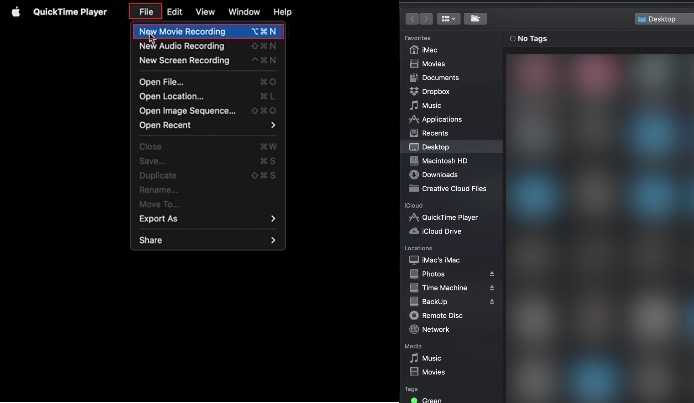
Step 2. Click the down arrow to the right of the button and select your Apple TV in the Camera list that emerges.

Step 3. Enter the corresponding code to authorize the recording in QuickTime Player as presented on your Apple TV.
Step 4. Once prepared, you can hit the red button and start recording.
Notice:
1. This method does not allow you to record DRM-laden content like Netflix movies. Otherwise, what you can record is a silent, blank screen.
2. If you have an Apple TV 4K, this approach will enable you to record your Apple TV. Otherwise, you'd better skip to the following method.
How to Record Apple TV with Versatility? [Windows]
Admittedly the Mac's built-in application is rapid and convenient, but their recording options are limited compared to professional desktop screen recorders. For instance, the QuickTime Player can only capture screens in MOV format, and DEM-protected content is prohibited from recording.
So here comes a powerful screen recorder - iTop Screen Recorder, which is compatible with Win 11/10/8/7. You can easily capture videos from Netflix, Hulu, YouTube or other platforms (including Apple TV) at your fingertips with its help. It is packed with a range of features to provide the best user experience for recording streaming, instructional, gaming, conference videos and more, you can give it a try.
What you can get from this Apple TV recorder:
- 100% Free to Record Apple TV. iTop Screen Recorder is an utterly free Apple TV recorder. Embedded with fully-fledged video editing software, it ensures you edit after recording immediately, which is rather convenient and speedy.
- Easy-to-use Apple TV Recorder. With a simple and clean interface, iTop Screen Recorder is incredibly easy to handle. Even if you are a computer novice, you can easily record with just a few clicks.
- Flexible Screen Recording. It also grants you the flexibility to record full screen or record part of screen, and capture Apple TV with or without audio. Besides, its average 8% CPU utilization enables you to achieve a lag-free and smooth recording experience.
- Safe Recording Without Black Screen. iTop Screen Recorder highly values your privacy and allows you to screen record protected videos without black screen. Moreover, its powerful features also include storing and converting multiple videos (MP4, AVI, FLV, GIF, etc.) and audio (MP3, AAC, AC3, etc.) formats.
Disclaimer: Note that you can record your favorite shows for personal watching. However, it is not advocated to record copyrighted videos for any commercial or illegal use.
Back to the point, how to record Apple TV? Pretty simple; all you need is a professional video recorder - iTop Screen Recorder, a capture card and an HDMI cable. Now, follow the guide on how to record Apple TV with iTop Screen Recorder.
Step 1. Connect the HDMI cable to your Apple TV and plug the other end of the cable into the capture card. Upon completion, your PC or Mac can visualize the Apple TV screen.
Step 2. Now, tap the Download button below and install iTop Screen Recorder on your PC.
Step 3. Click the REC button to start recording. In addition, if you have special requirements, you can click on the three lines icon in the upper right quadrant of the page to enter Settings and make adjustments.
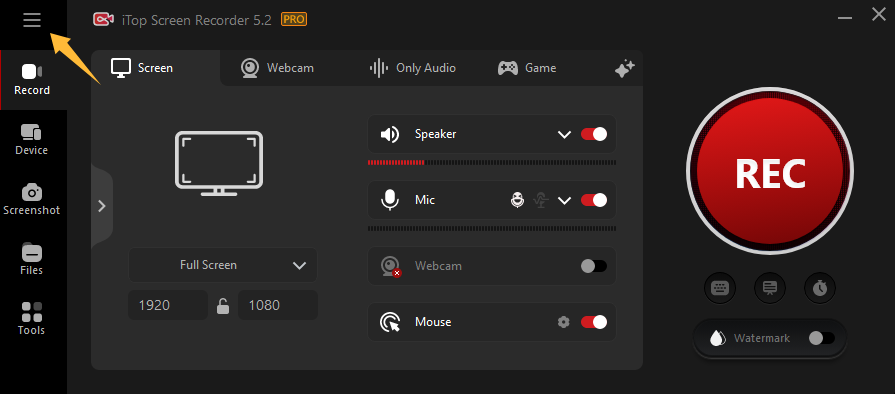
Step 4. After recording, the file will be automatically saved in the My Creations list. If you wish to edit it, iTop Screen Recorder is equipped with a video editor that can also meet your needs.

iTop Screen Recorder also possesses an online screen recorder that is highly convenient and efficient, supporting various formats of output and offering an out-of-the-box recording experience - no download, no installation and no login required. Moreover, it is fully compatible with major browsers like Chrome and Firefox.
FAQs about How to Record on Apple TV
1. How to record shows on Apple TV?
Apple is keen to protect property rights and wants to make it challenging to record shows on Apple TV. But you can accomplish this with an Apple TV recorder; follow the guide as method two mentioned above.
2. How to screen record on MacBook with shortcuts?
The whole process can be easy. But please ensure you are running MacOS Mojave, Catalina, Big Sur or Monterey to access this feature.
Step 1: Press the Command, Shift and 5 keys simultaneously.
Step 2: Click the Record button to start recording the screen.
You May Like: How to Make a Screen Recording on MacBook Air/Pro >>
Final Words
Recording videos on Mac is a natural necessity for creating tutorials, live broadcasts and other activities. This post delivers two reliable methods on how to record on Apple TV to fulfil your visions, with or without cables. It is your choice to pick the most appropriate option.
Moreover, iTop Screen Recorder, as a free yet powerful screen recorder is the most recommended to record Apple TV for free, for it supports more capture operations and has no restrictions on the content. Just give it a try and get iTop Screen Recorder download now.
 Vidnoz AI creates engaging videos with realistic AI avatars. Free, fast and easy-to-use.
Vidnoz AI creates engaging videos with realistic AI avatars. Free, fast and easy-to-use.














