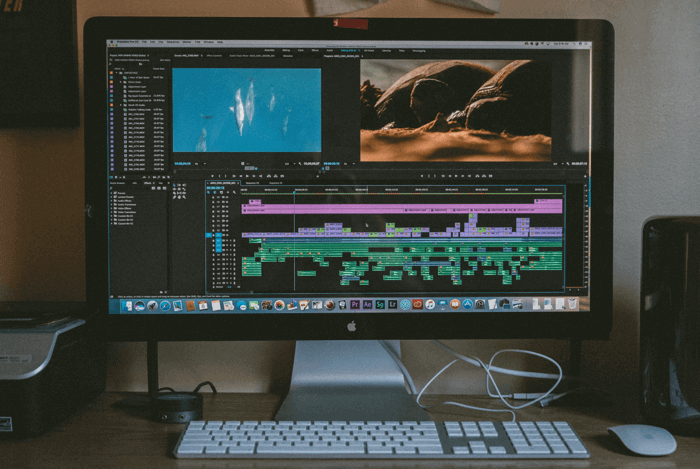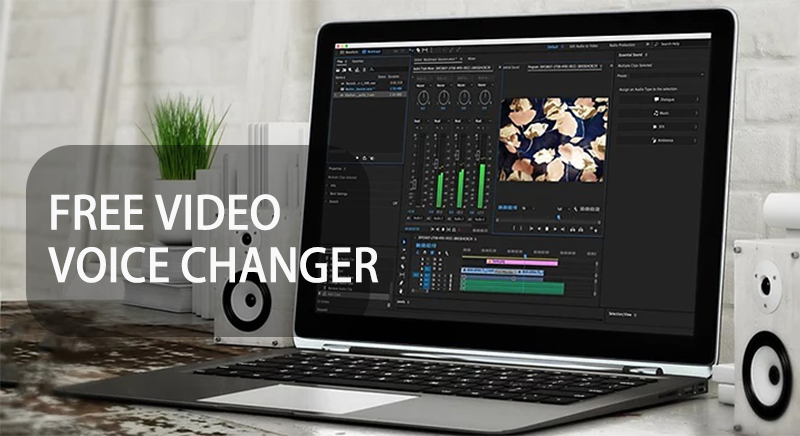Robot voice generator has become one of the favorite tools for content creators, podcasters, and more. Whether it's text-to-speech, songs, YouTube videos, voice-overs, or even light-hearted pranks during online chats, it can transform your natural voice into something robot-like, unleashing your creativity in ways that will surprise you. However, it's important to realize that not all robot voice generators can produce convincing robotic voices, and even if they can, the results may not always be seamless and perfect.

How to make a robot voice? If the robot voice conversion effect you want to achieve is the most realistic and high-quality, Artificial Intelligence Robotic Voice Changer is your preferred solution. These AI-powered tools excel at creating perfect robotic text-to-speech audio files and produce incredibly natural, real-time robotic voices.
How to Make a Robot Voice - Real Time Voice Changer
iTop Screen Recorder is an intuitive, powerful, and simple screen recorder for Windows 10 and a free audio recorder for Windows. You can record voice messages, live radio, podcasts, and audiobooks without downloading. Meanwhile, noise reduction tools can guide you in recording high-quality voiceovers, voice messages, and speeches, preventing background noise and microphone echo. This free AI voice changer helps you disguise your voice while recording with 10+ voice filters.

How Do I Change My Voice to Robotic?
Changing your voice to sound robotic can be a fun and creative process. You can achieve this effect using various methods and software. Here are some ways to change your voice to sound robotic:
Step 1: Download iTop Screen Recorder.
Step 2: Click on Only Audio.
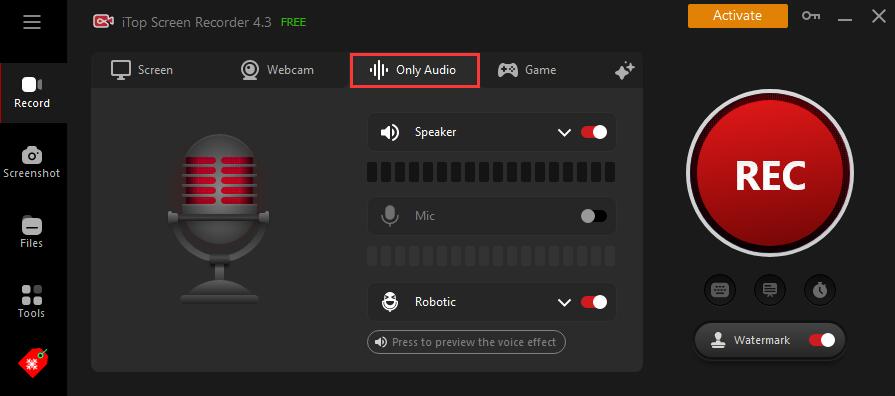
Step 3: Choose the Voice Filter you want.

Step 4: Click on “REC” to start audio recording and make a robot voice.
How to Make a Robot Voice Text to Speech with AI?
If you are looking for a text-to-speech tool, this article will recommend a free text-to-speech tool powered by AI - Vidnoz AI, which is ultra-friendly for making TTS, voiceover, or talking photos. By using video templates with different themes, you can easily create how-to videos or tutorial videos in minutes without any video editing skills, just as easily as making a PowerPoint presentation. You can also script text and Vidnoz AI will convert the text to speech in seconds and give you 250+ AI avatars covering different races, ages, outfits, and poses to explain. Here is the step-by-step tutorial about how to make a robot voice text to speech by using Heygen:
Step 1: Choose your avatar or create your own
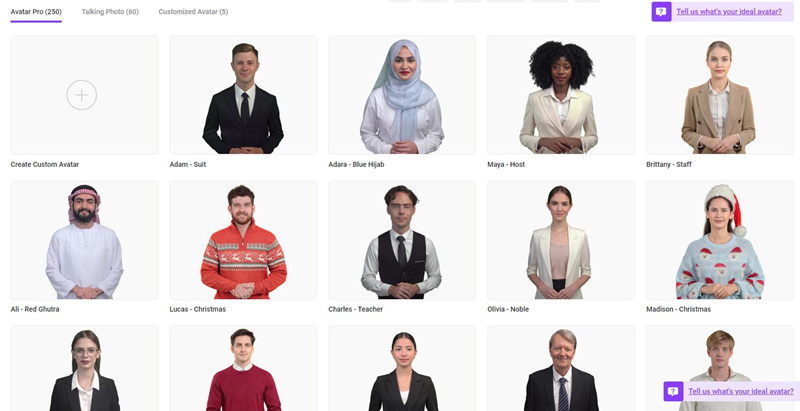
Step 2: Type Your Scripts and Choose the Voice You Like from the Rich Voice Library of Heygen.

Step 3: Use the Pause Function to Control the Rhythm of Your Avatar, or Adjust Its Speaking Speed.
Step 4: Complete the Text-to-Speech Content.
How to Make a Robot VoiceOver Using Editing Software?
Whether you're making a YouTube video or recording a presentation, you'll almost certainly need to know how to record your voice on Windows 10. And creating a robot voiceover for your video using a video editor can add a unique and futuristic touch to your content. But how to screen record with voice? It's not as boring as it sounds. You can easily add voiceovers to videos from the comfort of your own home – all you need is a quiet space, a good microphone, and a versatile audio recording/video editor like iTop Screen Recorder to put it all together. So, to help you create a great voice over for your videos, we’re going to walk you through all these steps about how to record a voice over in this article.
How Does a Robot Voice Over with a Video Editor?
Step 1: Choose the video you need to edit and move it to Files-Video in iTop Screen Recorder, or select a video that has already been recorded and stored here.

Step 2: Right-click on the video you want to edit to enter the editing page.

Step 3: Combine the robot voice audio file you created with the video you want to edit.
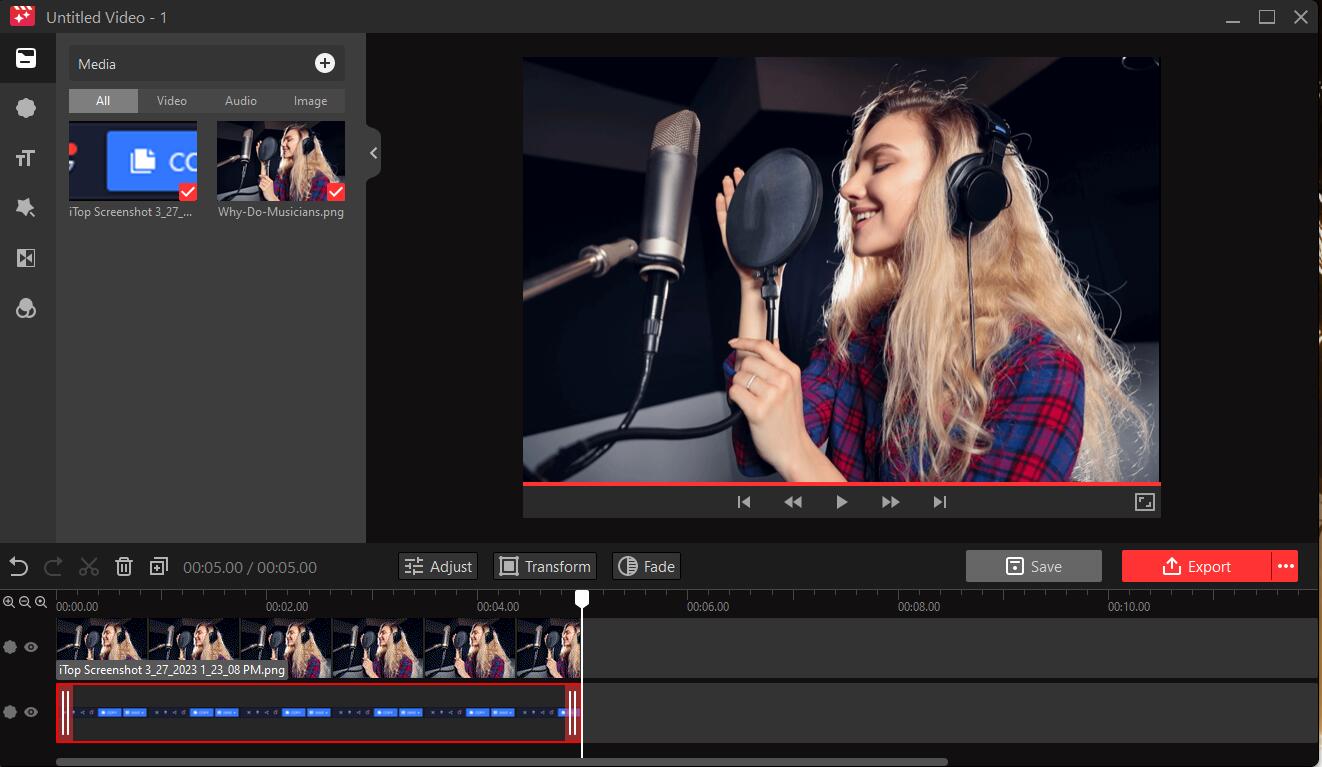
How to Make a Robot Voice on iPhone?
Want to make a robot voice on an iPhone? Want to change your voice during a call? Want to have fun with your friends over the phone? Here this blog will recommend an iOS robot voice app called Call Voice Changer. It allows you to add crazy sound effects during calls, such as cartoon characters, birthday songs, greetings in different languages, a female robot voice generator, etc., and easily change the intonation of your voice to make your Calls become interesting and fun. Next, the detailed using steps will be introduced:
Step 1: Download Call Voice Changer and enter in the phone number you want to make a call. Then choose the voice tone you like.

Step 2: Choose some funny sound effects to change your voice during a call.
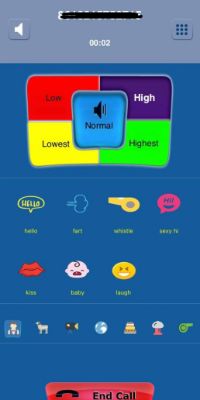
Conclusion
In conclusion, making robot voices can be a fun and engaging way to add a unique twist to your content, whether it's for videos, podcasts, voiceovers, or even just having some fun with friends online. iTop Screen Recorder offers a fantastic solution with its real-time voice-changing feature, which allows you to easily transform your voice into a convincing robotic one while recording your screen.
So, if you don’t know how to make a robot voice and take your content to the next level, it’s encouraged for you to give iTop Screen Recorder a try. With its user-friendly interface and powerful voice-changing capabilities, it's an excellent tool to help you achieve that robotic voice effect and make your content more engaging. Please embrace the future of voice changing and unlock the creative potential of your recordings with iTop Screen Recorder!
 Vidnoz AI creates engaging videos with realistic AI avatars. Free, fast and easy-to-use.
Vidnoz AI creates engaging videos with realistic AI avatars. Free, fast and easy-to-use.