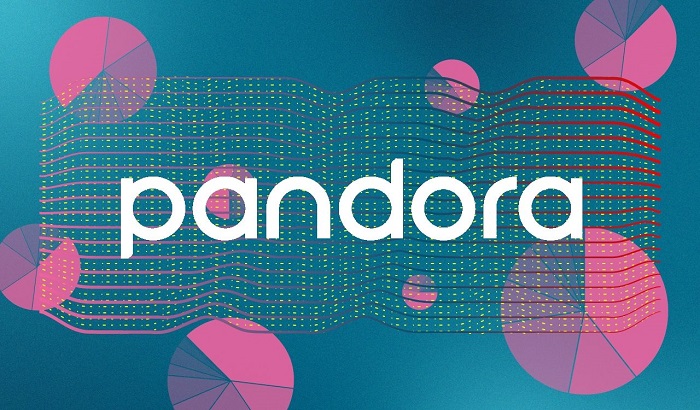Apple Music's library has an astonishing 100 million songs. And that's not all - it also serves up endless entertainment through music streaming, radio, and personalized recommendations. When it's time to vibe to your favorite hit, this music streaming service is the trusted go-to for many music lovers. A constant internet connection is required to stream Apple Music smoothly.
It's a good idea to enjoy your favorite tunes offline for data saving or during flights, or remote locations. But how to listen to Apple Music offline without worrying about connectivity or data usage? Here are 4 effortless approaches to listening to Apple Music offline iPhone, Android, PC, and Mac.

Can You Listen to Apple Music Offline?
Yes. Apple Music offers an offline feature for subscribers, allowing them to download songs, albums, and playlists for offline listening. This ensures uninterrupted music enjoyment during travel or when an internet connection is unavailable.
There are several subscription plans in Apple Music, $10.99/month for individuals, $16.99/month for families (up to six accounts), and $5.99/month for students. Keep reading to learn how to listen to music offline on Apple Music.
How to Listen to Apple Music Offline on iPhone/Android
How can you listen to Apple Music offline? Apple Music's built-in offline feature for subscribers allows them to download music in high-quality audio. The download features is available across all devices with the Apple Music account, such as iPhone, iPad, Android, Mac, and PC. It's easy to download the whole playlists, albums, or the entire libraries you've added to your account.
Some songs or albums may not be available for download due to licensing restrictions. Difference from purchased music, downloaded Apple Music playlists are not yours to keep forever. You lose access to the downloaded Apple Music tracks if your subscription ends. Use the following steps to learn how to listen to Apple Music offline on iPhone and Android via the built-in download feature offered by the Apple Music app.
Step 1. Locate the Apple Music app and tap the icon to launch the app. Tap the icon to launch the app.
Step 2. Find the music you want to download. Tap the Browse tab to dig out new music, featured playlists, and charts to download. Access your existing Apple Music library by tapping the Library tab to find the song you want to download.

Step 3. Look for the Download button at the top of the album or playlist page. Tap the Download button.
Also Read: How to Listen to SoundCloud Offline >>
How to Listen to Apple Music Offline on PC/Mac
How to listen to Apple Music without internet on your PC or Mac computer? You can also use the built-in Apple Music download functionality to download songs, albums, playlists etc., from your desktop. PCs and Macs have more storage than iPhone and Android, making it ideal to store a much larger music library for offline enjoyment. You can listen to your offline Apple Music tracks while working on your computer, which is convenient for multitasking.
It's the same that you don't have permanent ownership of music. To transfer these tracks from your current desktop to another portable device, be prepared to do a bit more legwork. The steps below will guide you in learning to how to listen to Apple Music offline on PC and Mac.
Step 1. Open the Apple Music app on your PC or Mac computer.
Step 2. Before you download tracks, add the song, album, or playlist you'd like to download to your library.
Step 3. Click the Download icon next to the song at the top of the album/playlist.

Tips: You can also open iTunes for Windows, and click the Download icon to save the track to PC.
Also Read: How to Download Music from iHeartRadio >>
How to Listen to Apple Music Offline with Automatic Downloads for iOS/Mac
How to listen to Apple Music offline more conveniently? The Automatic Downloads feature helps download tracks to your device without any extra effort when you add a song, album, or playlist to your library. The availability of automatic download items may vary by country or region.
How to Enable Automatic Downloads for Listening to Apple Music Offline on iPhone
This guide outlines how to listen offline on Apple Music on iPhone. You can go to Library > Downloaded Music > Downloading to check the download process.
Step 1. Open the Music app on your iPhone.
Step 2. Go to Settings > Apps > Music. Toggle Sync Library to the ON position to enable Sync Library. All music added to your library will be automatically downloaded.

How to Enable Automatic Downloads for Listening to Apple Music Offline on Mac
Your Mac must be authorized for Apple Account purchases to enable automatic downloads. You can authorize up to five computers simultaneously using a single Apple Account. Below is the guide on how to listen to Apple Music offline on Mac.
Step 1. Go to the Music app on your Mac computer.
Step 2. Go to Music > Settings, click General, then select Automatic Downloads.

How to Listen to Apple Music Offline - Alternative Way
The download feature in Apple Music has some limitations. Downloads are typically delivered in AAC or ALAC formats and stored within the Apple Music app itself, making it difficult to easily transfer and play the music on other devices or platforms. Moreover, downloading large amounts of high-quality tracks can quickly consume significant storage space on your iPhone or Android mobile devices.
Can you listen to Apple music offline without such limits? Yes, iTop Screen Recorder is an excellent tool for this purpose and records Apple Music to MP3 format. Need your Apple Music tracks in a different format? This tool is got you covered, recording to FLAC, AAC, AC3, and more while keeping the original sound intact. More customized audio settings are embedded, such as bitrate, channels, and frequency.
The dedicated song recording mode enables you to record system audio and sound from a microphone, and speaker with a funny Voice Changer feature. It also helps record songs from Spotify, SoundCloud, Pandora, Deezer, and many more.
The following is a detailed guide on how to listen to Apple Music offline on any device anywhere and anytime with the screen recorder.
Step 1. Download iTop Screen Recorder to your computer, install and launch it.
Step 2. Click Only Audio to open the audio recording panel, then enable Speaker.

Step 3. Open the Apple Music app on your computer, locate and play the track you want to download. Click the REC button to start recording the song.

Step 4. Located the recorded song in Files > Audio. You can manage, play, and edit the recorded Apple Music songs, albums, and playlists.
Conclusion
It’s quite straightforward to figure out how to listen to Apple Music offline. The native download feature from Apple Music is simple access to save songs, albums, and playlists directly to iPhone, iPad, Android, PC, and Mac, for offline listening. The automatic download feature is also easy to access on iOS and Mac. For greater flexibility and compatibility, iTop Screen Recorder is worth considering. The tool captures Apple Music with high audio quality in MP3, FLAC, AAC, etc., and customized settings. Free download iTop Screen Recorder and listen to Apple Music offline without any limitations!
 Vidnoz AI creates engaging videos with realistic AI avatars. Free, fast and easy-to-use.
Vidnoz AI creates engaging videos with realistic AI avatars. Free, fast and easy-to-use.