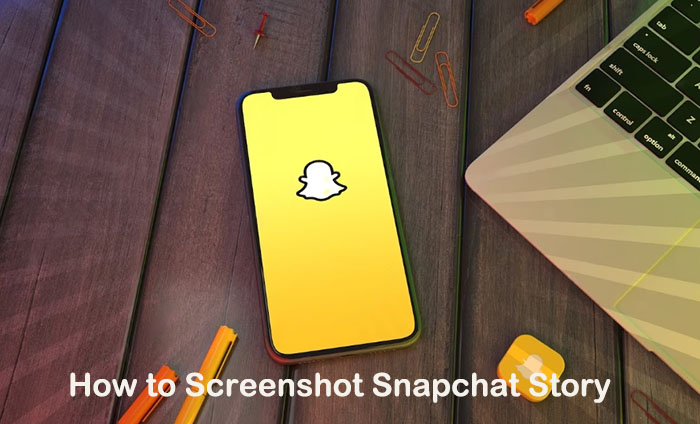In the now fast-growing social media space, TikTok has become a dominant force, attracting millions of users with its short-form video content. From entertaining dance challenges to educational tutorials, you can browse a wide variety of content on TikTok, so you may want to download TikTok videos on PC for offline viewing or sharing.
TikTok offers publishers the option to make their videos downloadable or non-downloadable. This is handy if the video you want to save happens to be downloadable. So how to download TikTok videos on PC if there's no download option? This article will solve your doubts, so check it out.
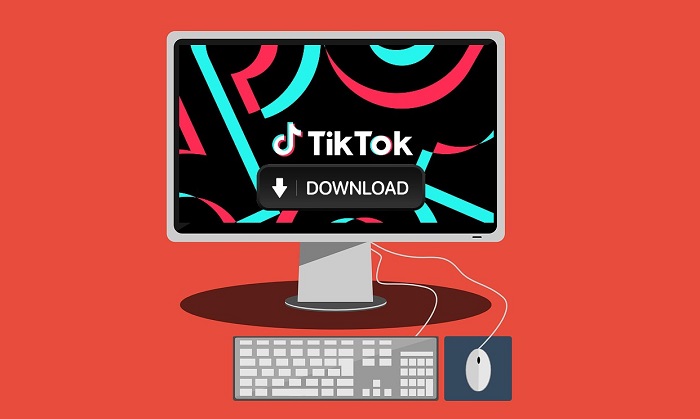
Why Download a TikTok Video on PC?
Before we dive into the method of downloading TikTok videos on your computer, let's explore why it's important to do so.
1. Offline viewing
Downloading TikTok videos on your PC allows you to browse your favorite video content even when you don't have an internet connection. This is useful for users who have the poor internet connection or need to watch the same video over and over again to help them save data.
2. Sharing with others
Users can download TikTok videos to their PCs and then easily share funny or entertaining videos with those who don't have a TikTok account via email, messaging apps or social media platforms.
3. Content creation
Content creators often download TikTok videos on PCs for their own content creation, such as remixing and merging videos. Downloading TikTok videos to their PC gives them the flexibility to edit and create their own unique compilations.
4. Create a backup
Users may want to create a backup of their TikTok content in case their account is deleted or suspended. They can also download content from other publishers to prevent deletion, etc. Downloading TikTok videos on PC ensures that they don't lose the content permanently.
Now that you understand why downloading TikTok videos on PC can be beneficial, let's dive into how to download a TikTok video on PC. This article provides you with specific steps for each of the 4 methods, ensuring you have a variety of options to choose from.
How to Download TikTok Video on PC with Built-in Feature
Fortunately, some TikTok videos are available for direct download, which largely depends on whether the publisher has given permission for the download. If so, you can download TikTok videos without watermark HD on your PC. Follow the steps below:
Step 1. Open TikTok.com on PC and find the TikTok video you want to save to your PC.
Step 2. Simply right-click on it and select the "Download video" option. the TikTok video will be instantly saved in MP4 format.
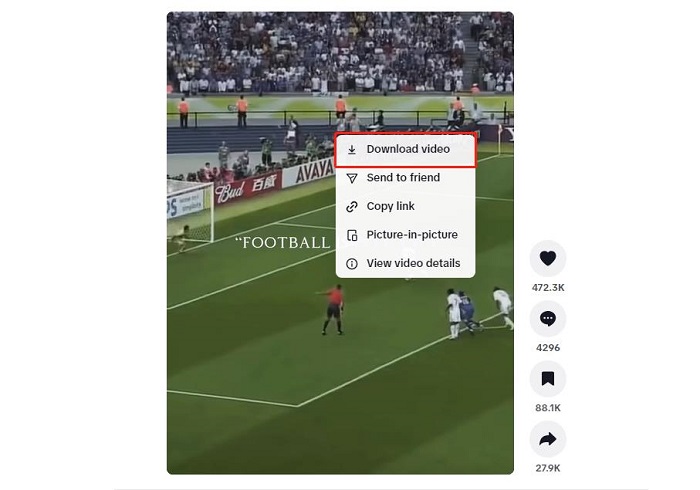
If there is no "Download video" button, it indicates that the user has disabled "Allow your videos to be downloaded" in the TikTok settings. Even in this case, you can still use other methods to download TikTok videos on PC, keep reading to learn more.
How to Download TikTok Videos Without App
If you don't want to download any separate software to download TikTok videos on PC, you can try using an online TikTok downloader to save the videos to your PC. There are many websites online that can help you download TikTok videos efficiently, and we'll give you a few examples here.
- https://snaptik.app/en
- https://tikmate.online/
- https://ssstik.io/en
- https://ttdownloader.com/
All these online tools above can help you download TikTok videos to your computer, but there are some limitations of these online tools. For example, downloading HD TikTok videos on SnapTik may require watching ads.
To download a TikTok video on PC with an online tool, follow the steps below (here we take SnapTik as an example):
Step 1. Open TikTok.com and find the video you want to download.
Step 2. Right click on the video you want to save and select “Copy link”.
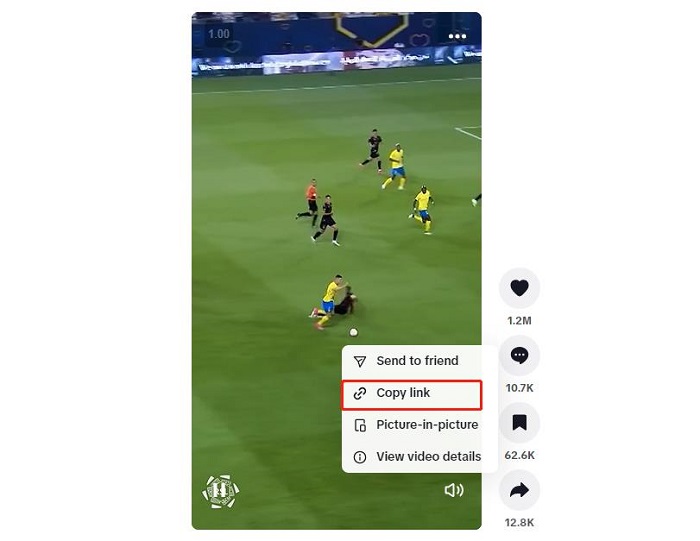
Step 3. Head to SnapTik and paste the link to the download box, and then click "Download."

How to Download TikTok Videos on PC Without Quality Loss
If you want to download TikTok videos to PC in HD, you can also take the help of a screen recorder. iTop Screen Recorder is an all-in-one screen recording software for you to record all activities on the screen. It supports you to record videos in 4K quality and you can also choose to save them in various video formats. In addition to TikTok, other streaming platforms are also supported, such as downloading YouTube videos, Netflix videos, and so on. Let's see how to download TikTok videos on PC using iTop Screen Recorder.
Step 1. Download and install iTop Screen Recorder successfully.
Step 2. If you have requirements for video and audio format, size and quality, go to Settings.

Step 3. Go back to the home page, select Record > Screen, and then click “Select Region”. Select the recording area you want to screen record on TikTok to download TikTok videos on PC.

Step 4. After confirming all the settings, click the “REC” button and play the TikTok video you want to download.
Step 5. After you download TikTok videos on PC, you can go to “Files” to find them and edit them.
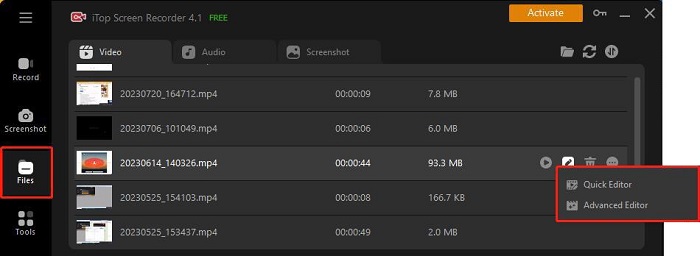
More Features of iTop Screen Recorder:
- Customize the recording area. Easily capture the entire screen or record a part of your screen. This feature lets you record TikTok videos without preserving the original subtitles, buttons, and other labels.
- Multiple recording modes. In addition to recording your screen, you can also record your webcam via this HD screen recorder. This feature is invaluable for users who want to provide commentary or simulate a video call within their TikTok content. You have the flexibility to adjust the webcam background to your liking by making it transparent, replacing it, or applying a blur effect.
- Easily customize your downloaded TikTok videos. This TikTok screen recorder has a built-in video editor that simplifies the process of adding annotations and special effects. You can add text, images, stickers, transitions, background music, filters, and other creative elements to make your TikTok videos more engaging without having to use other editing software.
Final Words
After reading this blog, you can learn how to download TikTok videos on PC easily. Downloading TikTok videos on your computer opens up endless possibilities, from offline entertainment to easy sharing with friends and fans. While the above methods are simple and effective, be sure to respect the rights of content creators and TikTok's Terms of Service when downloading and sharing videos.
TikTok is a dynamic platform and its features may change over time. But the third method in the article - using free screen recorder for Windows 10 to download videos is available for a long time and won't change with the platform, so give it a try.
 Vidnoz AI creates engaging videos with realistic AI avatars. Free, fast and easy-to-use.
Vidnoz AI creates engaging videos with realistic AI avatars. Free, fast and easy-to-use.