With more than 1 billion active users from across the world, TikTok is absolutely one of the most popular social media platforms among young people. As TikTok continues to thrive, the platform becomes increasingly competitive while many content creators flood in for more business opportunities. Hence, you will need to make excellent videos to stand out from the crowd and a TikTok video editor is precisely what you need. With the best TikTok editor on PC, you can better polish your video and draw in more viewers easily.

So can you edit TikTok videos on PC? How to edit TikTok video on PC? This article has all the answers. Just read on to find the best video editor that can help you sharpen TikTok videos on your computer, plus bonus tips for making viral videos.
- Contents
- How to Recover Temporarily Deleted Data from Laptop
-
How to Recover the Permanently Deleted Data from Laptop
- Recover the Deleted Data from Laptop with Data Recovery Software
- Recover the Deleted Data from Laptop with File History on Windows 11/10
- Recover the Deleted Data from Laptop Using Backup and Restore
How to Edit TikTok Video on PC? - 3 Video Editors Help
How to edit videos for TikTok on PC? All you need is a video editor. In this part, you can find the 3 best video editors that are worth trying. Just read on.
1. iTop Video Editor
When it comes to the best one, you need to check out iTop Video Editor, the built-in video editing tool of iTop Screen Recorder. With iTop Video Editor’s sophisticated editing features, you can create professional videos on your computer effortlessly.
Just have a look at its main features to learn more.
- Easily Resize Videos to Fit TikTok’s 9:16 Aspect Ratio
How to edit TikTok video on PC and resize videos easily? Try iTop Video Editor and you can resize videos to TikTok’s 9:16 aspect ratio with just one click. No video editing technique is required, simply upload the video and select the aspect ratio for simple resizing.
- Stunning Visual Effects to Make Your Video Stand Out
Want to make stunning TikTok videos like a Pro? Try iTop Video Editor. With a good variety of visual effects, for instance, vintage, black and white, etc., iTop Video Editor is the best way to edit videos for TikTok. You can also use transitions or add subtitle to video to enhance engagement!
- Versatile Video Editor & Easy to Operate
iTop Video Editor is a versatile video editor that is easy to use. It has smart tools that let you easily cut, crop, merge, trim, or edit multi-track videos frame by frame. With this best Windows 10 video editor, a perfect TikTok video can be ready within minutes!
- Free Screen Recorder Available
How to make TikTok videos on PC? iTop Screen Recorder is here to help. With this best screen recorder Windows 10, you can record a tutorial on your computer, record yourself with your webcam, or record part of screen easily. And just like iTop Video Editor, iTop Screen Recorder is also 100% free!
Now let’s see how to edit TikTok video on PC with iTop Video Editor.
Step 1. Free download iTop Screen Recorder on your PC.
Step 2. Click on the “Video Editor” on the right to edit videos/audio.
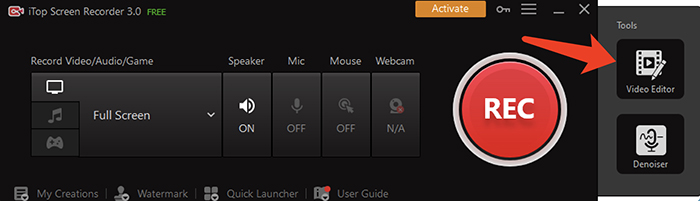
Step 3. Add your videos. Now you can trim and split the video, and add transitions, filters, and captions to your video on the editing panel.

2. Canva
Can you edit TikTok videos on PC without software installation? Yes, Canva is a useful online designer tool that comes in handy. It even has a specialized TikTok panel that helps you edit videos easily. Here are what Canva offers:
Functional Video Editor Features: Crop, trim, split, speed up, resize, etc.
Content Media Library: Watermark-free stock footage, effects, stickers, etc.
Audio Sources: Pre-licensed music, sound effects, voice-overs, etc.
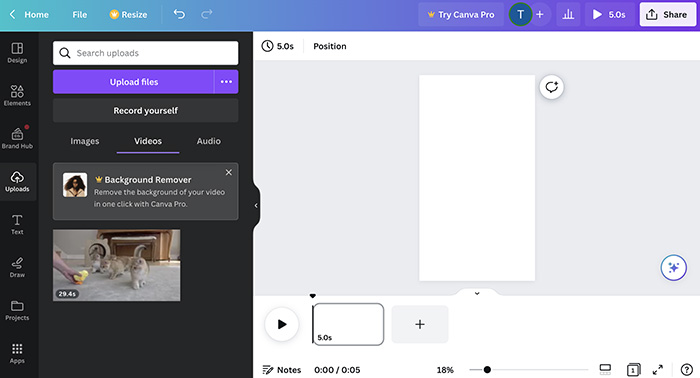
So how to edit videos TikTok with Canva? Just check out the steps.
Step 1. Head to Canva and enter the TikTok panel. Create your TikTok video or upload the footage.
Step 2. Add text, animation, and effects as you see fit. Add music and voiceovers if desired.
Step 3. Download your videos and post them to TikTok.
3. Adobe Express
Adobe Express is another online editor that can help you edit videos for social media, including Facebook, Instagram, TikTok, etc. Whatever your skill level, you can easily make eye-catching videos with its creative templates, stock audio tracks, and easy-to-use editing tools for resizing, trimming, and more.

Here’s how to edit TikTok video on PC with Adobe Express.
Step 1. Go to Adobe Express. Create an account or log in with your account.
Step 2. Upload a video or create a video from scratch.
Step 3. Use the tools on the panel to add text, resize videos, add background music, etc.
How to Edit TikTok Video on PC & Go Viral?
Now you know how to edit TikTok video on PC with the 3 best free tools. Want to further enhance your creation? Here are 3 tips that can help you make a viral video.
1. Use Wise Hashtags
Hashtags remain the most useful native feature to go viral on social media platforms of all sorts. Just make sure to use them wisely. Using relevant hashtags can successfully help you increase visibility, hence more audiences will discover your content. Here are some tips for hashtags.
- Combine popular hashtags and niche hashtags.
- Avoid using generic hashtags because they are irrelevant.
- Don’t overuse hashtags, 3-5 hashtags will be ideal.
2. Jump on the Trends
How to edit videos for TikTok on PC and go viral easily? Just follow the trends! Whether you are new to the platform or not, trends are a particularly useful trick to go viral on TikTok. It can be a certain visual effect, trendy background music, or a popular joke. For instance, using a trending song as your background music can optimize your chance of going viral because it’s catchy enough. Your videos can also easily get discovered via the search result of that audio.
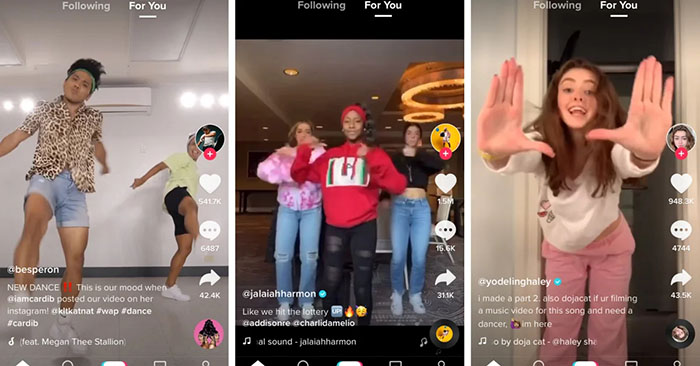
3. Collaborate with Others
Collaboration is always the way to success and it applies to TikTok as well. Teaming up with other influencers who have a large following will instantly boost your profile and double your follower base. While this might sound difficult at the beginning, you can always try building a network step by step. In addition, try to work with people who are in your niche, so both of you can better reflect your values!
FAQs About Editing Videos for TikTok
The previous parts have introduced how to edit TikTok video on PC and go viral on TikTok with 3 enhanced tips. In this part, you can find more frequently asked questions regarding TikTok video editing.
1. What is the best TikTok editor for PC?
Whether for beginners or professionals, iTop Video Editor should be the best option for PC. With multiple advanced features and an easy-to-use interface, the video editor can help you make stunning TikTok videos in minutes.
2. Is it easier to edit TikTok on PC?
Yes. A video editor for PC is usually more professional than those on mobile devices because they are developed specifically for video editing. You can also find more advanced editing features that are not available on mobiles or online.
3. How to make a tutorial on PC for TikTok?
You can use a screen recorder to capture the tutorial first. Don’t know where to begin? Just check out this guide on how to clip on PC to learn more. Once you made a tutorial video, you can further edit it with iTop Video Editor!
Final Words
How to edit TikTok video on PC? This article has introduced the 3 best free video editors and enhanced tips that can help you make TikTok videos with ease. While Canva and Adobe Express are free to use, their editing features are quite basic and it can be inconvenient to edit TikTok videos online when you don’t have a stable network. Hence, you might want to try iTop Video Editor instead. Packed with advanced editing features, the video editor can help you make impressive TikTok regardless of your skill level. Just try it for free now!
 Vidnoz AI creates engaging videos with realistic AI avatars. Free, fast and easy-to-use.
Vidnoz AI creates engaging videos with realistic AI avatars. Free, fast and easy-to-use.















