720p screen recorder refers to a kind of software or technology that is capable of capturing any screen activities in 720p quality. You can apply such software in many situations, such as generating a how-to tutorial, demonstrating a new product, or explaining product functionalities. There are many 720 screen recorders available for use. In this article, we will introduce one of the best 720 recorders to you.
Before that, it’s smart for you to learn about what 720p resolution is and the criteria for choosing the best 720p video recorder, thus helping you better understand the 720 screen recorder we’re going to introduce later.

Understanding 720p Resolution
720p, also known as HD Ready, is a display with a resolution of 1280X720 pixels. Compared with the latest favorable 2K or 4K definition, 720p is outdated and rarely chosen by people. But in some certain cases, people may prefer to record in 720p than 2K or 4K. What makes recording in 720p a reasonable choice? The following benefits of recording in 720p might give you the answer!
- Faster speed. 720p takes up less bandwidth and data than 2K or 4K. So, you can expect a smoother recording with less buffering.
- Smaller file size. 720p saves storage space on your device.
- Wide compatibility. 720p is compatible with most devices.
- Real-time recording. 720p offers smoother and lag-free recording when you record live events or fast-moving movies.
- Better for editing. Working with 720p videos requires less processing power, making it convenient for video editing after recording.
- Easy for sharing. Most platforms compress videos when you upload. By recording in 720p, you don’t have to reduce the quality of the original footage.
Key Features to Consider for a 720p Video Recorder
Now that record 720p videos brings so many benefits, why not use a 720 video recorder to capture your screen? There are many 720p screen recorders available for use, how to choose the best one?
To pick the right 720p video recorder, you’d better consider these factors.
- Output format. Ideally, a good free screen recorder should support various output formats, such as MP4, MOV, AVI, and more.
- Unlimited storage capacity. It’s better to opt for a free 720p screen recorder with unlimited storage. Thus, you don’t have to delete recorded items.
- Video and audio quality. You can choose a screen recorder with different video and audio quality options.
- Clear and simple interface. A user-friendly interface should be simple and clean without ads or complicated displays.

By considering these criteria, you can choose the right 720p video recorder that suits your needs in terms of quality, functionality, and usability.
Free 720p Screen Recorder for All Windows
Based on the criteria, we test and find a simple yet powerful 720p screen recorder, which is called iTop Screen Recorder, for you to use. As a feature-rich and free screen recorder, iTop Screen Recorder offers many options to record your screen as per your requirements. You can record videos in 720p, 1080p, 2K, or 4K without a time limit and export recordings in different formats like MP4, AVI, MOV, etc.
Below are other key features of the screen recorder you should be aware of.
User-Friendly Interface, No Registration Required.
Its beginner-friendly interface makes it easy to navigate. You don’t even need to make any registration.
Free 720p Screen Recorder, Switch Video Definition Freely.
iTop Screen Recorder also works as a 4K, 2K, and 1080p screen recorder. Thus, you can switch to a higher resolution if you think 720p is not enough.
Supports Multiple Video Output Formats.
Once recorded a video in 720p, you can export it in MP4, AVI, MKV, etc. If screen record with voice, you can even export the audio only in MP3, FLAC, etc.
Capture Full or Partial Desktop Activity at Will in 720p.
Before recording a screen in 720p, you can customize the recording area. You can record part of screen, a full screen, or a fixed window.
Powerful 720p Video Editing Features.
iTop Screen Recorder also comes with a free video editor, which allows you to add filters, stickers, images, or background music to your recorded 720p videos.
After learning about iTop Screen Recorder, it’s time to let it record 720p videos on a PC.
How to Record 720p Videos on PC
Step 1. Download and install iTop Screen Recorder on your PC with Windows 10/8/7.
Step 2. Click the settings icon in the upper left corner to bring up the Settings window. In the Format section, set your video size as 1280X720 (HD). Next, click Save to proceed.
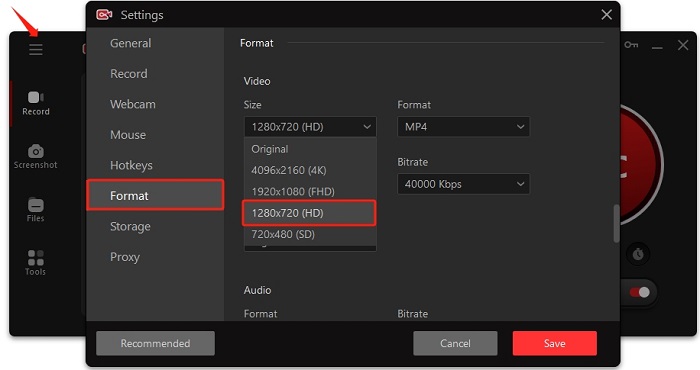
Step 3. Then, select the recording area by clicking the arrow next to Full Screen. Once done, click REC to start recording.

FAQs about Recording Video in 720p
Can I use a 720p screen recorder for live streaming?
Yes, you can. But by doing so, your video quality will be limited to 720p (1280 X 720 pixel). If you're under poor internet conditions, a free 720p screen recorder is enough. However, if you want a better streaming experience, it’s recommended to use a higher resolution, such as 1080p (1920x1080 pixels) or 4K (3840x2160 pixels.
Can I record audio along with my screen using a 720p screen recorder?
Of course, you can. Most 720p screen recorders like iTop Screen Recorder allow you to capture audio from your computer while recording the screen, whether from microphone or an external microphone.
Which screen recording software is best for Mac users?
There are many screen recording software available for Mac users. Which one is the best depends on your specific requirements. Some popular screen recording software options for Mac include QuickTime Player, OBS Studio, ScreenFlow, and more. You can use them one by one to see if they can meet your needs.
The Bottom Line
To sum it up, it’s easy to find the best 720p screen recorder based on the criteria listed in this guide. To save your time and energy, we test and find the best screen recorder for Windows 10 - iTop Screen Recorder for you. It is extremely easy to operate and offers multiple resolution options for you to choose from. Not only that, but it also provides many other notable features and functions. Don’t miss this 720p screen recorder for PC if you need to record the screen regularly!
 Vidnoz AI creates engaging videos with realistic AI avatars. Free, fast and easy-to-use.
Vidnoz AI creates engaging videos with realistic AI avatars. Free, fast and easy-to-use.














