
iTop Screen Recroder
The Easiest Way to Record Your PC Screen
 Vidnoz AI creates engaging videos with realistic AI avatars. Free, fast and easy-to-use.
Try for Free >
Vidnoz AI creates engaging videos with realistic AI avatars. Free, fast and easy-to-use.
Try for Free >

The Easiest Way to Record Your PC Screen
How can I screen mirror my phone to my PC? This ultimate guide provides 3 ways to connect your phone to PC easily. Then you can show anything on your phone.
Screen mirror is a convenient feature that allows you to display your phone screen on your PC, making it easier to view phone content, display media files, or play games on a larger screen without switching devices. Here are a few ways for you to learn how to screen mirror phone to PC.
Windows comes with a feature that supports you to mirror phone screen to PC. If you can't find it, you need to install it manually.
1. Just select Start > Settings > System > Projecting to this PC.
2. Under Add the “Wireless Display” optional feature to project to this PC, select Optional features.
3. Select Add a feature, then enter “wireless display.”
4. Select the check box next to Wireless Display from the list of results, then select Install.
How to do screen mirroring from phone to PC:
1. Open your Start menu, type Connect, then select the Connect app from the list.
2. On the device you want to project to, go to the screen mirroring settings and select the PC you want to connect to.
Please note that this method only works with devices that support Miracast.
If you are looking for a more professional mirroring tool, iTop Screen Recorder is recommended. It supports external devices such as iOS or Android, and you can record the phone screen on the computer.
How to do screen mirroring from phone to PC:
1. Download this screen recorder and mirroring app on your PC, install and launch it.

Record screen, webcam, audio and gameplay with ease. Create high-quality screen recordings with no lags and fps drops.
2. Connect your phone and your PC with a cable. And follow the on-screen instruction to complete screen mirroring and recording.
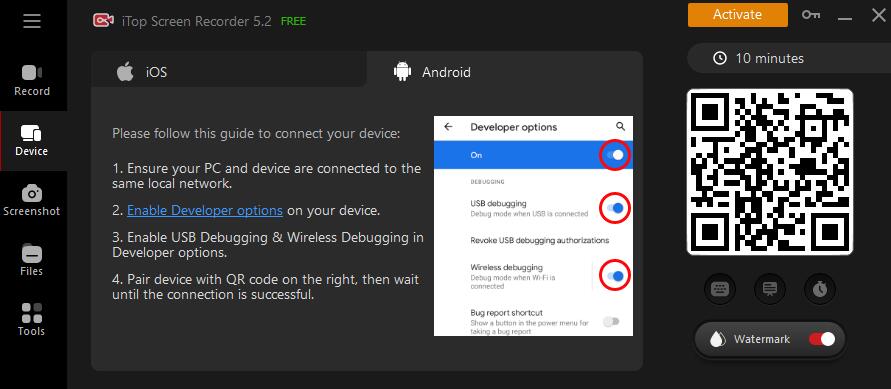
For iPhone users, mirroring is available via AirPlay on Macs or PCs with an AirPlay-compatible app.
1. Install an AirPlay-Compatible App:
Apps like LonelyScreen or Reflector allow iPhone users to mirror their screen to a PC. Install the chosen app on your computer.
2. Enable Screen Mirroring:
On your iPhone, open Control Center and tap Screen Mirroring. Select the app on your PC to begin mirroring.
3. Start Sharing:
Your iPhone screen will appear on the PC, ready for presentations, media sharing, or other tasks.
Yes No
Thanks for your feedback!Share
 Do you have any more questions? Share with us
Do you have any more questions? Share with us

Invalid email address
