
iTop Screen Recroder
The Easiest Way to Record Your PC Screen
 Vidnoz AI creates engaging videos with realistic AI avatars. Free, fast and easy-to-use.
Try for Free >
Vidnoz AI creates engaging videos with realistic AI avatars. Free, fast and easy-to-use.
Try for Free >

The Easiest Way to Record Your PC Screen
How to record YouTube videos on Xbox? Xbox doesn’t allow me to record long videos and share videos on YouTube directly, what to do?
There are some feasible methods to record your gameplay videos on Xbox and share your gameplay on YouTube, each with different requirements, edges, and shortcomings.
The following sections are 2 methods of how to record videos on Xbox for YouTube, check out.
Xbox allows you to use the screen capture feature for your gameplay recording.
Step 1. Start the game you want to record, and tap the Xbox button on your controller.
Step 2. Switch to Capture & share > start recording.
Step 3. Tap the share button to stop recording.
Pros:
Cons:
So, it is highly recommended that you use and set a USB (3.0 & NTFS) as your external storage to store your captured videos: Broadcast & capture > Capture location > External.
* A 64GB USB can help you record up to around 1 hour.
To record long-time videos (e.g., hours-long videos) to edit and upload to YouTube, the built-in screen capture feature isn’t quite recommended. Please consider streaming your game on PC and then you can play and record whatever you want using a professional screen recorder like iTop Screen Recorder for 4K and 1080p recording quality.

Record screen, webcam, audio and gameplay with ease. Create high-quality screen recordings with no lags and fps drops.
Using this recorder with a capture card, you can just record the game, your webcam, and your mic, and edit & share the videos in a streamlined flow.
Learn how to record a YouTube video on Xbox One:
Step 1. Start the Xbox Console companion app on PC > Connection > Connect.
Step 2. Download iTop Screen Recorder > go to the Game tab > Customize if you want to record speaker/mic/webcam as well.
Step 3. Select your game > REC > start and stop recording as you like.
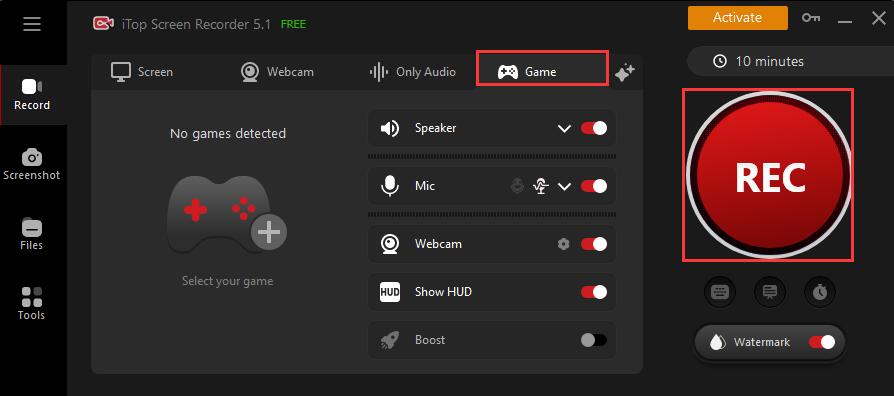
After recording, you can also edit the captured videos using the inbuilt video editor.
Yes No
Thanks for your feedback!Share
 Do you have any more questions? Share with us
Do you have any more questions? Share with us

Invalid email address
