
iTop Screen Recroder
The Easiest Way to Record Your PC Screen
 Vidnoz AI creates engaging videos with realistic AI avatars. Free, fast and easy-to-use.
Try for Free >
Vidnoz AI creates engaging videos with realistic AI avatars. Free, fast and easy-to-use.
Try for Free >

The Easiest Way to Record Your PC Screen
How to watch deleted YouTube videos? Can you watch deleted YouTube videos after getting deleted or private?
Yes, in some cases. With the URL and title of the deleted YouTube video, it will be quite easy to find what you want.
YouTube videos can be deleted for many reasons. Sometimes, the videos might have breached YouTube’s rules and were automatically removed by YouTube. In this case, you can find and watch them in 2 ways.
Wayback Machine stores seas of web pages. And it may cover the one you want. Please ensure you have the URL and the title. Try seeking them in your YouTube watch list or browser’s history.
Step 1. Go to the Wayback Machine site > insert and search the URL.
Step 2. Find the recorded snapshot on the timeline.
Step 3. Open it and play the video.
Since most uploaders now upload their videos on different platforms to acquire more audience, luckily, you can get access to them on else platforms if Wayback Machine hasn’t crawled the video URL yet.
Step 1. Copy the identifier “v=xxx” in the URL.
Step 2. Paste and search in Google.
Step 3. Find the videos on other platforms and watch them.
However, if you are asking “Is there a way to see your deleted YouTube videos” if you don’t know the URLs or the titles, there will be less hope.
Try contacting the video owner, or (if you are the owner) search it on your device or use data recovery tools.
Then you will find, next time, save the videos you love in case they get deleted by the owner of YouTube. In this case, turn to a professional screen recorder like iTop Screen Recorder.

Record screen, webcam, audio and gameplay with ease. Create high-quality screen recordings with no lags and fps drops.
This free screen recorder can help you record YouTube videos in any ratio you wish. With the help of the Enhanced Mode, you can record any protected videos without a black screen, sound, and quality loss.
Step 1. Download, install, and then launch iTop Screen Recorder.
Step 2. Go to Screen > select region.
Step 3. Click REC to record YouTube videos for offline enjoyment.
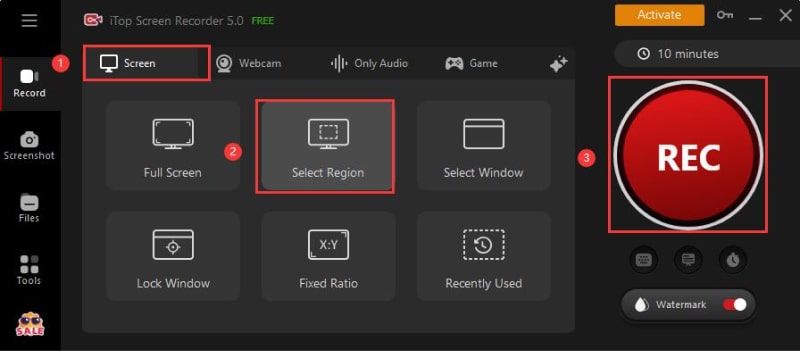
Yes No
Thanks for your feedback!Share
 Do you have any more questions? Share with us
Do you have any more questions? Share with us

Invalid email address
