
iTop Screen Recroder
The Easiest Way to Record Your PC Screen
 Vidnoz AI creates engaging videos with realistic AI avatars. Free, fast and easy-to-use.
Try for Free >
Vidnoz AI creates engaging videos with realistic AI avatars. Free, fast and easy-to-use.
Try for Free >

The Easiest Way to Record Your PC Screen
Can you go live on telegram? How to live stream on Telegram with or without third-party streaming services?
Telegram offers the Live Stream feature. You can go live on its mobile app or desktop version, like this:
Step 1. Launch the Telegram app. Select the channel you want to stream live on.
Step 2. Tap the channel name at the top of the screen.
Step 3. Tap the three-dot icon at the upper right corner.
Step 4. Select Start Live Stream.
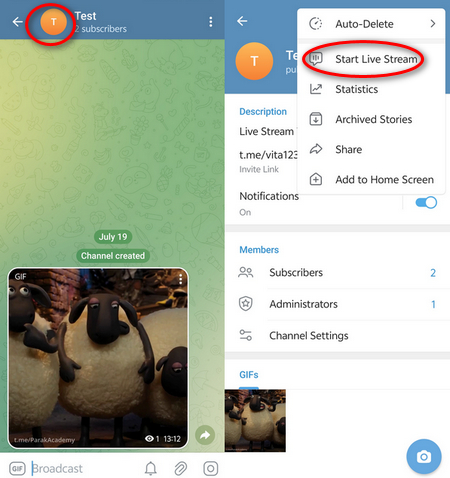
Step 1. Download the Telegram program on your PC or Mac.
Step 2. To stream on Telegram, select the right channel.
Step 3. Click the message icon on the top of the channel screen.
Step 4. Select Start live stream.

Telegram has brought support for third-party broadcast applications so that you can better customize the live streaming or share it with more social networks. The way to complete the connection is simple:
Step 1. Locate a channel and select the message icon on the top corner.
Step 2. Click Start with.
Step 3. You will see a pop-up window displaying the Server URL and Stream Key. Copy and add the Server URL and Stream Key to the live-streaming application to integrate with your Telegram channel.

You can handly save the streaming videos to your computer with a screen recorder. iTop Screen Recorder is obviously the best free screen recorder at the ready. It can directly capture Telegram activities and other moments on your screen. Multiple screen recording modes are supported. Use it to save any frame of your live video.

Record screen, webcam, audio and gameplay with ease. Create high-quality screen recordings with no lags and fps drops.
Yes No
Thanks for your feedback!Share
 Do you have any more questions? Share with us
Do you have any more questions? Share with us

Invalid email address
