
iTop Screen Recroder
The Easiest Way to Record Your PC Screen
 Vidnoz AI creates engaging videos with realistic AI avatars. Free, fast and easy-to-use.
Try for Free >
Vidnoz AI creates engaging videos with realistic AI avatars. Free, fast and easy-to-use.
Try for Free >

The Easiest Way to Record Your PC Screen
I tried to save photos from someone else's pages but I am nervous that they might get a notification. Does Facebook notify if you save a photo?
The answer is NO! Facebook does not send a notification to alert users when their posts are saved. But, it potentially violates someone’s privacy if you share or use their photos without consent. Also, Facebook will not tell people when someone takes screenshots of their posts, profile pages and more.
On computer:
1. Visit Facebook and log in your account.
2. Click on the photo you want to save.
3. Right click the photo and select "Save Image As…".

4. Otherwise, click the three dots (...) and select Download.

On mobiles:
1. Open Facebook app on your device.
2. Top on the photo you want to save.
3. Press and hold it, then tap “Save photo”.
4. The photo will be automatically saved to your album.
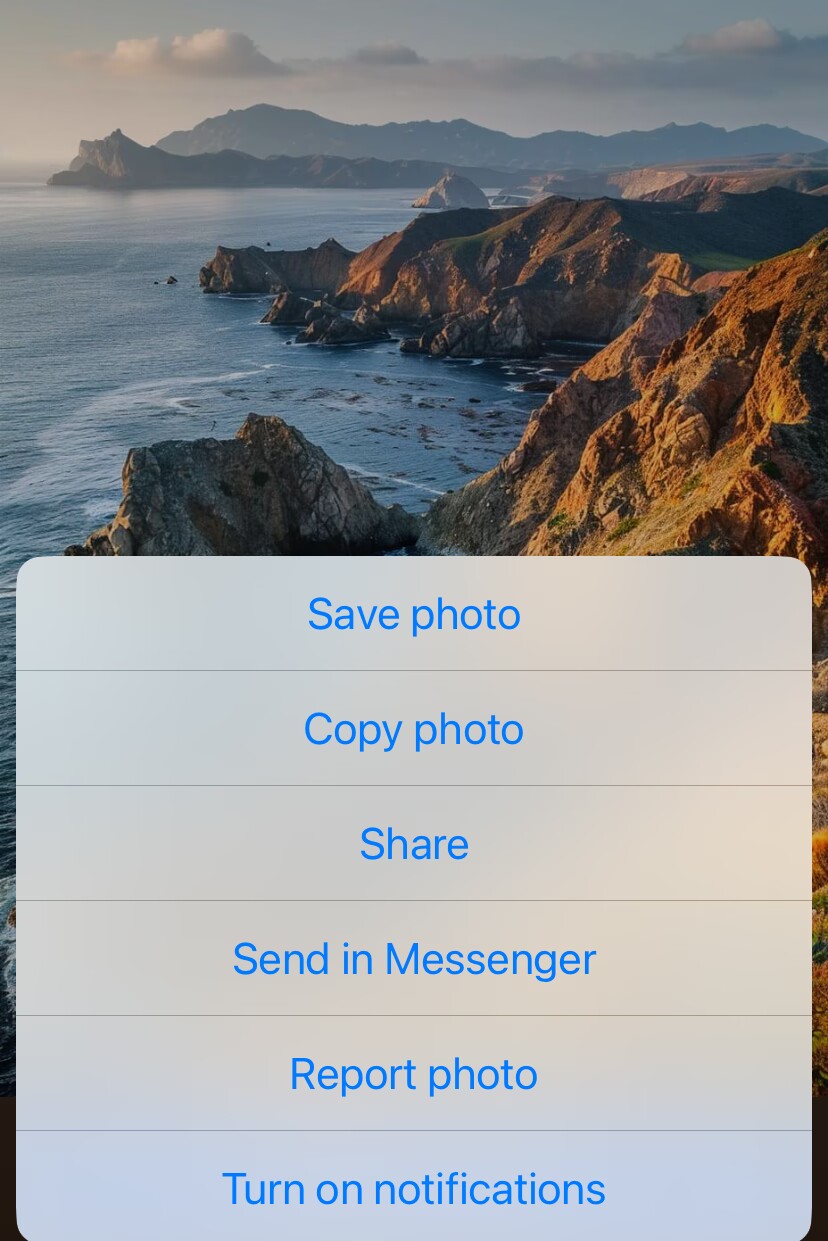
Tip: Unlike photos, Facebook doesn't offer an option to download videos. It is highly suggested to screen record Facebook videos (stories, reels and even live videos) for later/offline watching. iTop Screen Recorder is a reliable free screen recorder for PC that helps you record videos from Facebook with original quality. You can use it to save any video you like from Facebook easily and quickly.

Record screen, webcam, audio and gameplay with ease. Create high-quality screen recordings with no lags and fps drops.
1. Adjust privacy settings to set who can see your photos.
Click three dots (...) next to your posts or photos > Edit audience > select audience (for example, Friends, Only Me).
2. Selectively share photos on your Facebook. You'd better check whether the photo will leak your privacy, for example, address, phone number etc., before uploading.
3. Add a watermark to your photos, especially for your original works, to protect copyright.
Yes No
Thanks for your feedback!Share
 Do you have any more questions? Share with us
Do you have any more questions? Share with us

Invalid email address
