
iTop Screen Recroder
The Easiest Way to Record Your PC Screen
 Vidnoz AI creates engaging videos with realistic AI avatars. Free, fast and easy-to-use.
Try for Free >
Vidnoz AI creates engaging videos with realistic AI avatars. Free, fast and easy-to-use.
Try for Free >

The Easiest Way to Record Your PC Screen
How to record NFL games on YouTube TV? How long can you record NFL games on YouTube TV for later rewatching? Will the recordings be downloaded or expired?
Yes, you can record NFL games on YouTube TV in 2 ways.
One is to directly record NFL games on YouTube TV with its built-in recording feature. You just need to:
Step 1. Go to YouTube TV and sign in to your NFL Sunday Ticket. Select the NFL game you want to record.
Step 2. Click “+”, and all current and upcoming shows will be recorded and added to your library. Of course, you can remove the shows you don't want to record.
It’s convenient to record NFL games on YouTube TV with its built-in recording feature but the recordings can not be downloaded. And they will be automatically removed after up to 9 months starting from the premiere.
The alternative way is to use a free screen recorder like iTop Screen Recorder, which provides a smooth recording experience. You just need to:
Step 1. Download iTop Screen Record onto your Windows desktop.

Record screen, webcam, audio and gameplay with ease. Create high-quality screen recordings with no lags and fps drops.
Step 2. Open the NFL game you want to record on YouTube TV.
Step 3. Select the recording area, confirm the audio source, and set the format and quality.
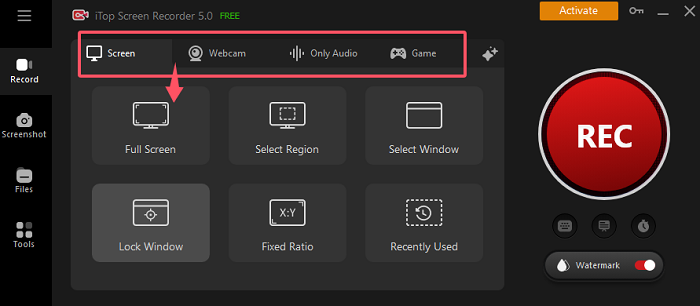
Step 4. Click the “Rec” button and play the NFL game simultaneously. Stop recording and find the recorded videos in “Files”, as well as the local storage location.
The price for a four-month NFL Sunday Ticket and a YouTube TV subscription cost $670.96. If you buy them separately, you may save $100 in total.
You may be interested in how to record NFL games on Peacock.
Yes No
Thanks for your feedback!Share
 Do you have any more questions? Share with us
Do you have any more questions? Share with us

Invalid email address
