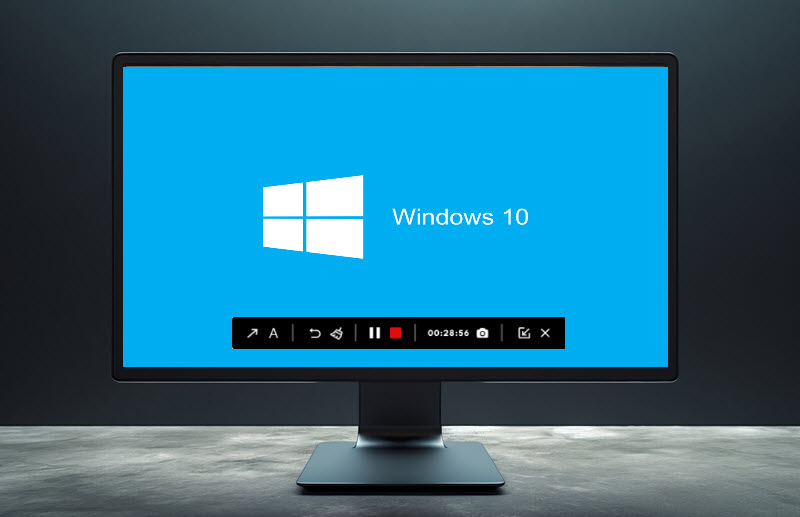YouTube is a free video-sharing platform to watch online videos from all over the world. You can access the video services when you are in a stable and continuous network environment. However, what if you're in a place without Wi-Fi or suffering from a fluctuating internet connection?
That's where a YouTube video downloader comes in! YouTube doesn't let you download videos from it while YouTube downloader allows you to download any videos on your computer, so you can watch and enjoy them anytime and anywhere.

Below is a list of the top 6 free YouTube video downloader apps. Read to know their merits and demerits and select the best YouTube downloader for your PC.
Disclaimer: Some videos are copyrighted and are not allowed for commercial purposes. Note that you download the video with the user's permission and for your own use only.
List of Best YouTube Video Downloaders for PC
After careful research and analysis, we list the best 6 YouTube video downloader tools, each with its own characteristics. Let's talk about them one by one.
1. iTubego
iTubeGO is a powerful tool for YouTube Video download 4K and 8K tasks. It also supports Netflix, Facebook, Instagram, Dailymotion, Vimeo, BBC, etc. The iTubeGO YouTube video downloader tool is available on Windows, Mac OS, Android, and iPhone devices.

Pros:
- Download videos from 1000 + online video platforms.
- Supports MP3, MP4, M4A, and other formats.
- Available to convert MP3, MP4, 4K, and HD MP4 videos.
- Batch downloads are allowed on the desktop version.
Cons:
The free version doesn’t support playlist download.
How to use:
Step 1. Open iTubeGO and set the download options like video format, quality of the file, where to save, etc. After that, click the "Apply" button to move on.
Step 2. Click on the “Paste URL” button, and add the links of the videos you wish to download. Then click “Download” to begin downloading videos.

2. SnapDownloader
SnapDownloader is a free YouTube video downloader for macOS and Windows systems. It's reputable for the high quality and speed in downloading YouTube videos. What makes this software so popular is the simple steps and easy-to-use interface.
Pros:
- Download videos and audio from 900 + websites.
- Download videos in 720p/1080p/2k/4k/8k resolutions.
- Download up to 15 videos simultaneously.
- Convert videos to MP3 or MP4 format.
- Ad-free and fast download speed.
Cons:
- A free trial is only available for 24 hours.
- Only works on Windows and macOS currently.
How to use:
Step 1. Copy the YouTube video link, paste the video's link in the search bar and then click the "Search" button.
Step 2. After selecting the output format, video quality, and subtitle, click "Download" to get the YouTube video downloaded.

3. By Click Downloader
By Click Downloader is another user-friendly YouTube downloader that lets you download YouTube videos in different resolutions and formats. It even enables you to download the video when you are watching it on a browser.
Pros:
- Back up massive videos from 40 + websites.
- Supports various formats such as HD, MP3, MP4, AVI, etc.
- Supports downloading videos in any quality including 720p, 1080p, 4K, 8K, and HD.
- Download YouTube playlists, channels, live videos, and subtitles.
Cons:
Does not support Mac and Linux platforms.
How to use:
Step 1. Enter a YouTube video link into By Click Downloader.
Step 2. Set the format and quality as you want, and then click on the "Download" button.

4. YTD Video Downloader
To download videos from YouTube, YTD Video Downloader is one of the best YouTube video downloader choices on Windows devices. With a nice interface and easy-to-use operations, you can easily learn how to download videos from dozens of platforms.
Pros:
- Download videos from 50+ sites like YouTube, Facebook, Bing Video, LiveLeak, etc.
- 8K, 4K, 2K YouTube download and full HD support
- Supports videos in MP3, AVI, WMV, and many other formats
- Convert video formats for viewing on Android or iPad devices
Cons:
- Annoying advertisements in the free version.
- Supports the Windows platform only.
How to use:
Step 1. Copy and paste the link of the video you plan to download on the specified blank.
Step 2. You can set the download quality, output format, storage location, etc, and click "Download" to begin.

5. 4K Video Downloader
The 4K Video Downloader is a free YouTube video downloader that lets you download videos, playlists, channels, and subtitles from YouTube, Facebook, TikTok, Vimeo, and other sites. Its smart mode allows to you download a video with only one click.
Pros:
- Available on Windows, Mac, and Linux devices.
- Supports 50 languages like German, French, Spanish, Japanese, and more.
- Videos can be downloaded in 1080p, 720p, 4K, and 8K resolution.
- Download YouTube videos as MP4, MKV, 3GP, M4A, MP3, and more formats.
Cons:
- Doesn’t support Android or iOS platforms.
- There are ads and restrictions for playlists and channel downloads in the free version.
How to use:
Click the "Paste Link" button, enter the URL of the video, and select the format and quality. Then, click the Download button.

6. WinX HD Video Converter Deluxe
When it comes to the best YouTube video downloader for PC, WinX HD Video Converter Deluxe must be on the list. It's an ideal tool to download HD videos from 1000+ sites at a high speed. Just copy and paste a YouTube link manually, and you can get the video easily.
Pros:
- Compatible with Windows and Mac computers.
- Download 4K, 1080P, and HD videos in batches from various sites.
- Download MP4, 3GP, WMV, AVI, WEMB, MKV, FLV, MOV videos.
- Multiple videos can be downloaded at once.
- 100% ads free and no virus.
Cons:
There is only a free trial of the WinXD HD Video Converter
How to use:
Step 1. Click the "URL" icon and paste the link of the video you want to download.
Step 2. Scroll down to select the video resolution and format, and then click "OK".
Step 3. After downloading the video, you can use the built-in features to further edit.

Bonus Reading: Save YouTube Videos Using Free Screen Recorder
In addition to downloading videos with a YouTube video downloader, you can also use a screen recorder to save YouTube videos. iTop Screen Recorder is a completely free tool that allows you to record videos on YouTube and other platforms while you are watching them at the same time.
It records high-quality videos with no lagging and no time limit and supports a range of output video formats. Most importantly, the steps about how to download YouTube videos with iTop Screen Recorder are very easy so that everyone can master them.
Step 1. Download and launch iTop Screen Recorder on your computer.
Step 2. On the main interface, set the video frame, format, rate, and quality based on your needs. You can select a specific window or record part of your screen for YouTube videos. Then, click the red circle record button to start recording.

Step 3. Once finished, click the red Done icon to stop. Whenever you want to watch the downloaded YouTube videos, navigate to the Video tab in the My Creations folder.
Conclusion
All the YouTube video downloader apps mentioned above do a good job in terms of downloading videos from YouTube or other platforms. After looking through their advantages and disadvantages, do you find the suitable one that works great for you? Though it's simple to use YouTube downloader to download videos, employing iTop Screen Recorder to record videos is also a convenient way.
 Vidnoz AI creates engaging videos with realistic AI avatars. Free, fast and easy-to-use.
Vidnoz AI creates engaging videos with realistic AI avatars. Free, fast and easy-to-use.