In the current era where Self-Media is extremely popular, people like to record their own videos for making vlogs to publish, creating online course videos, or just recording the good moments in their lives. These needs often do not require professional studios or expensive equipment, so webcam to record video becomes the best choice.

Maybe you have some questions, such as, how to use webcam to record video? Is it powerful enough? Keep reading, this article will introduce ways to use webcam to record video on your PC in a few simple steps, as well as some features and methods to enhance your recording experience.
How to Use Webcam to Record Video - Camera App Built into Windows 10
If you are a Windows 10 user, then one of the ways to use webcam to record video on PC is to use the built-in Camera app. It is very simple to operate, however, it also has a single feature. Here are the steps to use webcam to record video windows 10:
Step 1: Click on the Start menu, find Camera in your programs, you can search for it in the search box. And click to open it.
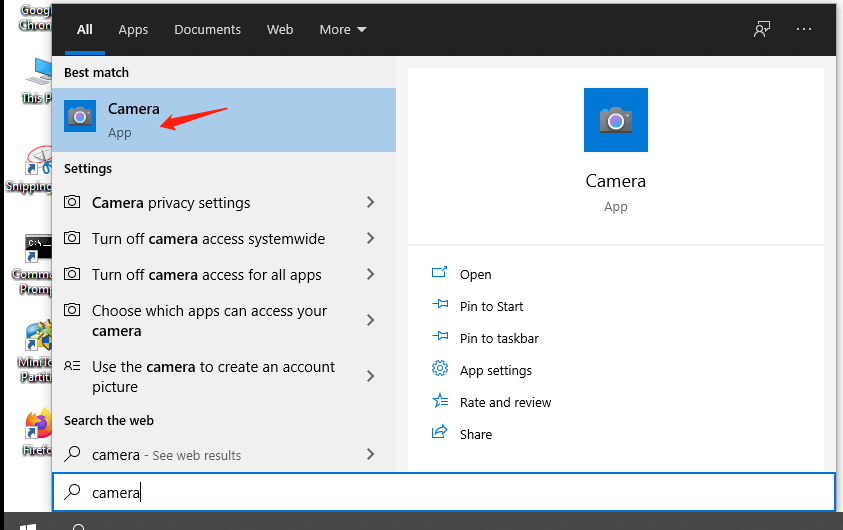
Step 2: The interface will show “Video” and “Photo” options respectively, select the “Video” option and click to start webcam to record video.
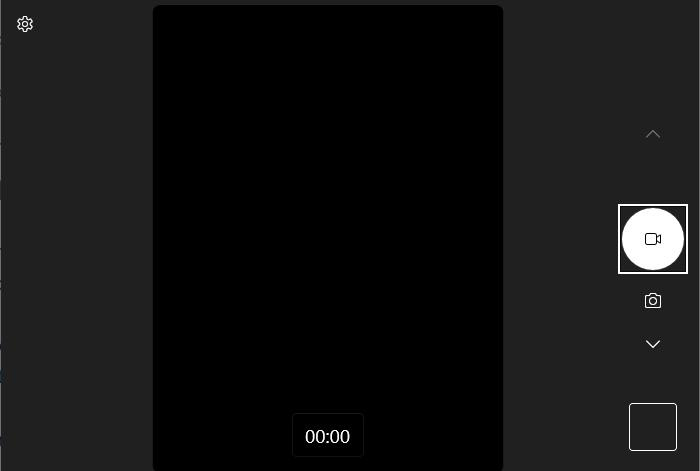
Step 3: After recording, the video will be automatically saved to the system default picture folder, you can click Start > Photos to view it.
iTop Screen Recorder - Best Choice for Webcam to Record Video
If your operating system is not Windows 10 or you have more needs for recording, then you can choose a third-party screen recorder. iTop Screen Recorder will be your best choice to record video on PC, it is a professional screen recorder with rich features such as screen recording, webcam recording, screenshot, editing and so on, and it is completely free.
- Basic Features of Webcam to Record Video: You can choose different cameras as recording devices, select different Speaker and Mic devices and switch them on/off. You can adjust the screen ratio and even choose to record part of the screen, and you can also adjust the brightness to make the screen brighter or darker.
- Change the Background of Webcam to Record Video: You can use the original background for recording. If you think the background is too cluttered, you can use blur background or transparent background. Besides, you can directly replace background with your favorite picture.
- Teleprompter: When making a video, you can use the teleprompter to enter a script that you have prepared in advance, and it will be fixed on the screen while recording, scrolling your script. Meanwhile, iTop Screen Recorder's teleprompter has many different types of scripts built-in for your reference and use.
- Record HD Webcam Video: iTop Screen Recorder supports high-quality video recording, the video quality range from 1080P to 4K is fully covered. You can use webcam to record videos with ultra-high definition and detail.
- Editors for Webcam Video: The built-in editor allows you to edit your video, add text, filters, transitions and more.
- Compressor: When your video is too large to be uploaded to online platforms such as YouTube, you can use a compressor. There are three different levels of compression for you to choose from.
Here are the detailed steps on how to use webcam to record video on PC via iTop Screen Recorder:
Step 1: Download and install iTop Screen Recorder on your PC.
Step 2: Enter the app and select the Webcam tab in Record, where you can make a series of settings for the device, screen size, speaker and mic, background, and more. When everything is ready, click REC on the right side to start recording.
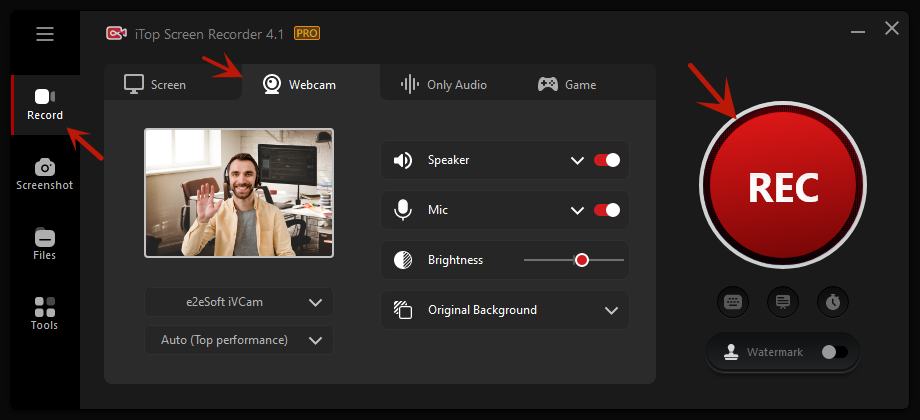
Step 3: After recording, the video file is automatically saved in your device and you can view it in File, as well as right-click to edit or compress the video.

Online Tool for Using Webcam to Record Video on Mac
If you want to use webcam to record video Mac, you can try to use online webcam recorder. You don't need to download any apps, just go to the website and use it. All you need is a stable and fast internet connection and a webcam. Here are the steps to record using the online screen recorder:
Step 1: Click on this link to be directed to the online webcam recorder.
Step 2: Online screen recorder also provides various modes, you can check different options according to your needs. Click Start Recording to start.

Step 3: After recording, you can click Download to save the video to your Mac.
How to Use Laptop Webcam to Record Video
Laptops are very portable and often have a built-in webcam, so many users need to use them to record video. For laptop recording, the following options are available:
- Using the Camera App in Windows: If you're on Windows 10/11 and have simple recording needs, you can use the Camera app.
- Using iTop Screen Recorder: If you need a powerful, versatile and easy-to-use screen recorder for Windows 10 and any other version, then you can choose iTop Screen Recorder without any hesitation.
- Using Online Screen Recorder: If your laptop is a Mac or you don't want to download any apps for webcam to record video, please use online screen recorder.
The tools used in the above three methods are described above and will not be repeated here. You can read the detailed steps in the corresponding part.
FAQs About Webcam to Record Video
Can I use webcam to record video?
Sure. Make sure your webcam is working well, and then you can use your PC's built-in app or third-party screen recorder like iTop Screen Recorder to record videos.
What to do if the webcam cannot record video?
Check your webcam connection. If you are using your laptop's built-in webcam, make sure it is turned on. If you are using an external webcam, disconnect and reconnect it, or reconnect it using another USB port.
What to do if the video file is too large to save as a single file?
If your video file is too large, you can use the iTop Screen Recorder's built-in Compressor, which offers three levels of compression to compress your video size without losing quality.
Can you use a webcam to record YouTube videos?
Sure. With iTop Screen Recorder's Webcam feature, you can use webcam to record YouTube videos for uploading. You can also record YouTube videos with webcam to create reaction videos and so on. However, please make sure you don't use the recorded video for commercial or illegal purposes, and it's best to get authorization from the original author before recording.
The Bottom Line
This article introduces three ways to use webcam to record video, whether you use Windows or Mac OS, you will find a suitable solution. If you want an easy-to-use and powerful screen recorder, iTop Screen Recorder is the right choice, download it now!
 Vidnoz AI creates engaging videos with realistic AI avatars. Free, fast and easy-to-use.
Vidnoz AI creates engaging videos with realistic AI avatars. Free, fast and easy-to-use.















