Sega Corporation is one of the world's most active manufacturers of arcade games and has created numerous video game series that have sold millions of copies including Sonic the Hedgehog series. In 2022, Sega published a new platform game for this series called Sonic Frontiers. Fans of the series reacted to it more favorably. Over 2.5 million copies of Sonic Frontiers were sold in more than a month.

This article will briefly introduce Sonic Frontiers and tell you how to record Sonic Frontiers as Sonic is exploring the Starfall Islands, running through the flowery fields, forests, ancient ruins, and deserts, and battling with enemies.
What is Sonic Frontiers?
Sonic Frontiers is a relatively new 3D and action-adventure platform game developed by Sonic Team and released for Nintendo Switch, PlayStation 4, PlayStation 5, Windows, Xbox One, and Xbox Series X/S in November 2022.
Frontier incorporates platforming and classic Sonic components like rings and grind rails in the first open world in the series. The player must solve puzzles and complete tasks in order to acquire materials and engage in combat with robotic foes and enormous Titans.
Sonic retains his abilities from the previous Sonic the Hedgehog series and adopts new abilities in Frontiers. Players control Sonic to run at high speeds, double jump, drop dash, sidestep and interact with surrounding objects. Sonic and his friends decide to investigate the enemies' activities and stop enemies from stealing the technological secrets on Starfall Island.
Why do You Need to Record Sonic Frontiers Gameplay?
There are many good reasons for recording Sonic Frontiers gameplay.
1. You want to share your epic gaming moments with your friends.
2. You might even fall in love with making gameplay content and decide to start streaming.
3. You want to record Sonic Frontiers gameplay footage for yourself to seek challenge, mastery, and reward the next-time play.
While professional and full-time video game streamers have an expensive workstations for recording, it doesn't cost much for you as an amateur to start. Some free screen recorder software and a computer are all you need to record Sonic Frontiers.
How to Record Sonic Frontiers Gameplay Step by Step
The following part will show you 3 free ways to capture Sonic Frontiers game videos. They include Windows built-in recording app Xbox Game Bar and third-party screen recorders for PC.
This guide is only applicable to PC users; macOS users and game console users will need to go elsewhere. For example, how to record Switch gameplay.
Method 1. Record Sonic Frontiers with iTop Screen Recorder
iTop Screen Recorder is one of the top-notch screen capturing software in the market. It is a 60FPS screen recorder that can Record videos in 4K/1080p with no lagging, which makes it a perfect tool for recording any online or offline video games.
Step 1. Download and install iTop Screen Recorder on your Windows PC.
Step 2. Click on the game controller icon to change the mode for recording Sonic Frontiers gameplay.
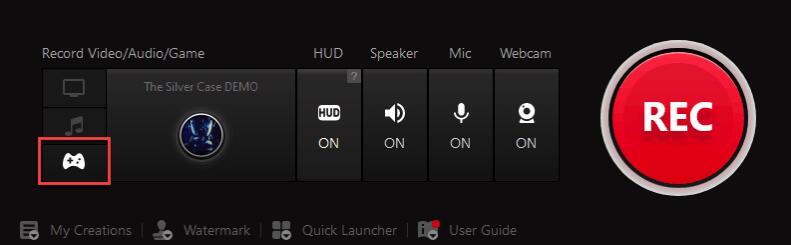
Step 3. Decide if you want to keep the HUD, speaker, microphone, or webcam on while playing Sonic Frontiers.
Step 4. Click the REC button to start recording the game, and then click the recording icon at the overlay to stop recording.
Step 5. Go to My Creation folder to play, edit, or delete recorded Sonic Frontiers video clips. This screen recorder program allows you to export and compress videos in 12+ formats.
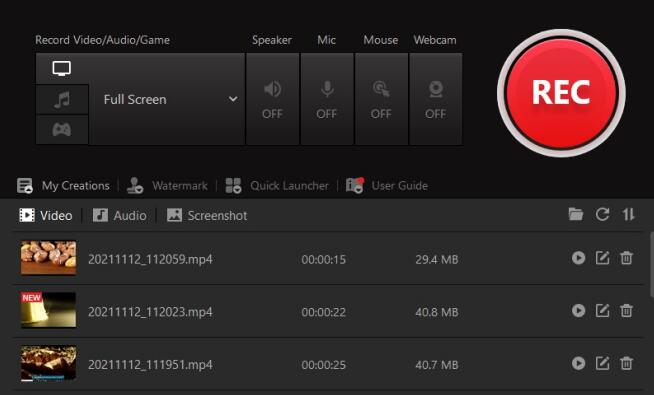
In addition to game recording, this screen recording software is also an ideal tool for recording music and online conference. It grants users maximized flexibility in capturing screen - record part of screen or record full screen.
Method 2. Record Sonic Frontiers with Xbox Game Bar
Windows 10 provides a free game recorder that can help you accomplish the Sonic Frontiers gameplay recording task easily. It can do more than just screen capture, and it includes features like screen sharing, chatting with Xbox friends, and boosting your game experience with Razer Cortex widgets.
Step 1. Tap the Windows key and G letter key altogether to open the Game Bar.
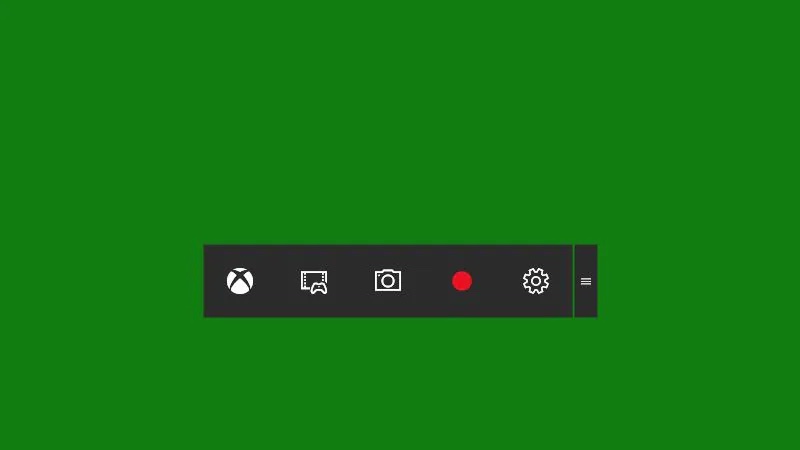
Step 2. Click on the Xbox icon, go to the Game DVR settings, and toggle on the option saying "Record in the background while I'm playing a game". You can enjoy a full-screen gameplay experience and your game will be automatically recorded by enabling this background recording feature.
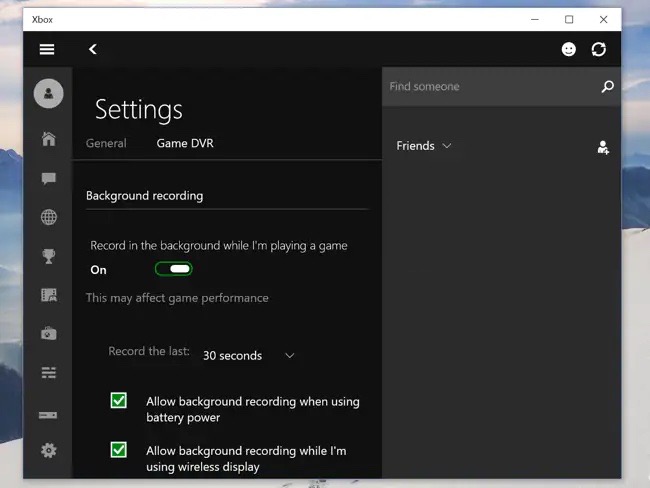
Step 3. Press the Windows key + Alt + R to start or stop Sonic Frontiers gameplay recording.
Unfortunately, there are occasions when Windows 10 game capture doesn't function properly, which prevents the less computer knowledgeable user from using Windows 10 Game Bar on PC at all.
Method 3. Record Sonic Frontiers with OBS Studio
OBS Studio is a powerful recording tool that may greatly assist you in capturing game footage and making your video clips look professionally polished. You can start by downloading and setting up the application. Even though the user interface is unappealing, creating a recording preset is simple with it.
1. Click the box labeled Scenes in the software's lower left corner, and click the + button located at the bottom of the box.
2. In the pop-up box, give the scene a recognizable name such as Game Capture for Sonic Frontiers.
3. Go back to the main window, find another box labeled Sources next to the Scenes box, and click the + button of that box.
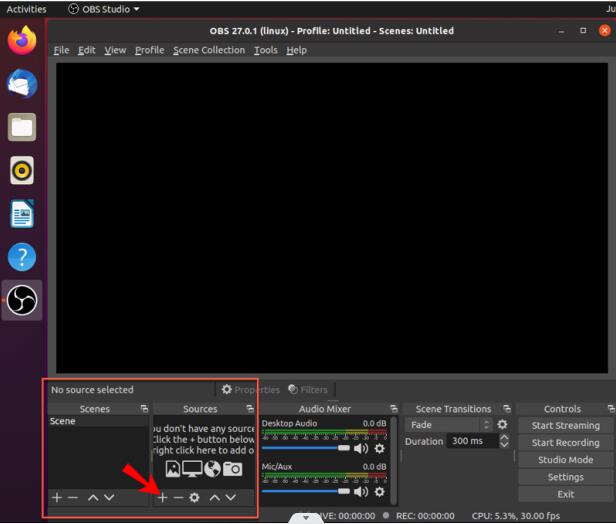
4. Select Game Capture in the Sources menu, and then click Mode > Capture Specific Window.
5. Pick the window of the Sonic Frontiers in a new dropdown menu.
6. Click OK to save your settings for the source.
7. To begin recording, click the Start Recording button in the window's lower right corner. To stop recording, click the same button once more.
OBS is packed with capabilities that let you do more to become more professional in gaming recording. You need to devote more time to it and explore all its features.
Conclusion
To sum up, we provided you with three ways how to record Sonic Frontiers gameplay on a PC and introduced you to the finest PC gaming recorder. Using one of the programs mentioned above, start recording your gameplay, and then share your videos with your friends. iTop Screen Recorder performs far better than Windows 10's Xbox Game Recording Software and is much simpler to use than OBS Studio, give it a try today.
 Vidnoz AI creates engaging videos with realistic AI avatars. Free, fast and easy-to-use.
Vidnoz AI creates engaging videos with realistic AI avatars. Free, fast and easy-to-use.














