HP (Hewlett-Packard) is an American multinational information technology company that develops and provides a wide range of hardware components as well as software and its related services. As one of the leading PC manufacturers of the current day, HP keeps delivering desktops and laptops with Windows operating systems to worldwide customers. People use HP laptops for work or study and will have a need to record screen for making a tutorial or doing a presentation.

If you are looking for a handy and versatile screen recorder on HP laptop, you have come to the right page. This article will introduce 5 screen recorders that can apply to other Windows-based computers and tell you how to record a screen for an HP laptop with a free screen recorder HP laptop.
- This is an Article Index.
- Do not insert any text in here.
- This index will be generated automatically when displayed on the front end.
- Of course we still love you.
Free Screen Recorder on HP Laptop - iTop Screen Recorder
iTop Screen Recorder is an easy-to-use but full-featured screen recorder specialized in Windows 10 and other Windows platforms. It enables easy screen recording, screen capture, and light video editing.
Main features of iTop Screen Recorder:
1. It can record video with or without audio. It can record the screen with the sound from the speaker and/or microphone.
2. It can record videos with a webcam. If you need to show your face in the recording, the software can activate the built-in camera and record your face in the video. Besides, you can choose a webcam blur background if you want to keep more privacy.
3. It provides a full screen, an app window, or any customized region recording. You can record any part of your screen without limitation.
4. It can record high-quality videos without lagging. It can even record various 2D and 3D games on Windows with up to 60 FPS and no dropping frames.
5. It won't leave any ugly or noticeable watermarks on the video.
6. A wide range of output formats is supported. You can export the recorded video in over 12 formats, and it is very helpful for later editing, uploading, and sharing.
The software provides other useful features like mouse click effects, screen capture while recording, no time limit, and a video editor.
How to record screen using this screen recorder on HP Laptop?
Step 1: Free download, install and launch iTop Screen Recorder on your PC.
Step 2: Change the recording settings. You can click on the down arrow beside the "Full Screen" to decide the recording region. In addition, you have shortcuts to turn on "Speaker", "Mic", "Mouse", and "Webcam". Then click the button to start recording and stop recording using the floating overlay.
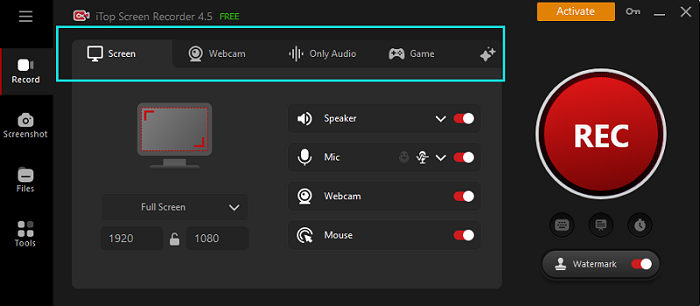
Step 3: Select a path and preferred settings such as "Format" and "Frame Rate" for the recorded video. If you don't want to leave any watermark on your video, do not forget to uncheck "Add watermark to video".
Step 4: Click on the "Save" button to save. You can find the recordings in the folder where you have saved them or go to "My Creations" in the main window of iTop Screen Recorder".

Besides screen recording HP laptop, iTop Screen Recorder also be equipped with tools to screen capture HP laptop and process the recordings with built-in video editor and video compressor.
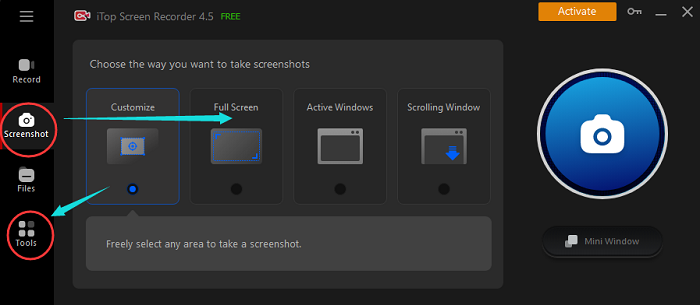
Also read: How to Record Your Screen on Windows 10 with Sound >>
Except for iTop Screen Record that works on all Windows system to help you record screen for HP laptop, there are more screen recorders for HP laptop so you can choose the best one that suits you well to record ideal videos.
Free Cam - Limited Screen Recorder for HP Laptop
Free Cam is a free screen recorder on HP laptop and other Windows computers with audio recording capabilities. Its interface is very user-friendly so that it is easy to navigate for basic users. It doesn't leave a watermark and does not have a time limit on recordings. It also supports light video editing. You can export the video in WMV format and upload it directly to YouTube.

However, WMV is the only format it supports and, as a result, it may be inconvenient for later editing by other video editors or sharing with other people. Webcam is not available on Free Cam.
ShareX- Flexible Screen Recorder HP Laptop
ShareX is another HP screen recorder. It is an open-source recording tool and has many custom features. It can record the full screen, an active window, a window menu, or a custom region. It also supports screen capture with many capture options. After the recording and capturing, it allows users to edit the recordings and images and add a lot of effects . It supports dozens of URL sharings.

However, the overwhelming customizable features make the tool very complicated for average users and hard to navigate especially for beginners. The recording quality of games and the support for large videos are not satisfying. It doesn't have a video editor and webcam. As an open-source program, you won't have any technical support.
OBS Studio - Professional Screen Recorder on HP Laptop
Another screen recorder on HP laptop recommended here is OBS Studio. This is a very powerful software for video recording and live streaming on Windows, macOS, and Linux computers. Users can have high-performance real-time video and audio capturing and mixing. It allows creating scenes made up of multiple sources including window captures, images, text, and more. The audio mixer in the software is professional-level.

The disadvantages of this HP screen recorder are all related to its complexity just like ShareX. The interface and configurations are hard to figure out for average users. Moreover, users have reported frequent crashes when using it.
Camtasia - Editable Screen Recorder HP Laptop
Camtasia is a free screen recorder for HP laptop as well as a handy video editor. It provides quick video recording with voice-over or system audio. You have no limit to recording your computer screen like website, software, web meeting, or full screen. It also supports exporting the video in different formats and uploading it to video platforms.

Camtasia is more a video/audio editor with templates, packed features, and frame-to-frame editing than a screen recorder. The capture options are not sufficient and the paid version can be one of the most expensive products in the market.
You may like: [Latest List]Top 10 Best Screen Recorder for PC & Mac >>
Conclusion
If you need to record a video of your HP screen to show what's happening on your computer for making a tutorial or demonstrating an issue, a screen recorder HP laptop will be your best helper. There are many recording software applications available in the market. Among them, iTop Screen Recorder, as a free screen recorder on HP laptop, is easy to use for beginners and has professional features for professionals at the same time. The software can record your HP screen with great flexibility and can be applied to any situation where a screen recording is needed. Free download and give it a shot.
 Vidnoz AI creates engaging videos with realistic AI avatars. Free, fast and easy-to-use.
Vidnoz AI creates engaging videos with realistic AI avatars. Free, fast and easy-to-use.














