More often than not, you might want to screen record Telegram activities for several reasons, for instance, the video call moments with friends and families, the voice chat for business, etc. Regardless of the reason, it’s always good to preserve your important video calls or voice chat before they are gone.

So can you record Telegram video call? The answer is positive. You can easily screen record Telegram activities on various platforms with a screen recorder or screen capture tool. Still don’t know where to begin? Don’t worry, in the following part, you will find how to screen record Telegram with 5 useful methods, which can help you screen record Telegram on Windows, Mac, Linux, and online. Don’t miss out!
How to Record Telegram on Smartphones
For mobile devices, it’s super easy and there is no need to use a third-party app. iPhone and Android devices are both equipped with a screen recording feature that lets you screen record Telegram with ease.
Now let’s see how to screen record Telegram on the phone.
Step 1. Swipe from the top of the screen to reveal Control Center (iOS)/Quick Settings(Android).
Step 2. Tap the “Record”/"Screen record" button to start recording.

Step 3. Make a Telegram video call and play the voice chat.
For Android users who cannot find the record button, just tap the edit button with a pen icon to drag the Screen record icon to the Quick Settings.

With this built-in screen recorder feature, you can easily screen record Telegram with sound. However, you might find iOS screen recording not working. In this case, you can use a third-party screen recorder app to screen record Telegram on iOS.
Can You Screen Record Telegram Secret Chat Without Notification? (Phone&PC)
Telegram Secret Chat is a special feature that offers strong encryption to secure your messages only visible to the person you are chatting with. On top of this, you can set up a certain destruction time for the sent message. Like Snapchat‘s disappearing messages, Telegram also notifies the other participants when you record or screenshot a secret chat. So are there other ways you can screen record a Telegram secret chat?
Declaimer: This article does not support or lead users to capture content for illegal use.
Yes, you can record Telegram secret chat on mobile phones and PC with iTop Screen Recorder.
For mobile users, iTop screen recorder for Telegram enables the Device Mirroring feature, which allows you to screen record your phone in real-time without detection; even you can use it to record restricted apps anonymously.
How to use it:
Step 1. Open iTop Screen Recorder on your Windows PC > Device feature > Choose Android or iOS.
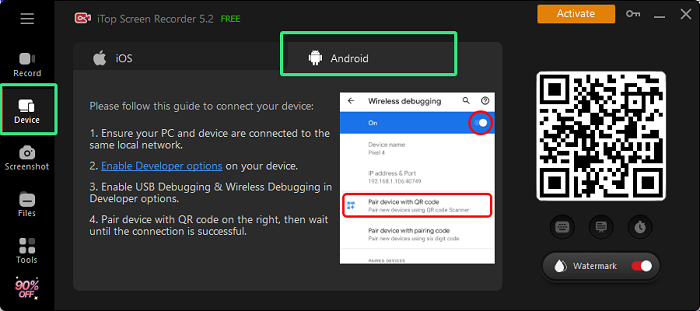
Step 2. Go to Settings on your phone and search “Developer Options”, where you have to enable the “USB Debugging” and “Wireless Debugging” options.
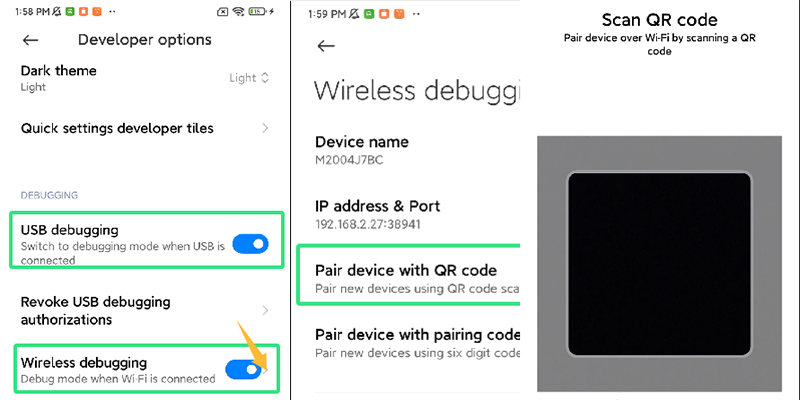
Step 3. Unfold the “Wireless Debugging” choice and pair your device with the QR code on iTop Screen Recorder.
Step 4. Once connected, you can go back to your Windows desktop and record your phone screen clear on PC.
As for recording Telegram secret chat on PC, a third-party tool like iTop Screen Recorder is enough. Go back to Section 2 to see how to screen record Telegram on-screen content on PC.
How to Screen Record Telegram on PC
As one of the most popular instant messaging apps on earth, Telegram is a perfect choice for video calls and voice chat. So how to record on Telegram on PC? iTop Screen Recorder is here to help. With this Telegram screen recorder, you can capture everything on your Telegram effortlessly. First thing first, let’s see how to record Telegram video call with iTop Screen Recorder in simple steps.
Step 1. Free download the iTop Screen Recorder and install it on your device.
Step 2. Open Telegram to make a video call or voice chat. Set the region for screen recording.
Step 3. Click REC to screen record Telegram and your recordings will be saved in “My Creations.”
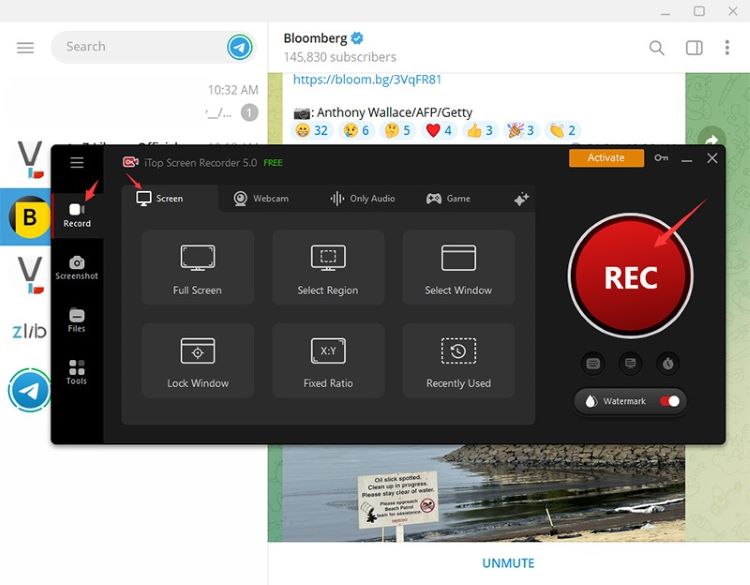
That’s it! With iTop Screen Recorder, you can screen record Telegram video calls or voice chat with the best video and audio quality possible. Want to learn more about this best screen recorder? Just have a look at its key features as follows.
Free Screen Recorder
How to screen record Telegram for free? iTop Screen Recorder is what you need. It’s a 100% free screen recorder to record everything perfectly on your PC. You can record Telegram video call or voice chat without any hidden fees!
Support HD Video Recording
Supporting 4K/HD video recording, iTop Screen Recorder allows you to screen record Telegram video calls and voice chat without lag and FPS loss. It’s the best video screen recorder that can help you save everything on your Telegram with supreme output quality.
Useful Video Editor Available
Apart from video and audio recording, iTop Screen Recorder is the best video editor that lets you edit your recorded videos with excellent editing features. No need to fiddle with different apps, you can record screen and edit videos all in one place!
As you can see, iTop Screen Recorder is the No.1 choice to screen record Telegram video calls and voice chat on your PC with the best output quality. Most impressively, it’s 100% free. Just give it a try!
How to Record Telegram on Mac
While iOS devices come with a screen recorder to screen record Telegram with ease, macOS also allows you to screen record Telegram natively with the pre-installed QuickTime Player. Here’s how to record Telegram video call on Mac in simple steps.
Step 1. Launch QuickTime Player. Go to File > New Screen Recording.

Step 2. Select the region to screen record Telegram video calls and voice chat. Click on “Options” to choose the audio source, location for saving it, etc.

Step 3. Make a video call that you want to record. Click on the “Record” button in the toolbar to start recording.
That’s it. The recorded video call and voice chat will be saved to your desktop in MOV format automatically.
Don't Miss: To record long videos and save space, you might as well try a portable screen recorder that requires no installation.
How to Record Telegram on Linux
So what about Linux? Can you screen record Telegram on Linux? Of course, just get the OBS Studio and you can screen record Telegram video calls and voice chat easily. Here’s how.
Step 1. Launch the OBS Studio and it will automatically add a scene. Click the + icon in the Sources box. Add the window in which Telegram is running.

Step 2. Select “Display Capture” from the Options menu and name your recording.
Step 3. Click on “Settings” in the bottom right corner and adjust options for output, video, audio, etc. Click on “OK” to proceed.

Step 4. Click on the “Start Recording” button to screen record Telegram video calls and voice chat. Click on “Stop Recording” when you finish.

Also Read: Top 4 Ways to Download Myspace Music: Myspace Music Downloaders & Buying >>
How to Record Telegram Online
The previous parts have introduced how to record Telegram voice chat and video calls on different platforms. But what if you want to screen record Telegram directly without installing apps? Can you just screen record Telegram online? The answer is YES and all you need is the iTop Online Screen Recorder, a one-stop solution that lets you record your screen with audio and facecam online for free!
Whether you want to screen record Telegram video calls or voice chat, iTop Online Screen Recorder is your best choice. You can also capture any activities on your desktop screen and browser, for instance, meetings, lectures, etc. with no hassles.
Here’s how to screen record Telegram with iTop Online Screen Recorder.
Step 1: Head to iTop Online Screen Recorder. Check the box for “Screen” and click on the “Start Recording” button.
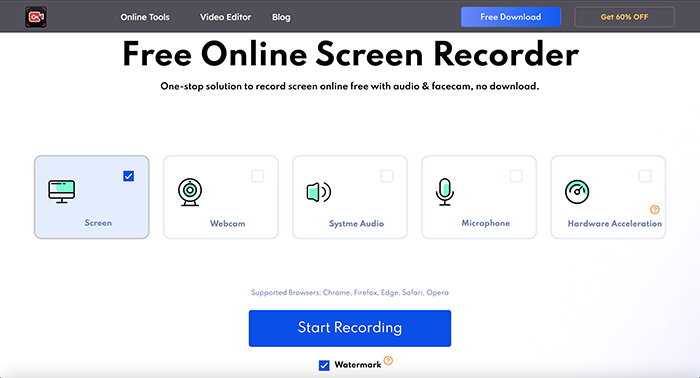
Step 2. Select the screen you want to record: The entire screen, Window, or Chrome tab. Choose the one that matches the Telegram activity. Click the “Share” button to proceed.

Step 3. Make a video call and click on the “REC” button to screen record Telegram. Click on the “Stop” button to stop recording and you can download the recorded video later.
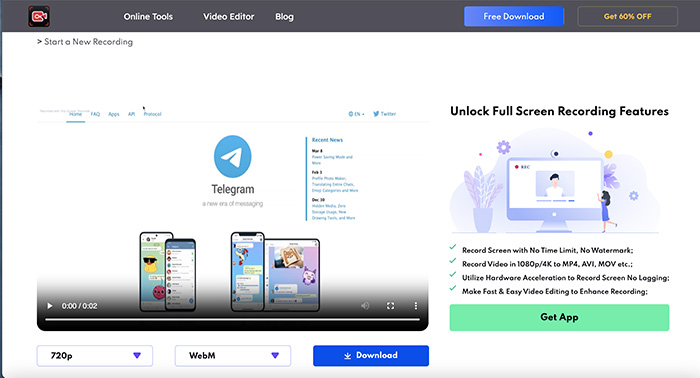
With iTop Online Screen Recorder, you can screen record Telegram activities and save them to WEBM in 720p resolution. Need a higher video quality or more video formats? Afraid of video echoes? No problem, just download the iTop Screen Recorder software and you can screen record Telegram with up to 4K video output, and also, you can easily remove echo from video/audio recordings in a click!
Conclusion
How to screen record Telegram video calls and voice chats? This article has introduced 5 methods to help you out. With this ultimate guide, you can easily screen record Telegram on your PC, iPhone/iPad, macOS, Linux, and online. As you can see, iTop Screen Recorder is the best one for Windows PC, which can help you screen record not only Telegram but also everything on your screen with the best output quality. Whether for online service or software, iTop Screen Recorder is 100% free to use. Just give this Telegram screen recorder a try now!
 Vidnoz AI creates engaging videos with realistic AI avatars. Free, fast and easy-to-use.
Vidnoz AI creates engaging videos with realistic AI avatars. Free, fast and easy-to-use.














